Install and launch the latest version of AudiFab Apple Music Converter on your computer. Then directly click the Register icon (on the bottom left), and there will be a registration popup dialog, where you can copy and paste the registration email and license code.
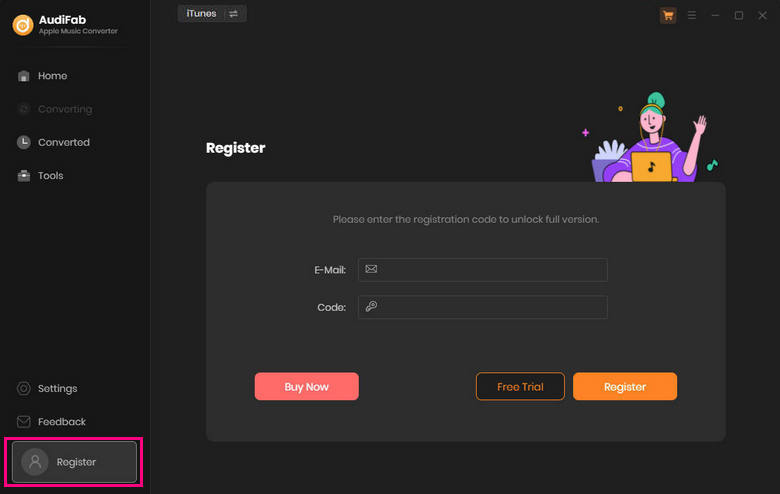
There are mutiple possible causes for invalid code:
[1] Please make sure you are running the right program. Please download the correct AudiFab program through Download Center.
[2] The registration entry is case-sensitive. Please make sure you do not add blank before or after the registration email and license code.
[3] Please check if your license has expired. If so, please register AudiFab with the new license.
[4] Should the problem persist, please contact us by e-mail at [email protected] for help.
It's the limitation of the free trial version. To unlock the restriction, please purchase a license.
Any audios that can be played on iTunes/Music are available to be converted, including Apple Music files, iTunes music and audiobooks, purchased music files, purchased audiobooks, etc.
[1] Please make sure you've well downloaded the music from iTunes to your computer and your computer is well authorized with the same Apple ID when downloading the iTunes music.
[2] If you've already downloaded the music but the program fails to read them, please recreate your iTunes Music library.xml for a try:
a. Uninstall AudiFab from your computer
b. Delete "iTunes Music Library.xml" from the folder. For Mac users, you can find the file through: your home directory –> Music –> iTunes. For Windows users: C:\Users\username\Music\iTunes
c. Download and install AudiFab from Download Center (DO NOT launch AudiFab)
d. Start iTunes and play a song to automatically generate a new .xml file
f. Close iTunes and start AudiFab
Please set the output format as ACC and bitrate as 320kbps in the setting window for a try. If the output quality is still unsatisfying after such settings, please contact our support for further help.
Please disable the Crossfade Songs in iTunes > Preferences > Playback.
On the iTunes, direct to "Edit >> Preferences >> Playback". In the section of "Playing Audio Using", please choose the "Windows Audio Session" option, and click OK. After that, close iTunes and launch AudiFab to convert again.
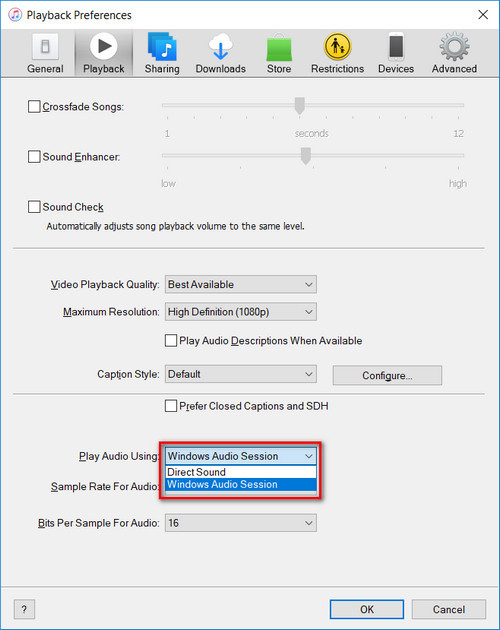
Please download the latest version of AudiFab, which is up to 10x speed. For the issue of slow conversion speed, please directly come to the setting window of AudiFab and select "WebPlayer Download" as conversion mode. Then help you convert songs up to 10x faster.
For this error, we have some suggestions for you, please try and check if they help:
[1] Please confirm that the source files can be played normally in iTunes/Music.
[2] Should you encounter any of the situations as described below, please try the detailed solutions for a try:
-- Situation 1: The songs play for about 20 seconds in iTunes/Music, then skip to the next song for converting and end up with "conversion failure".
Solution: Please check whether the system is connected to any external audio device. If so, please disconnect it (including the audio devices connected by Bluetooth, like speakers or headphones). Then restart your computer and convert again.
-- Situation 2: Conversion progress for a single song performs normally, but fails when it is almost completed.
Solution: For macOS 11 users, please go to System Files -> Security & Privacy to see if Files and Folders has been granted access to the relevant Documents directory. If it’s not found here, please perform the reset operation.
Search "Terminal" in finder and open it up. In the Terminal application, execute the following command to reset the access permissions of Documents.
tccutil reset SystemPolicyDocumentsFolder "com.audifab.drmmusicconverter"
-- For other situations, please delete the driver file under "/Library/Audio/Plug-Ins/HAL/MMAudio Device.driver", open terminal, and enter "sudo killall coreaudiod" command. Now relaunch AudiFab for a try.
Or directly go to "Menu > Help" and select "Uninstall the Recordinig driver", and then reboot your Mac for a try.
Haven't resolved your problem? Feel free to contact us via Email: [email protected].
The sound has stopped working on your Mac after using AudiFab? Now you can manage to fix this sound issue by following the steps below:
Step 1: Open "Terminal" on machine. You can do this by click "Applications" folder in Finder, then open "Utilities" and double-click on "Terminal".
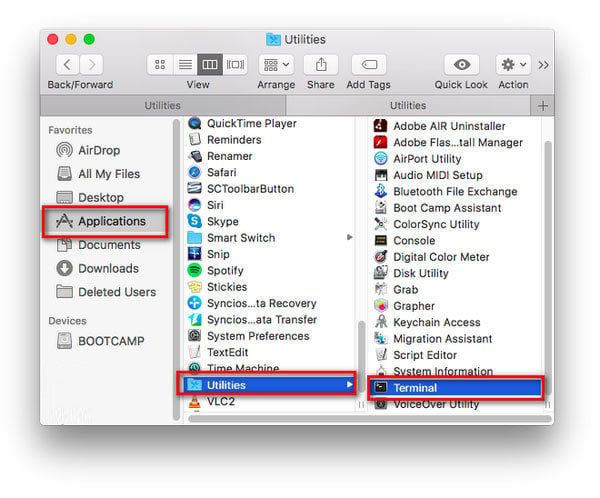
Step 2: Copy this code: sudo rm -rf /Library/Audio/Plug-Ins/HAL/MJRecorderDevice.driver and paste it to the pop up terminal window, and press "Return". Then enter the password of your Mac and press "Enter" on the keyboard.
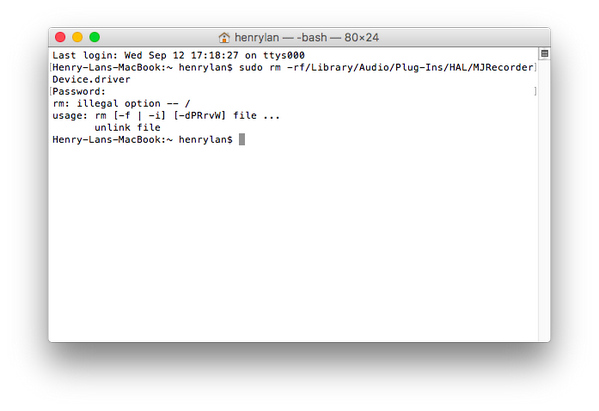
Step 3: Close this "Terminal" window on Mac, and restart your Mac. Then you can play the audio normally via media devices.
Haven't resolved your problem? Feel free to contact us via Email: [email protected].
Failed 1000 means that your program is occurring an unknown error and it can't convert iTunes successfully. We suggest you try again later.
Failed 1005, 1200, 1201, 6208 mean that AudiFab converts songs timeout or other errors. Please reopen AudiFab, then convert again.
If multiple devices are logged into the same Apple account and play music at the same time, then you will get Failed 1007. In this case, please make sure you are using iTunes/Music app on this computer alone while running AudiFab.
Failed 1010, 1700-1702 mean AudiFab encountered errors like query no match, query failure, download failure under "YouTube Download" conversion mode. Please change your current conversion mode to "iTunes Record" on the setting window.
Failed 1101 means AudiFab fails to launch iTunes. If you reopen AudiFab but still get this error code, please reinstall your iTunes by clicking https://www.apple.com/itunes/download/win64 to check whether the issue can be fixed.
Failed 1102 means that iTunes fails to play your music. For this error, please try and check if the following tips help to fix this issue.
1. Please make sure that you are using the latest version of the program. If not, please download the latest version through https://www.audifab.com/download.html
2. Please make sure the original audio can be played on iTunes normally.
3. Please check whether the problem only happens to individual files, if so, please try to convert them again.
4. Please check whether is there any external audio device connected with your computer while conversion, including USB, Wi-Fi, Airplay, Bluetooth and HDMI, etc. If so, please disconnect them and retry.
Failed 4000-4006, 4100-4105 mean that the input/output path does not exist, the program fails to create the output files or the name of the output path is too long, or need authorization to create a folder.
Run AudiFab program with administrator right, go to the "Setting" window, change a different output path, and choose "None" under "Output Organized" for a try.
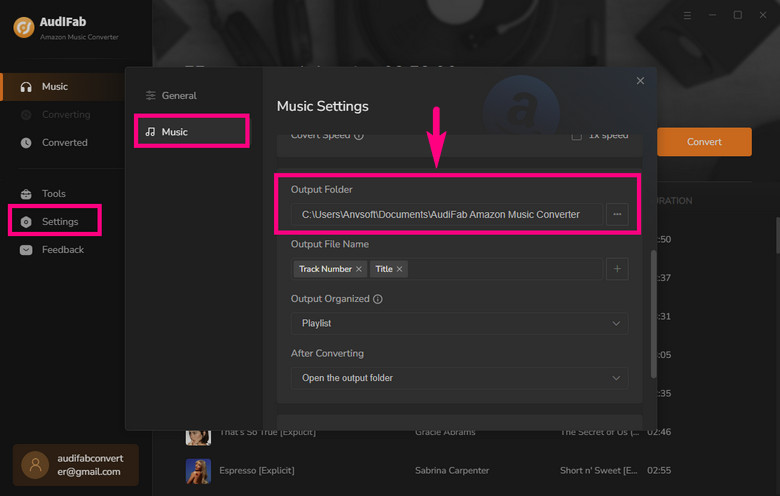
For Failed 4003, it's caused by the insufficient disk space. Please also try to free up some space on the output path of AudiFab.
Failed 4106 means the output file is too large to save into your FAT disk. Please choose another output path and do not select your FAT disk.
For Failed 1802-1803, please follow the steps below to authorize the "Music" app.
Step 1: Go to System Preferences > Security & Privacy > Privacy tab.
Step 2: Scroll download and find out the "Automation" option, then tick on "Music" under AudiFab Apple Music Converter.
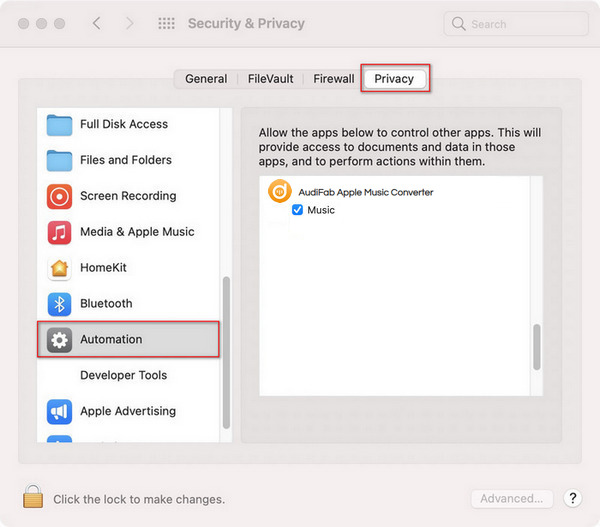
Failed 1106 typically means your computer has no audio output device connected, causing playback issues in iTunes/Apple Music.
Check your audio device connection. Try playing music in the iTunes/Apple Music app. Ensure the music plays correctly before converting on AudiFab.
Failed 6024 means both iTunes and the Store version of (Apple) Music App are installed on your system, which prevents music conversion.
Please uninstall the Music app downloaded from the Microsoft Store. We are working on making the program compatible with the Windows version of the Music app.
Failed 1703 happens when some tracks require logging into your Apple Music account to download.
Solution: Log in to your Apple Music account in AudiFab and retry the conversion. If the issue persists, restart the program and try again.
Explanation: This is a normal step for the program to obtain necessary permissions on new M-series Mac chips and is not an error.
Solution: Enter your Mac password to authorize the audio processing function.