[1] Click the Register icon in the bottom left corner and you'll then see a pop-up registration dialog.
[2] Fill in the blanks with your registered e-mail address and the license you get after your purchase.
[3] Click the Register button on the right to finish the registration.
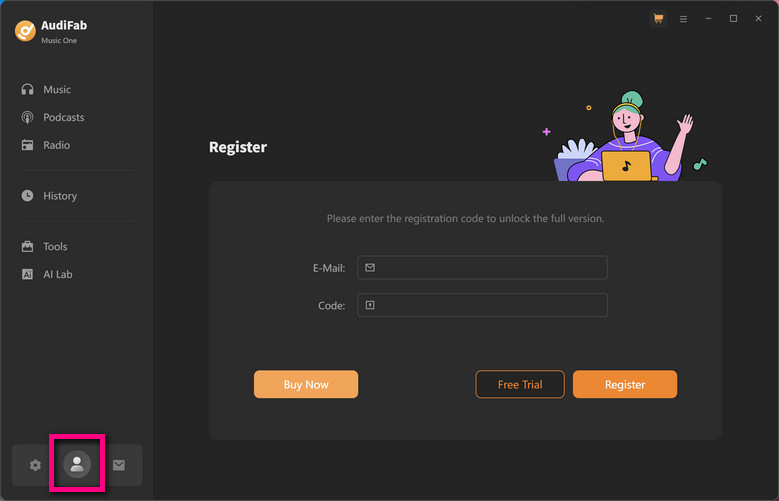
AudiFab Music One enables users to convert the first minute of each audio for sample testing. You need to purchase a license to unlock the full version.
[1] Please make sure that you are running the right program - AudiFab Music One.
[2] Please ensure that you are running the correct version of the program. The license for the Windows version couldn't be applied to macOS operating systems and vice versa.
[3] The registration info is case-sensitive. Please differentiate the upper case and the lower case in your registered email address and license code.
[4] Please confirm that there are no spaces before or after the registration info.
All subscription products are automatically renewed by default. When you get the renewal confirmation, you need to re-register the program with the new license.
Just go to the registration dialog, click Change Account and complete the new registration.
AudiFab Music One supports converting streaming music—including songs, albums, playlists, audiobooks, and podcasts—from platforms like Spotify, Apple Music, Amazon Music, Tidal, YouTube Music, Deezer, Pandora Music, Line Music, YouTube, SoundCloud, Dailymotion, and Vimeo to popular audio formats such as MP3, AAC, WAV, FLAC, AIFF, and ALAC.
[1] If you'd like to get the highest output audio quality, please select Record mode.
[2] If you'd like to convert music more fluently, please select Intelligence Mode.
[3] If you'd like to convert at a faster speed, please select YouTube Download mode.
Open AudiFab, click the "Settings" icon in the bottom left corner, in which you can choose how you'd like the output files to be organized - "Artist/Album", "Artist", "Album", "Album/Artist" or "None".
If you select "None", all the converted songs would be saved under the same folder.
Failed 1000 means that your program is occurring an unknown error and it can't convert streaming music successfully. We suggest you try again later.
Failed 1005, 1200, 1201, 6208 mean that AudiFab converts songs timeout or other errors. Please reopen AudiFab, then convert again.
For "Failed 1201" on macOS, please uninstall the recording driver and restart AudiFab:
If multiple devices are logged into the same streaming music account and play music at the same time, then you will get Failed 1007. In this case, please make sure you are using streaming music on this computer alone while running AudiFab.
Failed 1010, 1700-1702 mean that AudiFab encountered errors like query no match, query failure, download failure under "YouTube Download" conversion mode. Please change the current conversion mode to "Record Mode" on the setting window.
Failed 1101 means AudiFab fails to launch streaming music app. If you reopen AudiFab but still get this error code, please reinstall your streaming music ap to check whether the issue can be fixed.
Failed 1102 means that streaming music app fails to play your music. For this error, please try and check if the following tips help to fix this issue.
1. Please make sure that you are using the latest version of the program. If not, please download the latest version through https://www.audifab.com/download.html
2. Please make sure the original audio can be played on streaming music app normally.
3. Please check whether the problem only happens to individual files, if so, please try to convert them again.
4. Please check whether is there any external audio device connected with your computer while conversion, including USB, Wi-Fi, Airplay, Bluetooth and HDMI, etc. If so, please disconnect them and retry.
Failed 1802-1803, please follow these steps to authorize the Music app:
1. Open System Preferences > Security & Privacy > Privacy tab.
2. Scroll down to Automation, then check the box next to Music under AudiFab Music One.
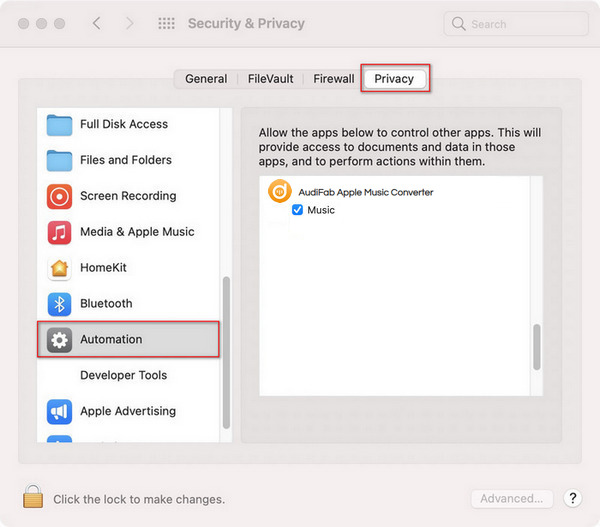
Failed 4000-4005, 4100-4106 mean that the input/output path does not exist, the program fails to create the output files or the name of the output path is too long, or need authorization to create a folder.
Run AudiFab program with administrator right, go to the "Setting" window, change a different output path, and choose "None" under "Output Organized" for a try.
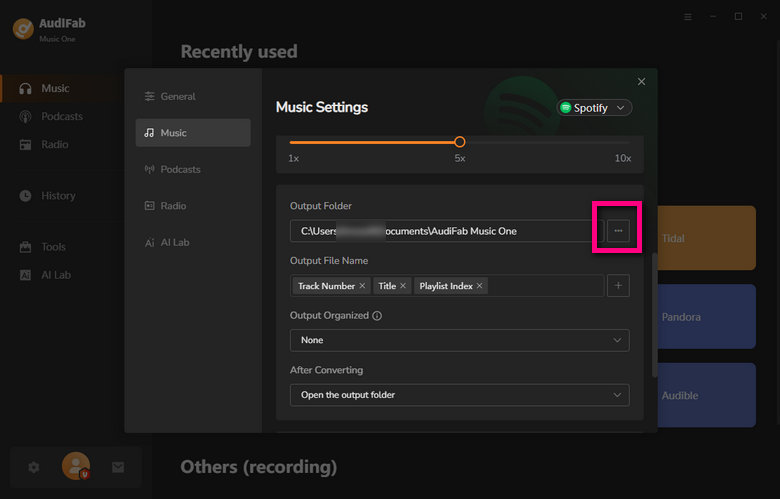
Failed 4003 is caused by the insufficient disk space. Please also try to free up some space on the output path of AudiFab.
Failed 4106 means the output file is too large to save into your FAT disk. Please choose another output path and do not select your FAT disk.
Failed 1106 typically means your computer has no audio output device connected, causing playback issues in streaming music App.
Check your audio device connection. Try playing music in the streaming music app. Ensure the music plays correctly before converting on AudiFab.
Since April 10, 2024, Tidal's Free plan in the U.S. has been replaced with a 30-day trial limited to 1,000 songs. Downloading over 1000 songs from Tidal trial with AudiFab will result in error 6105.
AudiFab supports downloading Spotify lossless audio locally. Please follow these steps:
- Turn on lossless audio in the Spotify app: Log in to Spotify Premium > Profile > Settings & Privacy > Media Quality > Lossless.
- In AudiFab, select Spotify App mode. Go to Settings, set Record Mode as the Conversion Mode and Recommend as the Output Format.
- Start conversion to download and keep Spotify lossless audio forever.
Failed 1703 happens when some tracks require logging into your music platform account to download.
Solution: Log in to your music account in AudiFab and retry the conversion. If the issue persists, restart the program and try again.
Explanation: This is a normal step for the program to obtain necessary permissions on new M-series Mac chips and is not an error.
Solution: Enter your Mac password to authorize the audio processing function.