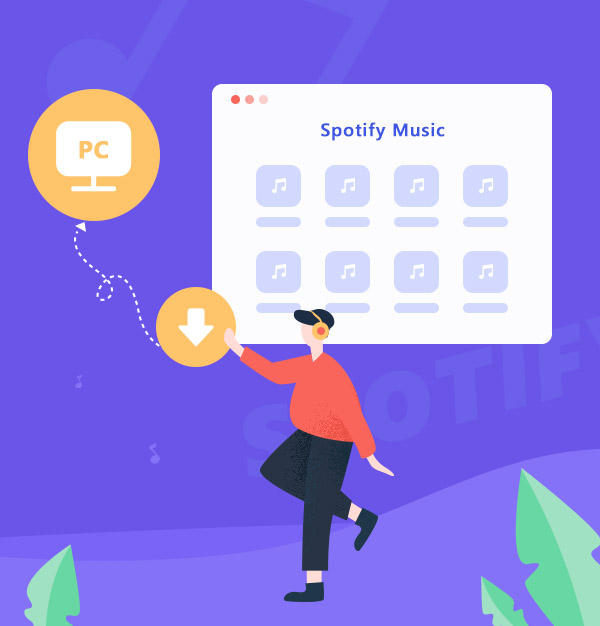
How to Download Spotify Music to PC
An efficient way to download Spotify songs to PC locally for offline listening.
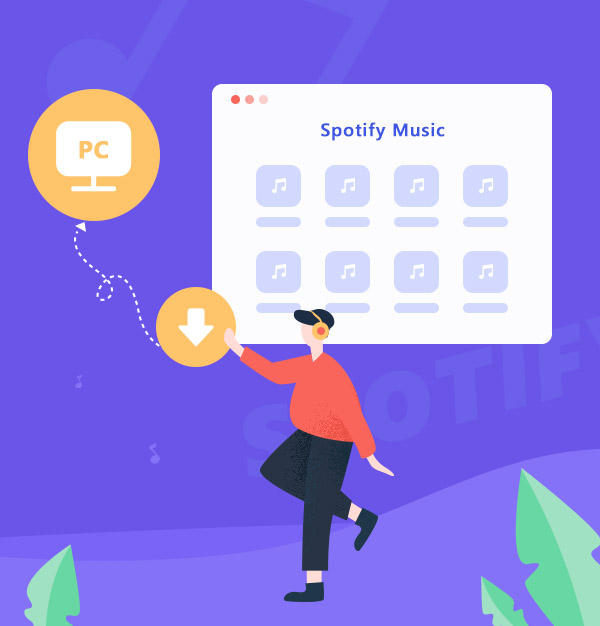
An efficient way to download Spotify songs to PC locally for offline listening.
Spotify is one of the largest music streaming service providers. It gives you access to 100 million songs and podcasts on your Windows PC or Mac, and you can enjoy them online and offline. But due to all Spotify music being protected and encoded, the music you downloaded from Spotify is not saved as local files on your computer but saved as cache files. So how can you download Spotify songs to your PC for offline playback? All the details will be shown in the following article.
In Part 1, you’ll know something about downloading Spotify songs for offline playback. In Parts 2 and 3, you will know an efficient tool-AudiFab Spotify Music Converter, and how to use it to download Spotify songs or playlists to PC locally for multiple uses.
If you are a Premium member of Spotify, you can download albums, playlists, and podcasts. Here is a brief introduction to downloading music from Spotify for offline listening.
Note: You must pay attention that even if you are a Premium member, the downloaded files from Spotify are cache files but not local files. Because all Spotify music is protected and encoded, you can only play these downloads on the Spotify app and on up to 5 different devices. Besides, to keep your downloads you need to go to Spotify online at least once every 30 days.
So if you want to save your music from Spotify permanently, play them over 5 different devices, or go to Spotify online over once every 30 days, you can see Parts 2and 3 below.
AudiFab Spotify Music Converter is an efficient tool that can help you convert Spotify music to MP3/AAC/WAV/FLAC/AIFF/ALAC. You can easily download and export music from Spotify to your PC by AudiFab. It will keep the original audio quality and ID3 tags after conversion. Plus, you can use AudiFab to download Spotify music for transferring Spotify playlist/Music to USB Drive, keeping Spotify downloads after subscription, listening to Spotify offline for free, and so on. Amazingly, it has some useful functions in the "Tools" interface, such as you can burn music to CD, or edit the ID3 tags without installing other apps.

AudiFab Spotify Music Converter has a concise interface, which is easy to use. So take it easy, just make sure that you’ve installed AudiFab and Spotify app on your PC and then follow the tutorial step by step. Here is the tutorial for downloading Spotify to PC by using AudiFab in 5 simple steps.
Install and Open AudiFab Spotify Music Converter.
Install and launch AudiFab Spotify Music Converter. Tap App (If you are using a PC, we recommend using download by App, while Mac is by Web), you will find the Spotify app will open automatically.

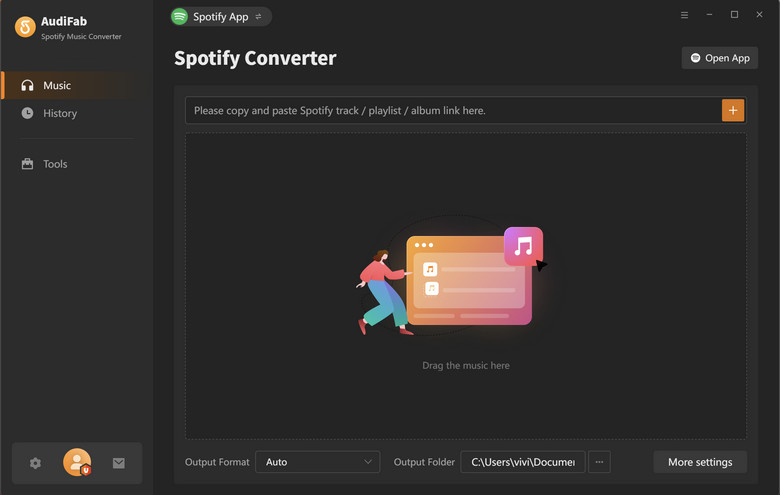
Import Music from Spotify to AudiFab.
Drag and drop a song or a playlist from the Spotify app to AudiFab. Or copy and paste the URL of songs/playlists/albums to the program. After that, check the Spotify songs that you’d like to convert to MP3 and click Add.
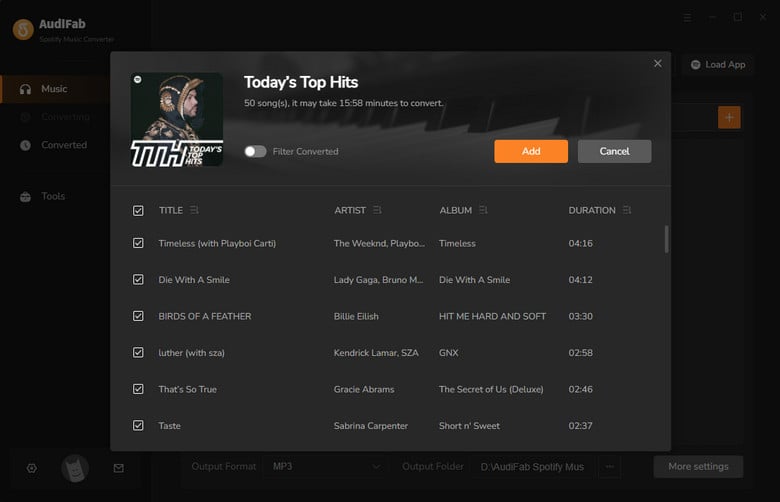
Customize the Output Parameters.
Click the Settings icon on the bottom left, customize the output parameters and AudiFab will apply the changed settings.

Export Music from Spotify to Your PC.
Switch to Home interface, click the "Convert" button on the upper left and AudiFab will start to download and save the Spotify songs locally for you.
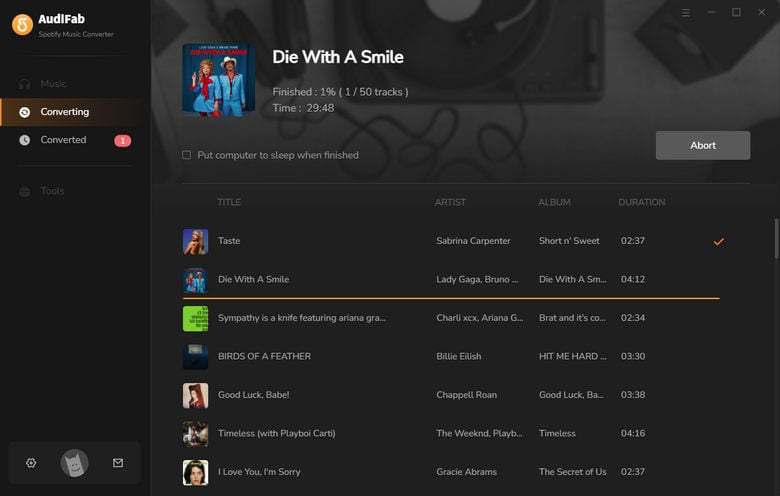
Check the Spotify Downloads on the Local Drive.
Once the songs are converted, you have two methods to check your downloads.
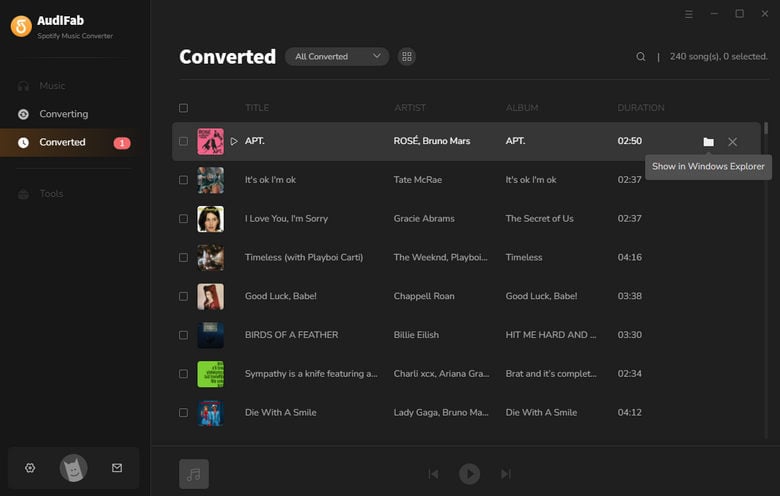
If you want to download Spotify Songs as local files for a Windows PC, AudiFab Spotify Music Converter can meet your requirements. It can help you download songs, playlists, and albums from Spotify and convert the music to a common format such as MP3, AAC, WAV, AIFF, FLAC, or ALAC. It is easy to use. Also, it can retain 100% original audio quality and keep ID3 tags after conversion. It is compatible with Windows 8, 10, 11 and macOS 11–26.
AudiFab Spotify Music Converter is free to try. It can be downloaded for free and converts the first minute of each audio file for sample testing. If the program meets your need, you can buy a license to unlock the time limit.
Music is the greatest communication in the world and here are some articles that may help you enjoy music in a better way.