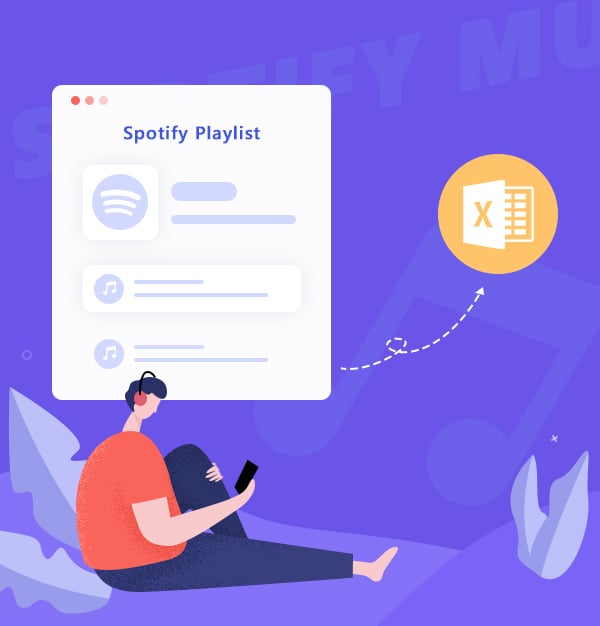
How to Export Spotify Playlists to EXCEL CSV
Learn how to export a Spotify playlist to EXCEL and download Spotify playlists as .mp3.
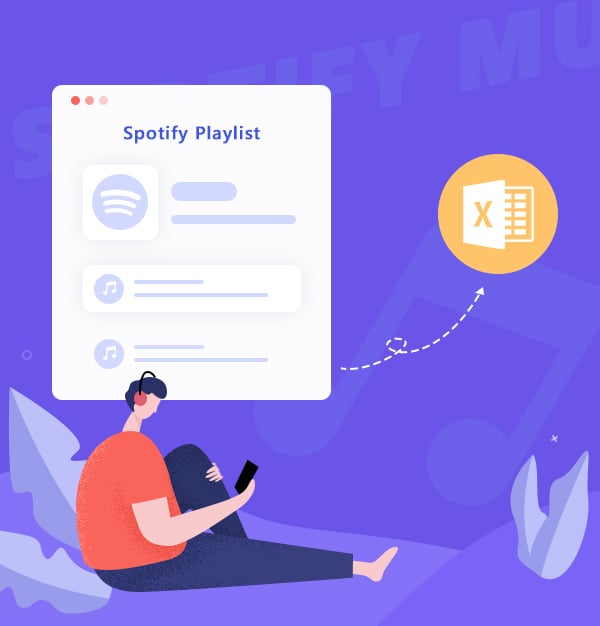
Learn how to export a Spotify playlist to EXCEL and download Spotify playlists as .mp3.
Are you looking for a way to back up your Spotify playlists? It’s known to us all that we can’t directly download any song from Spotify to our local drive, yet we can export our Spotify playlists to EXCEL. In this article, we are going to show you how to export a Spotify playlist to EXCEL step by step. Besides, we’ll provide you with a simple solution to download your playlists from Spotify as .mp3 at the end. The solution works for both Spotify Free & Premium users.
Spotify offers over 100 million tracks. As a music lover, you must have got tons of songs organized by plenty of playlists. We’ve put a lot of time and energy into the song lists and it’ll be a pity if we lose them for whatever reason. The good news is that we’ve found two easy ways for you to back up your Spotify playlists.
Exportify is a online tool that allows Spotify users to export their playlists to CSV files, which can be easily opened and managed in Microsoft Excel. This service is particularly useful for those who want to create backups of their playlists, analyze their music listening habits, or share playlists with others in a universally accessible format.
Quick Guide:
Go to https://watsonbox.github.io/exportify/.
Click "Get Started". > Log in to your Spotify account.
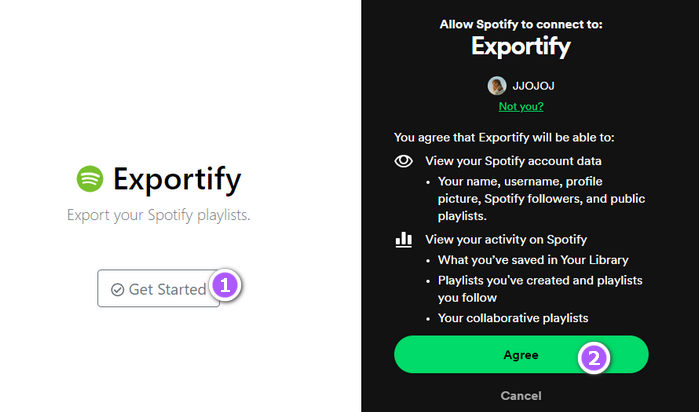
Select the playlist to export and click "Export".
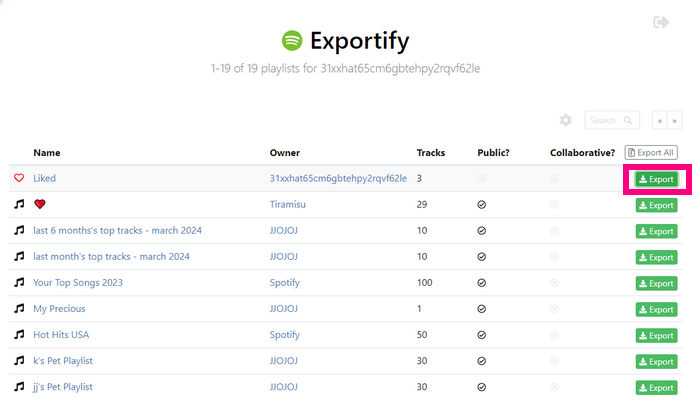
The playlists will be downloaded as an Excel (.xlsx) file.
Soundiiz is a popular platform that can help you export your streaming music playlists to EXCEL CSV, XML, TXT ….
Quick Guide:
Go to https://soundiiz.com/webapp.
In your Library, select the Playlists category.
Select the playlist to export and right click > "Export as File".
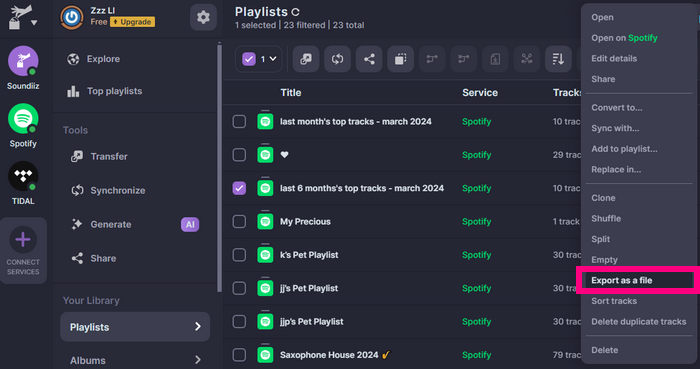
Select "EXCEL CSV format" to export.
Confirm the tracklist to export.
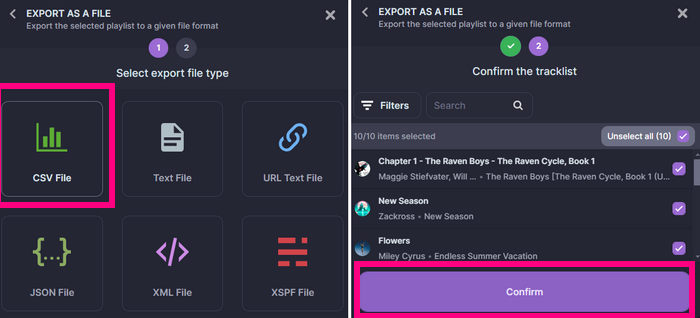
Click on "Download File" to save the exported tracklist on your device!
When it’s done, you can open the EXCEL and see the detailed info, including title, artist, album, src, added date, added by, duration and URL.
You may feel a little bit confused at first glance as it seems to be a mess. Take a second look and you’ll find they are organized but not in a comfortable way.
In order to make everything easier for you, next we are going to introduce an easy & efficient method to create backups for your Spotify playlists, that is, to download music from Spotify as .mp3 to your local files.
By following the steps below, you'll be able to export your Spotify playlists to MP3 and create copies for your Spotify playlists. You can keep them forever, transfer them to other devices for normal playback and share them with your friends, etc.
Download, install and launch AudiFab Spotify Playlists to MP3 Converter.
Import a playlist from the Spotify app to AudiFab.
Choose a conversion mode you like: App or Web. Drag and drop a playlist from the Spotify app to AudiFab. AudiFab Spotify Music Converter would read it automatically and list out all the songs in the playlist. Check the Spotify songs that you’d like to save as .mp3 and then click Add.
| Platform | Win | Mac |
|---|---|---|
| Spotify App | Up to 10x speed with best audio quality | 1x speed with best quality |
| Spotify Webplayer | at 10x speed conversion | |
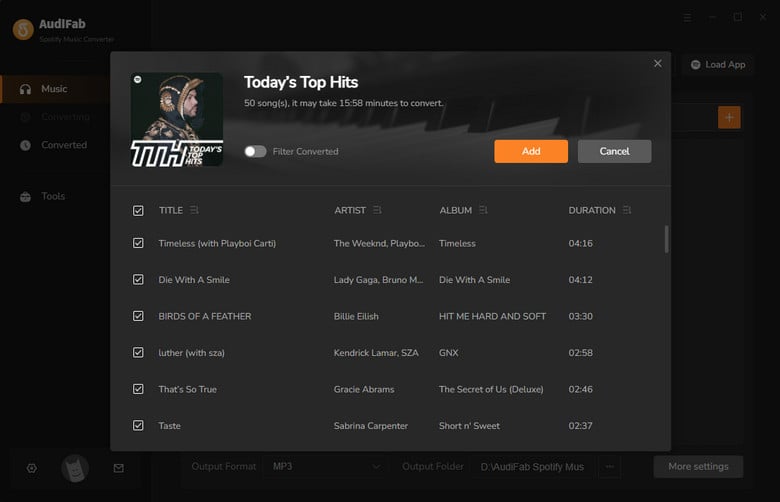
Choose MP3 as the output format.
Click the Settings icon in the bottom left corner. Here you can select the output format (MP3/AAC/WAV/FLAC/AIFF/ALAC) and specify the output folder. Next, just switch to Home window to apply the changed settings.

Tips: AudiFab supports sorting out the downloaded Spotify songs by Artist and Album. If you want to save all the songs under the same folder, please select None in the Output Organized section.
Export the Spotify playlist to MP3.
Click the Convert button and AudiFab would immediately start exporting the Spotify playlist as MP3 files to your local computer.
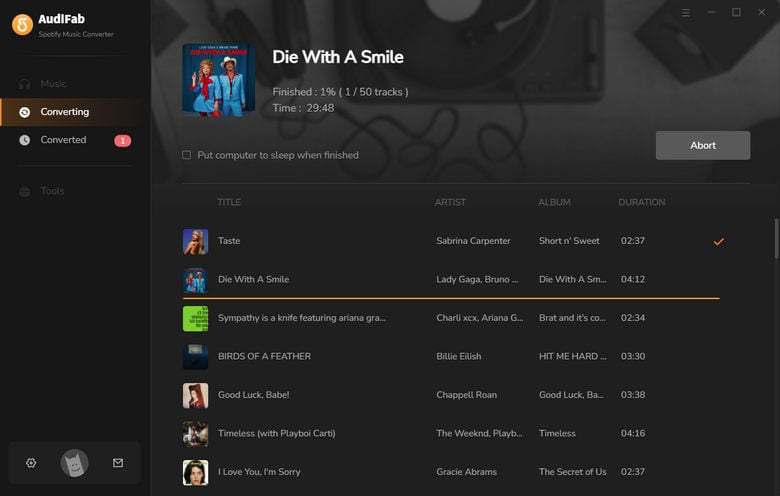
Find the MP3 downloads on the local drive.
Click the Converted tab and you can check and locate the Spotify songs in MP3 format.
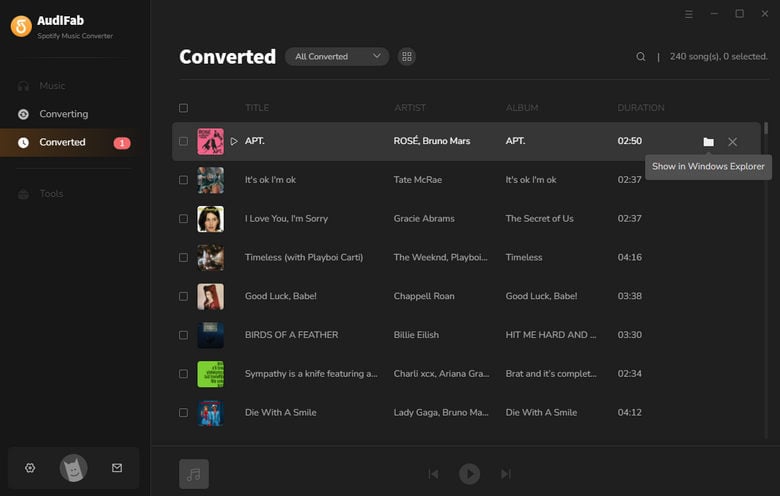
You can also go to the output folder set in Step 3 to find the downloaded Spotify songs.
Whether you want to back up your Spotify playlists or share your Spotify playlists with your friends, you can easily export your Spotify Playlists to Excel with Soudiizor or Exportify
If you want to back up your Spotify playlists as playable files on your local drive, AudiFab Spotify Music Converter is the recommended program for you. It’s a professional tool that can export Spotify tracks as .mp3, .m4a, .wav, .flac, or .aiff, keeping original audio quality and ID3 tags.
AudiFab is free to try. It can be downloaded for free and converts the first minute of each audio file for sample testing. If the program meets your need, you can buy a license to unlock the time limit.
Music is the greatest communication in the world and here are some articles that may help you enjoy music in a better way.