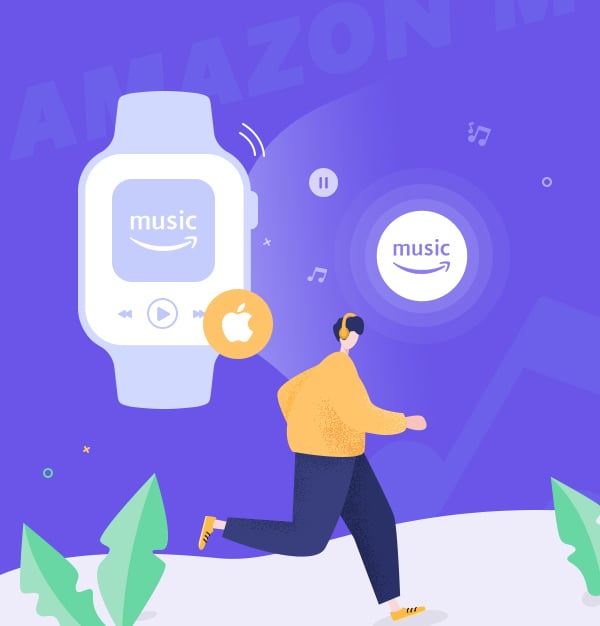
How to Play Amazon Music on Apple Watch
100% work! An effective and simple way to play Amazon Music on Apple Watch.
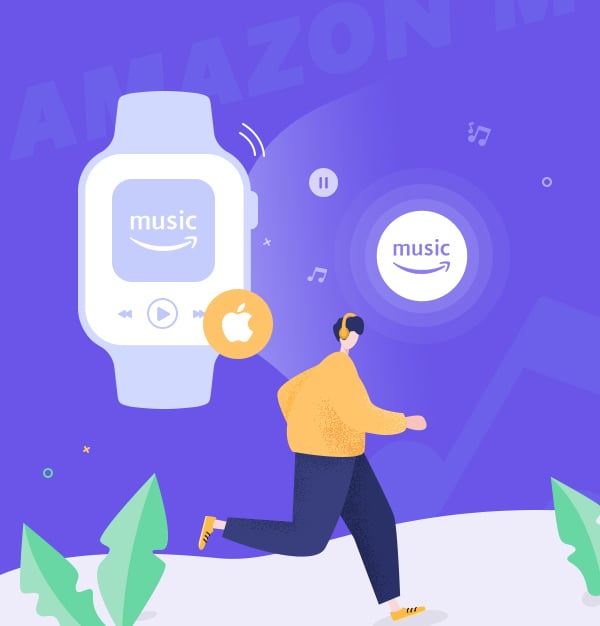
100% work! An effective and simple way to play Amazon Music on Apple Watch.
Apple Watch can be the most representative one in the smartwatch industry. The little piece combines almost all the high-end tech in today’s era – that it supports multiple functions: heart rate monitoring, sleep surveillance, waterproof crust, etc. But among these powerful abilities, the most exciting one for those who love music should be the streaming music part.
Speaking of streaming music, the top 3 music providers respectively are Spotify Music, Apple Music, and Amazon Music. For a long time, Apple Watch only supports streaming the first two options, but the last one – Amazon Music is at the exclusion of the list. However, everything has changed since November 8th, 2021.
With the new release of the Amazon Music app (version 10.18.0), users can directly stream Amazon Music to Apple Watch. It’s a piece of exciting news that roars the Amazon Music community – bringing such convenience benefits users of both sides. But how can we do that? The two latest available ways will be introduced below.
Find the Watch app on your iPhone
Pair your Apple Watch with the iPhone
Tap ‘My Watch’ and install Amazon Music in the ‘Available App’ section
Open Amazon Music on your Apple Watch
Enter the authorized code to connect your Amazon Account
Play Amazon Music like you usually do on your phone
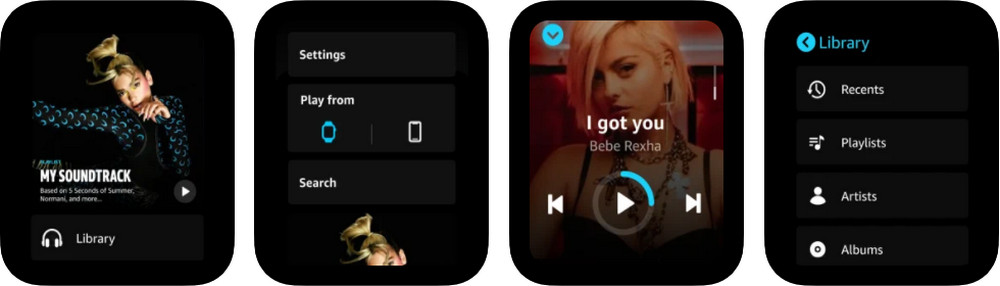
Note: The code required in Step 5 can be accessed in Amazon Official, which is a move to protect the safety of your privacy and ensure the logging-in has your authorization.
The first way is rather convenient and quick, which simply requires a few clicks on your iPhone and Apple Watch. However, in Method One, your Apple Watch must connect with available Wi-Fi or cellular data, and it also needs a network when you want to play Amazon tracks. If you want to listen to Amazon Music on Apple Watch offline, Method Two is a more recommended way.
To stream Amazon Music to Apple Watch for offline listening, there are also two ways to do so. The first one is really common – you play Amazon Music on your iPhone and then sync the audio source to your Apple Watch. Without connecting both devices to the same Wi-Fi, you have to bring your iPhone with you everywhere to go with the way.
In comparison, the second way is far more favorable – you don’t need to carry your iPhone with you to play Amazon Music on Apple Watch. You simply need a third-party tool to download Amazon Music as the MP3 format, then you can transfer the downloaded files to Apple Watch for permanent offline listening. And hereby, AudiFab Amazon Music Converter is a recommended option.
The program helps you smoothly download Amazon Music on Apple Watch as multiple plain formats – MP3/AAC/WAV/AIFF/ALAC/FLAC. With AudiFab keeping 100% of the original audio quality, you can still enjoy Amazon Music on Apple Watch exactly like you were with the app on your iPhone. Besides, you don’t have to worry about the subscription issue, in that you can save these downloaded files for offline listening permanently.
AudiFab Amazon Music Converter offers both Windows & Mac versions.
Let's review the summary of its features:
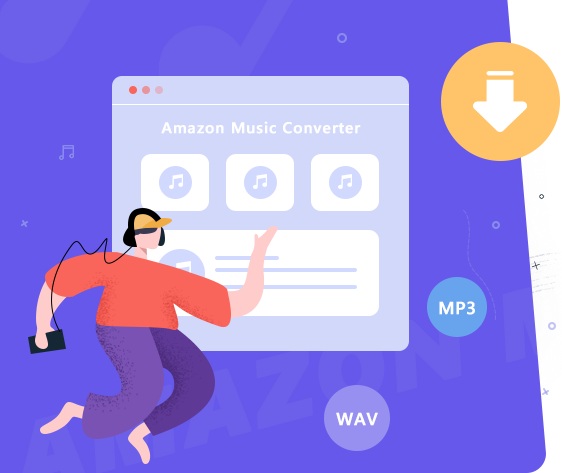
Now we are going to learn how to use AudiFab Amazon Music Converter to download Amazon Music as MP3, let's read!
Initiate AudiFab Amazon Music Converter
Please download AudiFab Amazon Music Converter. Once you open the program, choose Amazon Music webplayer (10x speed), the Amazon Music web will be pop-up automatically at the same time.
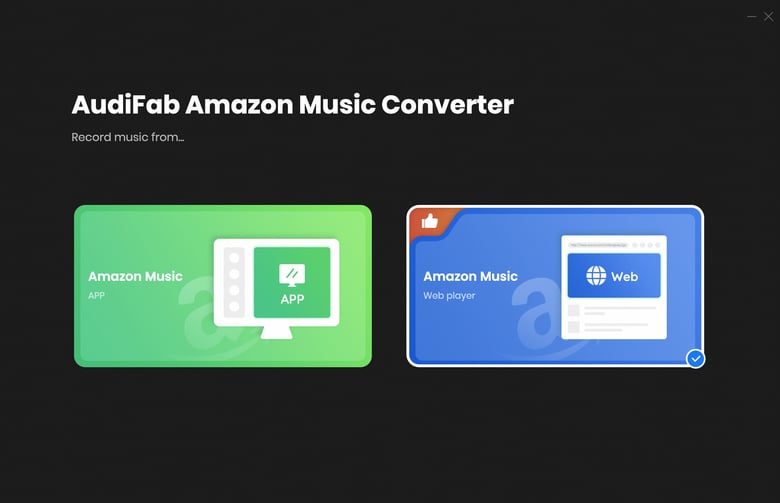
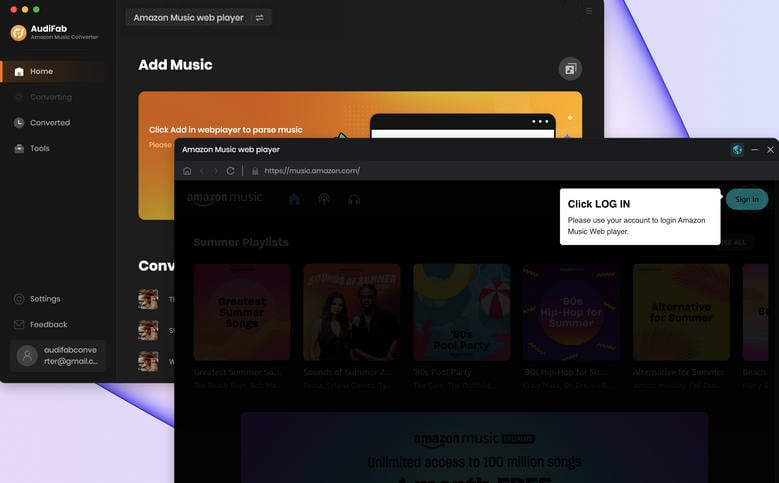
Note: Please do not operate the Amazon Music web/app while in conversion. Amazon Music will be muted during the conversion to ensure the highest audio quality will be kept, and you will be able to listen to Amazon Music again once the conversion is done.
Import Preferred Amazon Tracks to AudiFab
You can directly find the songs/albums/playlists on Amazon web. Then click 'Add to list'. After parsing, please click 'Add' to confirm your selection.
Note: There is no maximum for the one-time conversion, but for each playlist, you can only select up to 500 songs at one time.
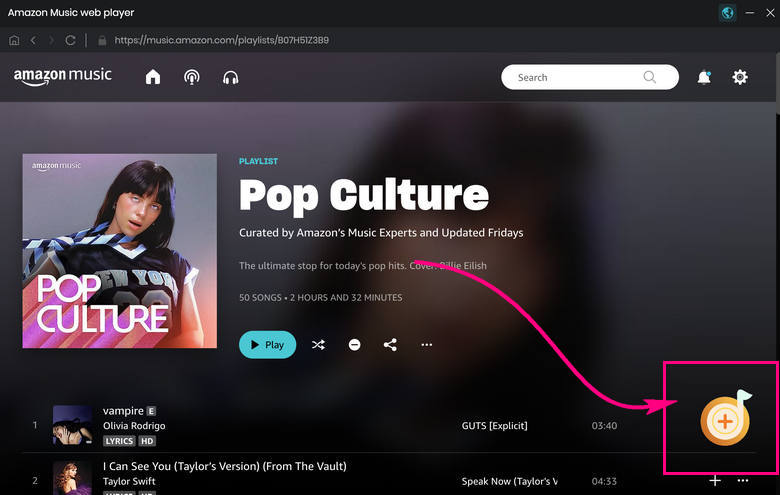
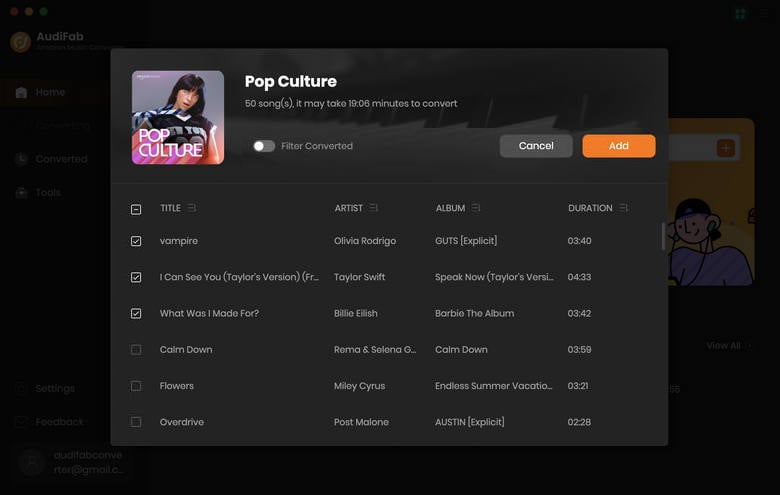
Personalize the Output Settings
Hereby, we recommend you choose MP3 as the output format, and select the highest 320kbps as the output quality. Other settings are also at your choice.
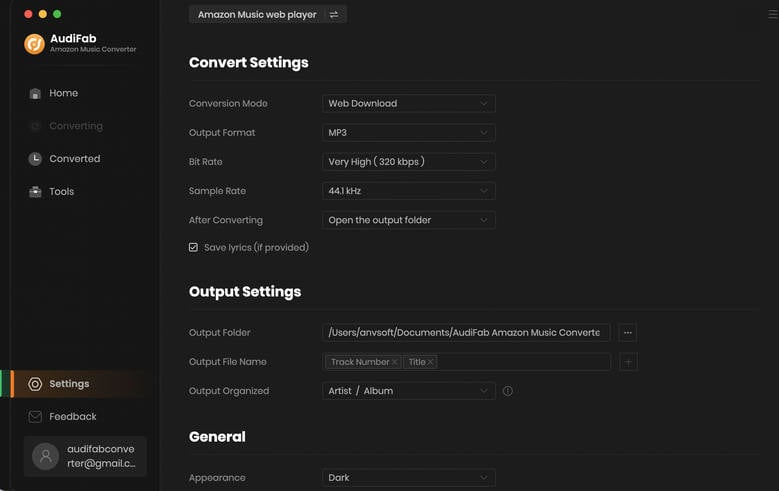
Convert Amazon Music
Click Convert, the whole downloading process will immediately start. AudiFab supports high-speed conversion, so it won't take much of your time to have the entire thing done.
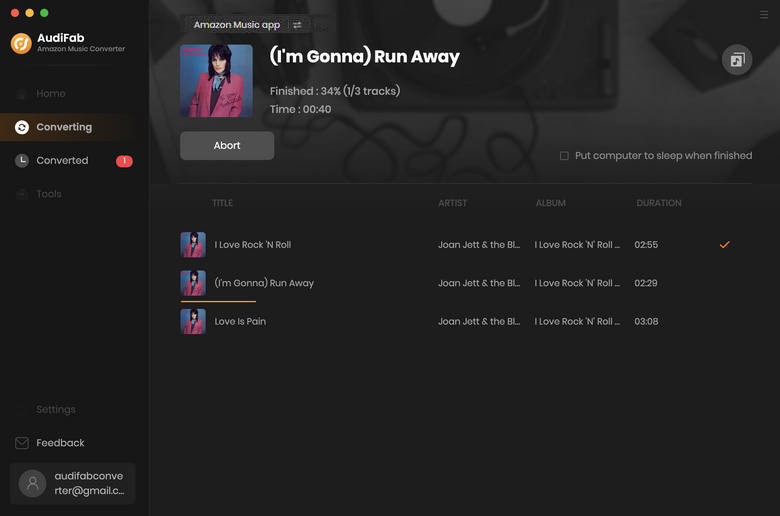
Transfer Amazon Music to Apple Watch
When the whole process is finished, please go to the 'Converted' section to check your downloaded files. As you move your cursor closer to the downloaded songs, a small folder icon will pop up, then you can click it to locate your specified folder.
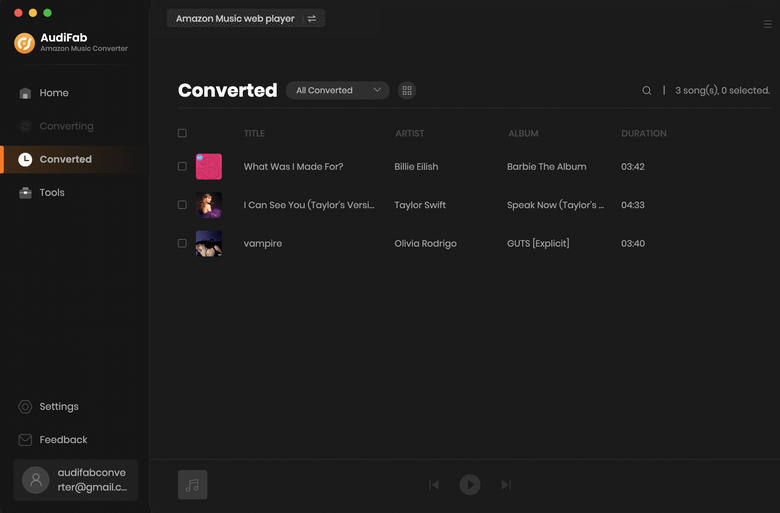
Now we can start streaming Amazon Music to Apple Watch for offline listening. In the first move, we have to move the downloaded Amazon tracks to iTunes, and then from iTunes we can sync them to our Apple Watch. Please follow the few final steps!
① Open iTunes, and find 'Files' → 'Add Files to Library'.
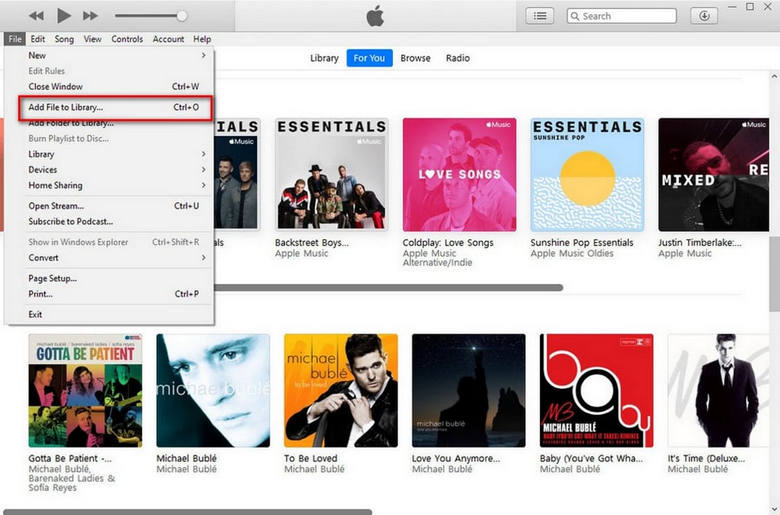
② Find the folder that saves the downloaded Amazon Music and sync them to iTunes.
③ Open the Bluetooth on your iPhone, and at the same time connect your Apple Watch to the charger.
④ Find 'Apple Watch' → 'My Watch'→ 'Music'→ 'Add Music'.
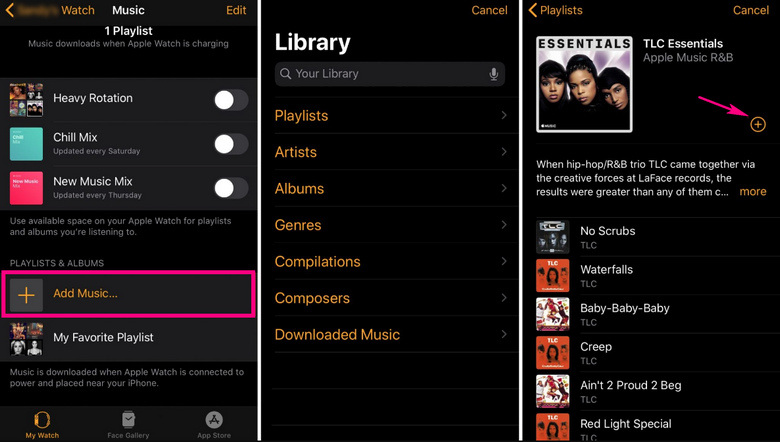
⑤ Locate the downloaded Amazon Music you've just transferred to iTunes, simply tap the '+' button, and they will be synced to your Apple Watch.
Or you can use the 1-click upload to iTunes (free feature) on AudiFab, please check the picture below.

This article has introduced the two most thorough ways to play Amazon Music on Apple Watch! For the first one, you will find it convenient if you have enough cellular data, or you don’t mind carrying an iPhone with you. Besides, you have to maintain your Prime/Unlimited Amazon Music Account active.
While the second one requires a powerful third-party tool – AudiFab Amazon Music Converter, to download Amazon Music to Apple Watch for offline listening. The good point of this method is that you can enjoy music whenever and wherever you want, without concerns about the device limitation, internet condition or account expiration.
Note: For trial users, AudiFab offers 1-minute free conversion for each song. To explore more features of AudiFab Amazon Music Converter, please buy the full version.
Music is the greatest communication in the world and here are some articles that may help you enjoy music in a better way.