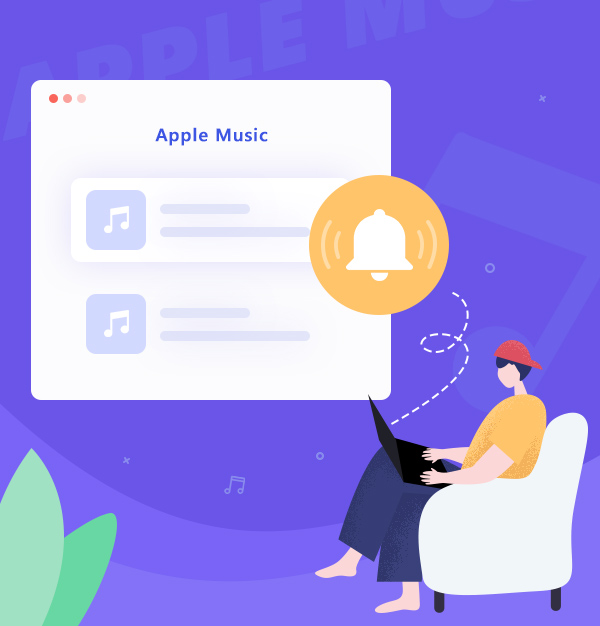
How to Set Apple Music as Ringtone
Learn how to download and set Apple Music songs as your phone ringtone.
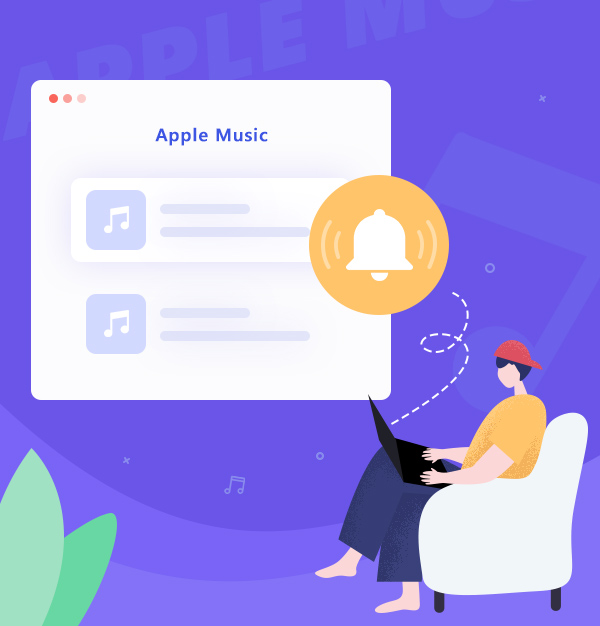
Learn how to download and set Apple Music songs as your phone ringtone.
Tired of hearing the current ringtone of your cell phone? If you want some special ringtone, then one of the best methods is to find the music you want from Apple Music, and set it as your ringtone. Apple Music now owns over 100 million songs, and you can definitely find your favorite ringtone there. However, do you know how to set Apple Music as ringtone? We will tell you in the following content.
👉 Related articles:
Top 10 Anime Ringtones for iPhone & Android
For iPhone users, one of the methods is to buy the song you want to set as ringtone on iTunes store. Here is the simple steps:
Open the iTunes Store app.
Tap  , More, Tones.
, More, Tones.
Find the ringtone that you want to buy, then tap the price.
Choose an option to automatically set the ringtone. Or tap Done to decide later.
Go to "Settings > Sounds & Haptics", now you can change the ringtone of notifications.
If you do not want to buy ringtones on iTunes Store, please read on. We will introduce you another way to set Apple Music as ringtone. The following method is applicable to both Android and iPhone.
Some people may think that purchasing ringtone on iTunes store is very troublesome and uneconomical. As a result, here we will introduce you another way to help you set Apple Music songs as ringtone. That is to download Apple Music to plain audio format, like MP3 format, to your local devices, then make the ringtone yourself and you can use them forever. But as we all know, Apple Music songs are all protected. So that if you want to download Apple Music to plain audio format, you need an Apple Music downloader. Here we can introduce you a tool called AudiFab Apple Music Converter, which can help you download Apple Music as local files.
AudiFab Apple Music Converter is used to convert Apple Music songs, podcasts and audiobooks to MP3/AAC/ALAC/WAV/FLAC/AIFF format. It is compatible with Windows 7, 8, 10, 11 and macOS 11 - 26. Besides, you can use it to burn music to CD, edit ID3 tags, etc. It keeps original audio quality and ID3 tags after conversion. Also, you can choose how you’d like to name and sort out the converted files.

The following content is the simple steps of downloading Apple Music to plain audio format with the help of AudiFab Apple Music Converter. With this method, you can set Apple Music as phone ringtone as you want.
Open AudiFab Apple Music Converter.
Open the AudiFab Apple Music Converter. Pick record music from App. Our program will automatically detect the iTunes/Music in your computer and load your library.
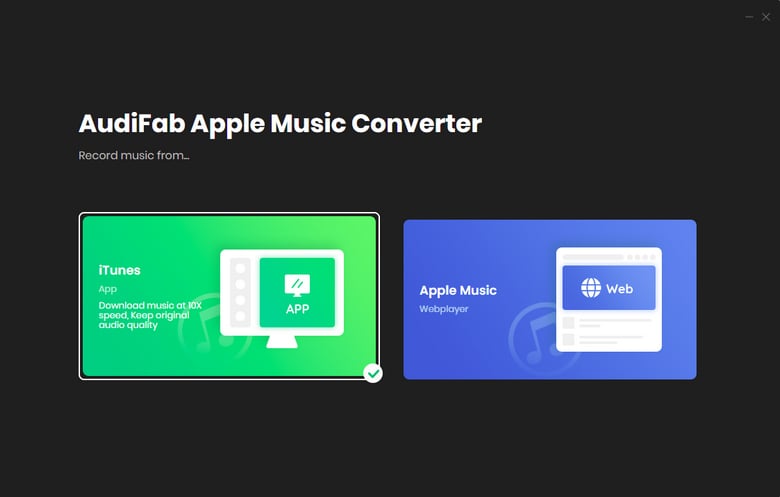
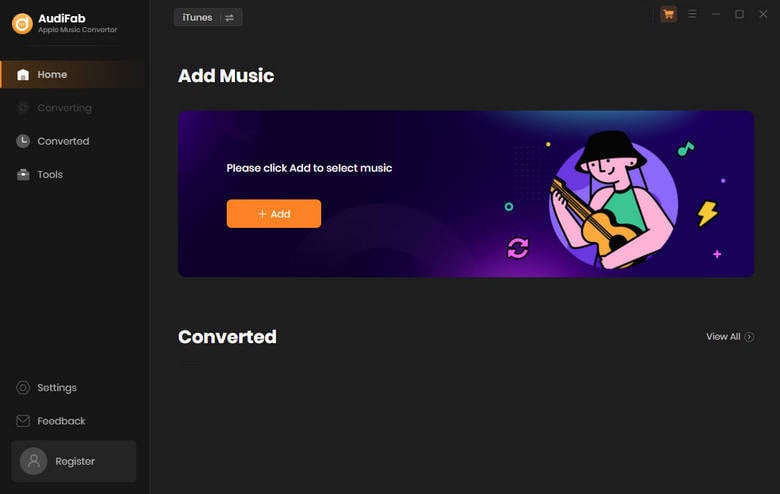
Note: Please do not operate iTunes/Music when converting songs.
Add Apple Music Songs to AudiFab.
Click the button "+ ADD", then you will see a pop-up window, which will show you all the songs in your Apple Music Library. You can add and choose Apple Music songs, podcasts and audiobooks in the pop-up window as you want.
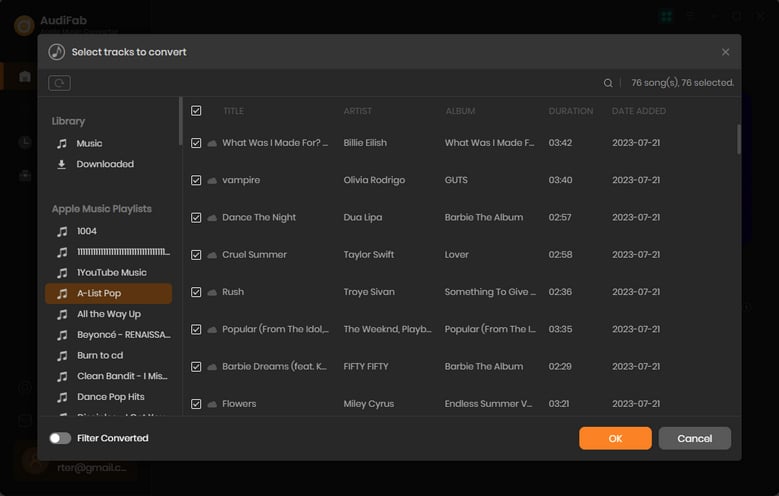
Choose the Output Format.
After adding Apple Music songs you want to download, the next step is to choose the output format. Click the Setting button (like the gear icon) on the program interface, and then there will be a pop-up window which allows you to set conversion settings and output settings. MP3, WAV, AAC, AIFF, ALAC, and FLAC are available to choose. You can also choose the output path here. Now please change the output format to MP3 format.
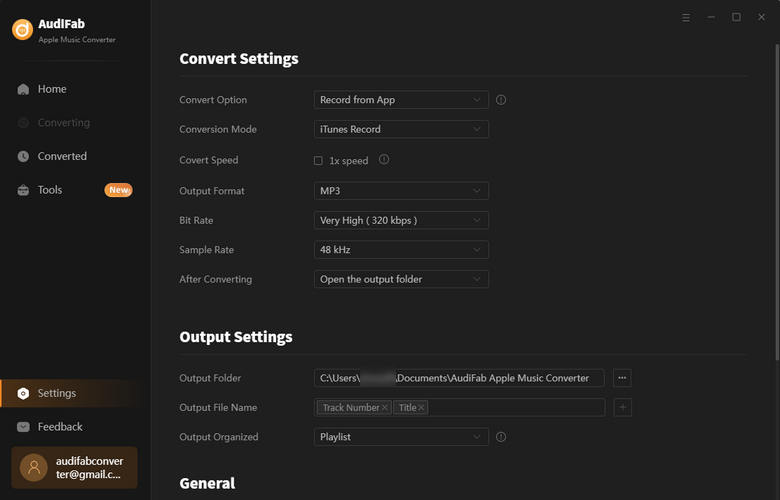
P.S: The conversion speed of the Webplayer download is up to 10x speed.
Download Apple Music Songs.
After completing the above steps, please back to Home interface. The next step is clicking the button "Convert". The duration depends on how many songs you would like to convert and the network connection.
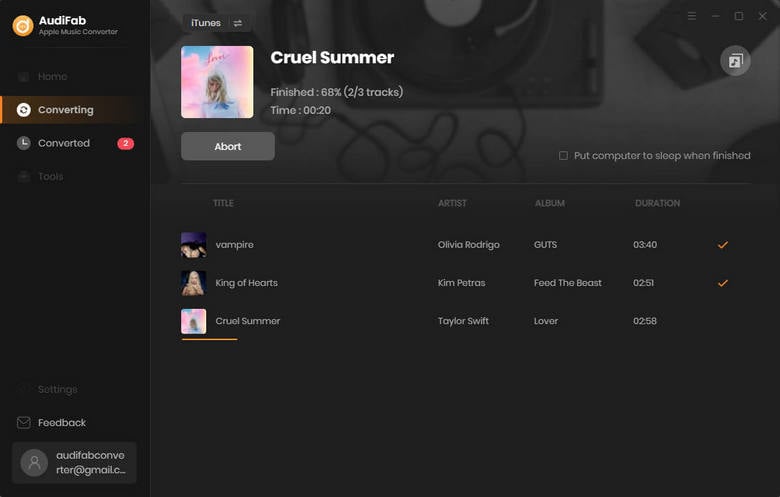
Find Converted Apple Music MP3 Files on Local Drive
After converting all the Apple Music songs successfully, AudiFab Apple Music Converter will open the output folder for you. Or you can find them by clicking "Converted" on the left, and hovering your mouse on the music files, there will be a folder icon on the right side. Click it, and you can check the converted Apple Music songs there.
Turn Converted Apple Music to Ringtone
Next, you need a tool called Syncios Ringtone Maker. With its help, you are able to turn any piece of audio into a mobile phone ringtone.
1. Connect your iPhone to computer, launch Syncios Ringtone Maker and select "Ringtone Maker".
2. Drag the track from the folder to the program interface. Edit the fragment you want for ringtone. After edition, please select "Save & Import".
3. Please find the ringtone file you just imported into your iPhone and set it as your special ringtone.
Apple Music is absolutely a worth-trying music streaming service. With its help, you can easily download and set Apple Music songs as ringtone by AudiFab Apple Music Converter.
Just open AudiFab Apple Music Converter, click "+ ADD", choose the output format and then click the Convert button to start the conversion. Then, you can transfer converted Apple Music songs to Syncios and set them as your ringtone.
AudiFab Apple Music Converter is free to try. It can be downloaded for free and converts the first minute of each audio file for sample testing. If the program meets your need, you can buy a license to unlock the time limit.
Music is the greatest communication in the world and here are some articles that may help you enjoy music in a better way.