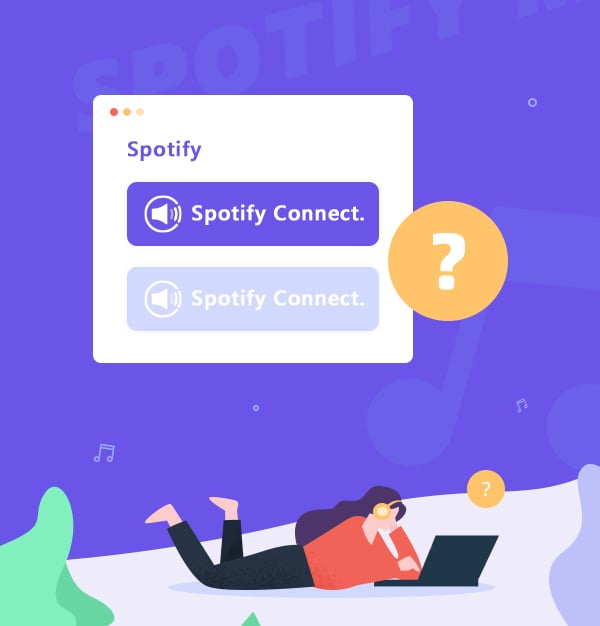
Spotify Connect vs. Other Streaming Methods: Which is Best?
An ultimate guide on streaming Spotify Music with/without Spotify Connect.
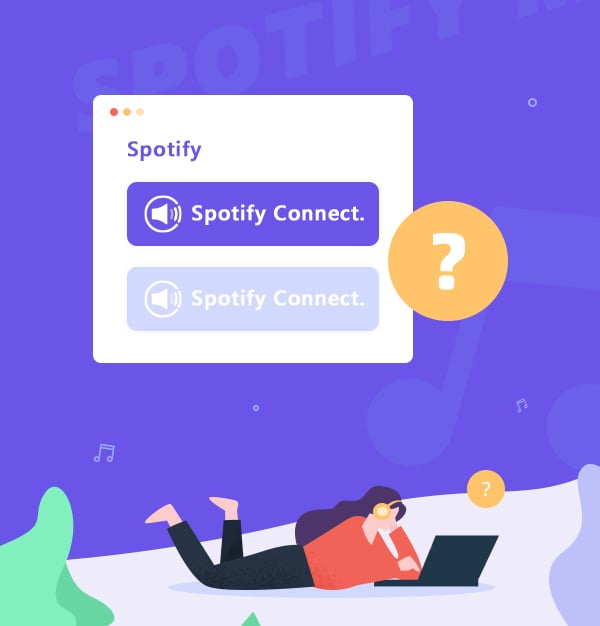
An ultimate guide on streaming Spotify Music with/without Spotify Connect.
Music streaming has become an integral part of our daily lives, and Spotify is one of the most popular music streaming platforms. A key feature of Spotify is Spotify Connect, which allows Spotify Premium to stream music without any interruptions from their Spotify account to any device that supports the feature.
However, Spotify Connect is not the only way to stream Spotify music. Users can also use Bluetooth or Aux cables to connect a device to speakers, cast Spotify music to compatible devices, or Spotify music for transferring to different devices with the help of AudiFab (Best for Spotify Free).
In this article, we will explore what Spotify Connect is, and how it works. We'll also show you how to stream Spotify music using other methods, and compare their advantages and disadvantages. Whether you're new to Spotify or a long-time user, this article will help you choose the best way to stream your music with ease.
Spotify Connect is a feature that allows Spotify users to stream their music on different devices without interruption. It works by connecting the user's Spotify app to a Spotify Connect-enabled device, such as a speaker or a smart TV, via Wi-Fi. It's like a virtual DJ that connects your Spotify account to any device that supports it, allowing you to seamlessly switch between devices and take your music with you wherever you go.
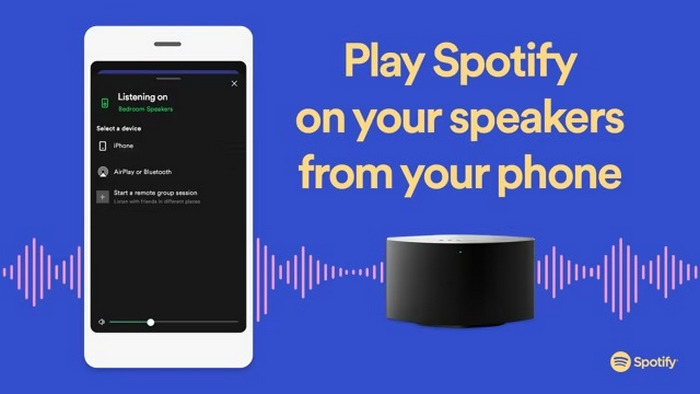
Spotify Connect uses a technology called Spotify Connect Protocol (SCP) to establish a connection between the user's device and the target device. SCP allows the devices to communicate with each other over Wi-Fi, ensuring a seamless streaming experience.
Step 1. Open the Spotify app on your phone or tablet and play a song.
Step 2. Tap on the Devices Available button on the bottom left of the Now Playing bar.
Step 3. Select the device you want to stream.
Step 4. The music should now start playing on the selected device, and you can control playback from your phone or tablet.
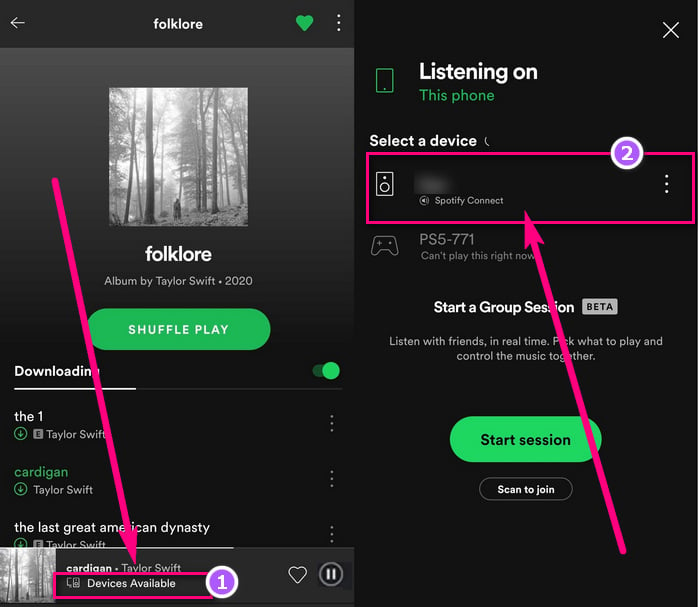
Step 1. Open Spotify on your computer and start playing a song.
Step 2. Click on the "Connect to a device" button located at the bottom right corner of the "Now Playing" bar.
Step 3. Choose the device you want to connect to from the list of available devices and click on it.
Step 4. Your Spotify music should now start playing on the selected device.
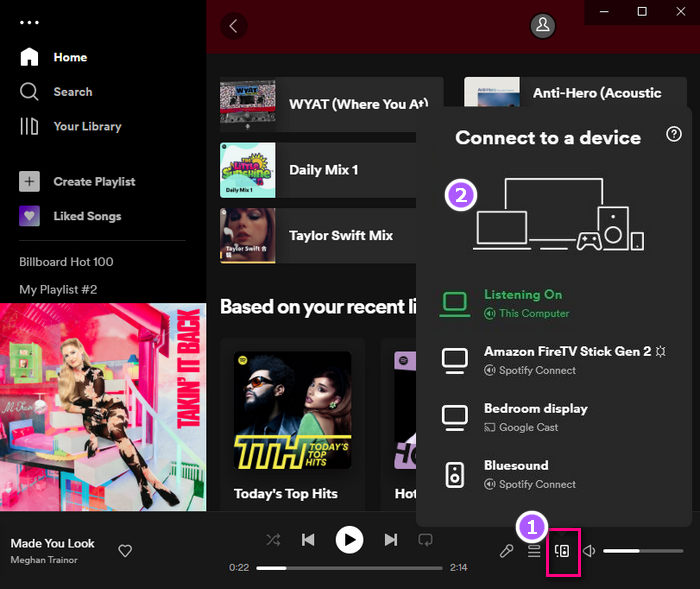
To switch to a different device while using Spotify Connect, simply tap on the Devices Available button again and select a new device from the list.
People may opt to disable Spotify Connect to preserve device battery, enhance device performance, or maintain control over their music playback without the possibility of others interfering. Here is how to turn off Spotify Connect:
Step 1. Open the Spotify app on the device that is currently connected to Spotify Connect.
Step 2. Tap on the "Devices Available" button at the bottom of the screen.
Step 3. Select the device that is currently playing music.
Step 4. Tap on the "Device Settings" button (gear icon) in the top right corner of the screen.
Step 5. Toggle off the "Devices Lock" option.
By turning off "Devices Lock", you will no longer be connected to Spotify Connect on that device.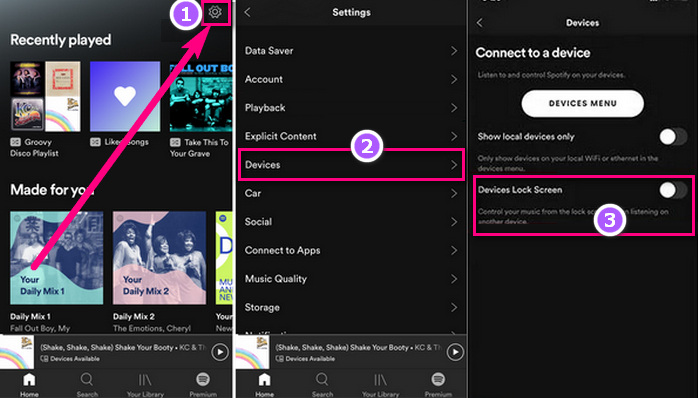
👍 Pros:
👎 Cons:
Spotify Connect is a great feature for controlling playback on compatible devices, but AudiFab Spotify Music Converter elevates your Spotify experience. If you want to enjoy your Spotify music without limitations and on a variety of devices, AudiFab Spotify Music Converter is the perfect tool for you.
With AudiFab, you can easily convert their favorite Spotify tracks into common audio formats such as MP3, WAV, FLAC, AAC, ALAC, and AIFF. These converted tracks can then be stored on a variety of devices for offline listening, providing you with greater flexibility and convenience. Additionally, the converted tracks are ad-free, which means that even if you have Spotify Free, you can enjoy uninterrupted music without annoying ads. Finally, the converted tracks are yours to keep, even if you cancel your Spotify subscription.

Let’s learn how to harness the full potential of AudiFab Spotify Music Converter with these simple instructions.
Get started with AudiFab Spotify Music Converter
To get started, download and install AudiFab Spotify Music Converter on your computer. Once the installation process is complete, open the AudiFab application. Pick Spotify download. This will prompt the Spotify app to launch automatically.

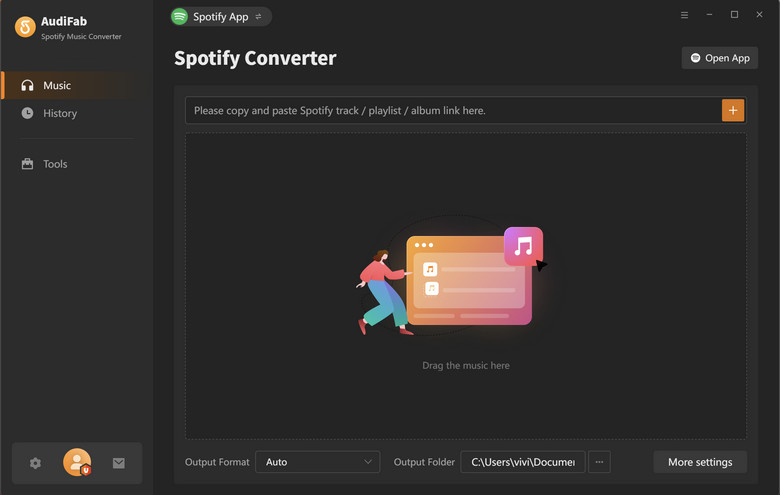
TIPS: Pick Web (10x speed) if your are using Mac computer.
Drag & Drop the Spotify tracks to AudiFab
By simply dragging and dropping your desired song or playlist from the Spotify app into AudiFab Spotify Music Converter, the application will automatically detect and read the selected tracks. Once you have selected the songs you wish to convert, click the "Add" button.
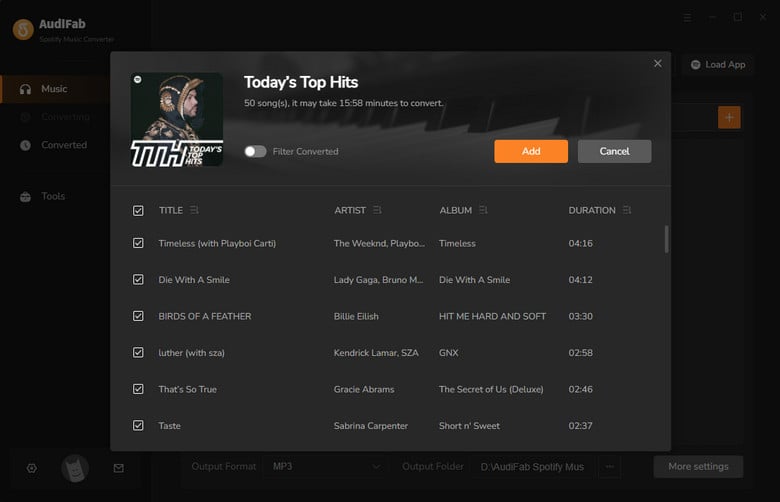
Customize audio settings for Spotify tracks
Next, click the gear icon to select your desired output format from AudiFab’s range of supported formats, including MP3, WAV, FLAC, AAC, ALAC, and AIFF. You can customize the output quality by choosing the bitrate that best suits your needs, or setting the folder where you wish to save your converted tracks, etc.

Begin conversion with AudiFab
On the main interface, click on the "Convert" button to start the conversion process. AudiFab will convert your selected tracks into the chosen format and save them to the selected output location.
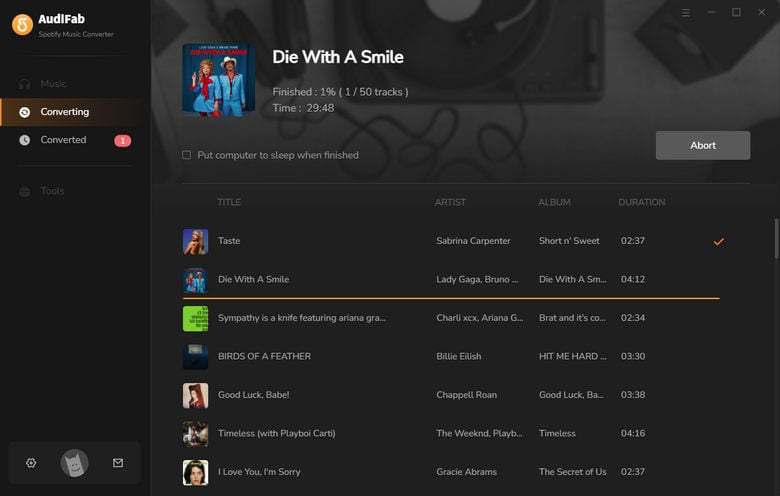
Locate local Spotify music files
After the conversion process is complete, you can find the download history of Spotify Music in the "Converted" list of AudiFab. Click on the "Folder" icon next to each song to access the local Spotify music files. Then, transfer your converted tracks to any device and enjoy listening to them offline.
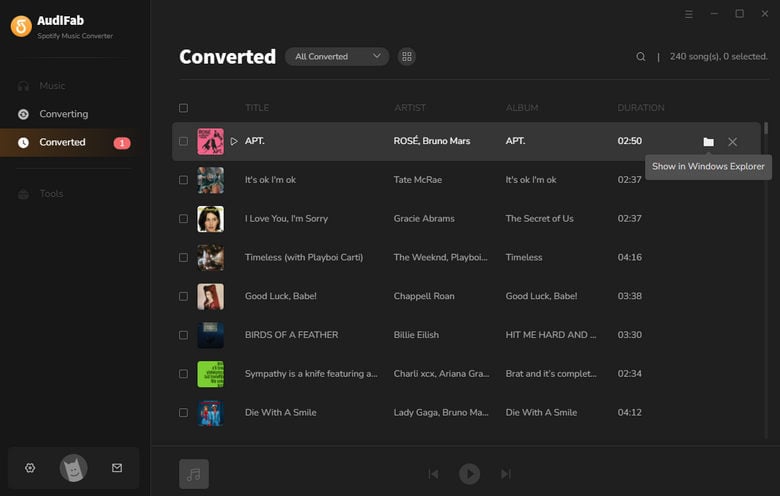
👍 Pros:
👎 Cons:
Here are some other methods to stream Spotify music without Spotify Connect. Let’s take a brief look at it.
One way to stream Spotify music is by connecting a device to speakers or headphones using Bluetooth or Aux cables. This method works well for those who have older devices that do not support Spotify Connect. However, the sound quality may not be as good as using Spotify Connect, and there may be interruptions if the connection is disrupted.
Step 1. Turn on your Bluetooth speaker and make sure it's in pairing mode.
Step 2. On your phone or tablet, go to the Settings app and turn on Bluetooth.
Step 3. Your device should now search for available Bluetooth devices. When your speaker appears in the list of available devices, select it to connect.
Step 4. Once your device is connected to the speaker, open the Spotify app and start playing your music. The audio should automatically play through the Bluetooth speaker.
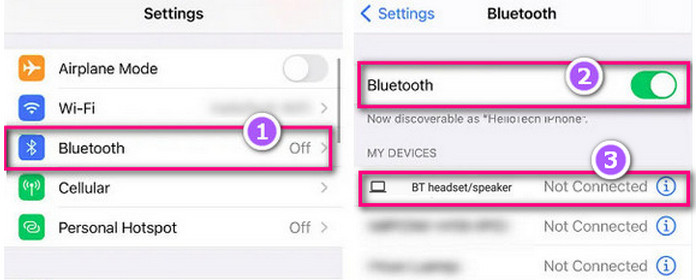
Step 1. Plug one end of the Aux cable into the headphone jack of your phone or tablet, and the other end into the Aux input on your speaker.
Step 2. Turn on your speaker and set it to the correct input mode for the Aux input.
Step 3. Open the Spotify app and start playing your music. The audio should now play through your speaker via the Aux cable.
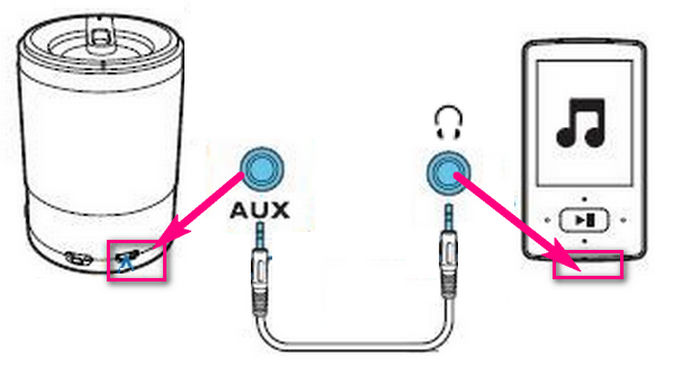
👍 Pros:
👎 Cons:
Another way to stream Spotify music is by casting it to compatible devices, such as Chromecast or Apple TV. You can do this by opening the Spotify app on your device and selecting the "Devices Available" option. They can then select the device they want to cast to and start streaming their music.
👍 Pros:
👎 Cons:
| Download music to MP3 (AudiFab) | Spotify Connect | Bluetooth or Aux | Casting Spotify Music | |
|---|---|---|---|---|
| Device Compatibility | ⭐⭐⭐⭐⭐ | ⭐⭐⭐ | ⭐⭐⭐ | ⭐⭐⭐ |
| Audio Quality | ⭐⭐⭐⭐⭐ | ⭐⭐⭐⭐⭐ | ⭐⭐⭐ | ⭐⭐⭐ |
| Availability | Spotify Free/ Premium | Spotify Premium | Spotify Free/ Premium | Spotify Free/ Premium |
| Ease of Use | ✔ | ✔ | ✔ | ✔ |
| Additional Software Requirements | ✔ | ✖ | ✖ | / |
| Need Internet Connection | ✖ | ✔ | ✔ | ✔ |
| Ads | ✖ | ✖ | Spotify Free | Spotify Free |
After reading this article, you may know what Spotify Connect is and how it works, as well as alternative methods for streaming Spotify music, such as Bluetooth, Aux, or casting. After comparing the different aspects of each method, we recommend using AudiFab Spotify Music Converter for its ease of use, multiple devices compatibility, high audio quality, and ability to download and convert Spotify music to different formats. With AudiFab, you can enjoy your favorite Spotify tracks offline and on any device without any restrictions.
AudiFab Spotify Music Converter is free to try. It can be downloaded for free and converts the first minute of each audio file for sample testing. If the program meets your need, you can buy a license to unlock the time limit.
Music is the greatest communication in the world and here are some articles that may help you enjoy music in a better way.