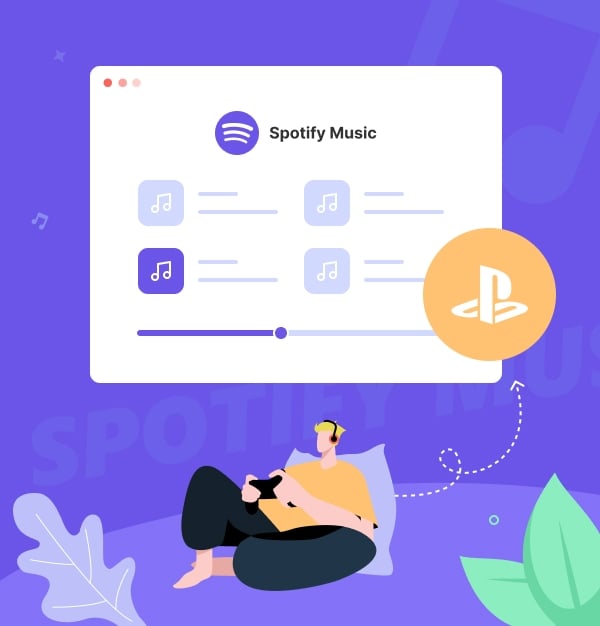
Best 3 Ways to Play Spotify on PS4
Let’s play your favorite Spotify songs on PS4 while playing a game!
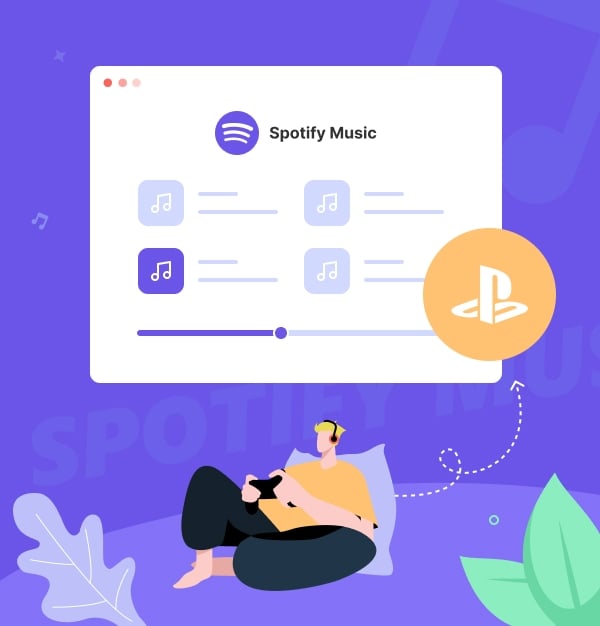
Let’s play your favorite Spotify songs on PS4 while playing a game!
"Can I play Spotify on PS4 while playing a game?"
With the launch of PlayStation Music, powered by exclusive partner Spotify, PS4 and PS5 users can freely access Spotify songs, playlists, and albums, streaming directly on their consoles. The PlayStation Music app also allows you to play Spotify music while gaming on PS4. But how do you get Spotify on PS4?
This article provides clear steps for playing Spotify songs on your PS4 using three methods: setting up the Spotify app, using Spotify Connect, and playing music from a USB drive. It also covers how to fix common issues with Spotify on PS4 and offers practical tips to enhance your Spotify PlayStation experience. Follow this guide to get started!
Thanks to Spotify's release for the PS4 and PS5, gamers may now stream Spotify music in the background without requiring a separate device.
Now you might be wondering: Is Spotify free on PS4? The answer is yes. Both Premium and Free Spotify users can access Spotify songs on PS4. Here’s a tutorial to help you pair Spotify with your PS4.
✨ Tips: Free users must listen to Spotify music online with ads interrupting their gameplay, just as with regular Spotify use. If this bothers you, Part 3 offers a solution for both Spotify Free and Premium users to play music offline on PS4 without ads.
Turn on PS4 and go to the “PlayStation Store”.
Search for “Spotify” and click “Download” to get the PS4 Spotify app.
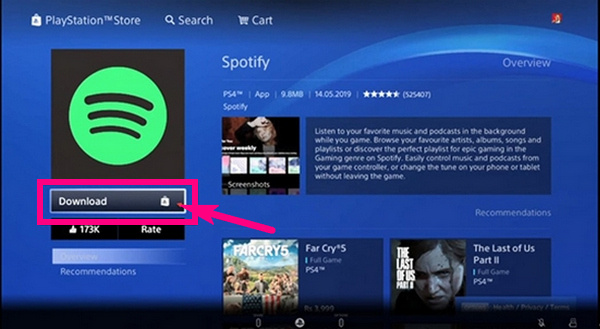
Open the Spotify app from your PS4’s main menu.
Choose "Log in" to sign in with your existing Spotify account.
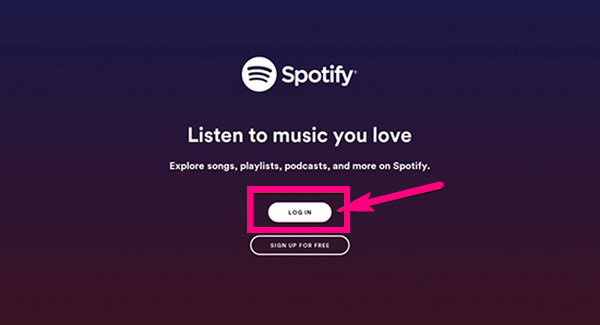
Click "Link Accounts" to connect Spotify with your PS4.
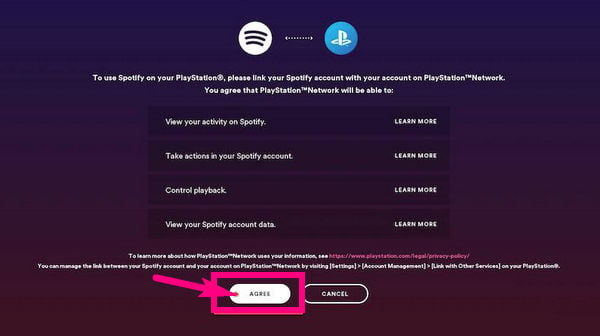
After linking Spotify to your PS4, here’s how to stream Spotify online on PS4. You can use Spotify on PS4 in 2 main ways: App or Spotify Connect.
How to Listen to Spotify on PS4 Directly
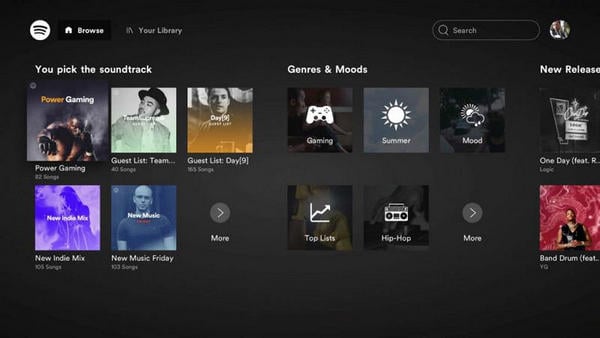
How to Control Spotify Music on PS4 While Playing Games
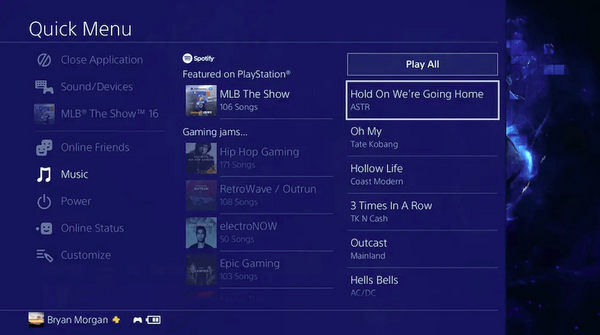
Make sure your PS4 and the device with the Spotify app (such as your phone or computer) are connected to the same Wi-Fi network.
Launch the Spotify app on your phone, tablet, or computer.
Play a song or playlist that you want to listen to on your PS4.
On the Spotify app, look for the device icon (usually located at the bottom of the screen).
Select your PS4 from the list of available devices.
The music will now play through your PS4 while you continue gaming.
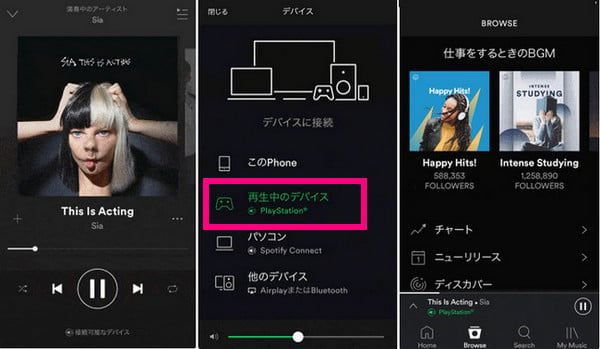
Playback of Spotify songs may occasionally be interrupted due to internet issues or other reasons. In such cases, you can play Spotify offline using the Media Player on PS4. First, use a Spotify downloader to remove the encryption and convert Spotify songs to a PlayStation 4-compatible format.
A popular solution is the AudiFab Spotify Music Converter, which is designed to help both Spotify Premium and Free users download Spotify playlists and convert them to MP3, AAC (M4A), ALAC (M4A), FLAC, WAV, or AIFF while preserving the original sound quality. Once successfully converted, you can listen to your Spotify playlists on PS4 Media Player or other devices with no ads.

Below are the steps to convert Spotify music to MP3 or AAC using AudiFab Spotify Music Converter on Mac/Windows so you can play them on PS4.
Import Spotify songs into AudiFab
Open AudiFab Spotify Music Converter. You can import music from Spotify by either dragging and dropping songs into the conversion window and clicking “Add”, or by copying and pasting the song URL into the search box.
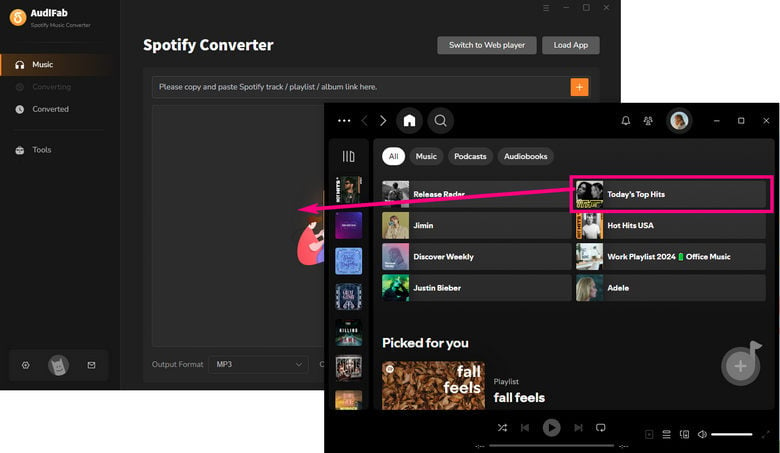
✨ Tips: Select the “Converted Filter” option to filter the repeated songs that you’ve converted before.
Set MP3 or AAC as the output format for PS4
MP3 and AAC formats are fully supported by the PS4 Media Player. Click the gear icon in the top right corner to enter Settings, and set the output format to MP3 or another PS4-compatible audio format. You can also customize the output parameters to your preference.

Start to convert Spotify to MP3
Click the “Convert” button, and the added Spotify music will be automatically downloaded and converted. With up to 10x faster conversion speed, the process will be completed shortly.
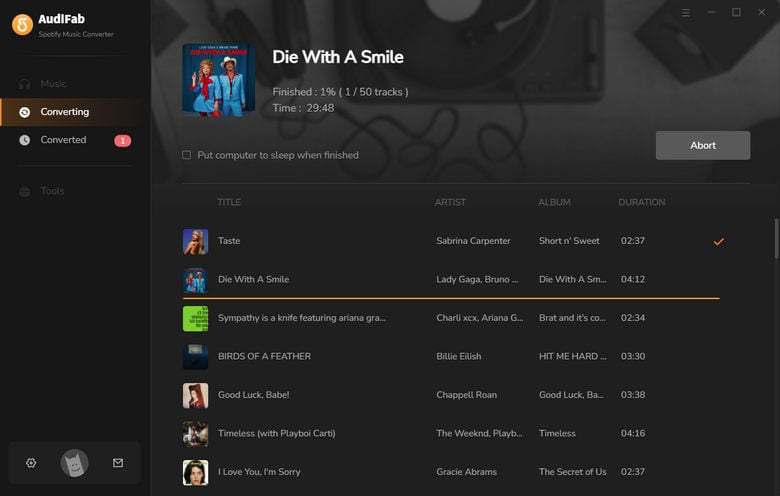
Check Spotify MP3 files
After the conversion, click the "Converted" section to check your downloaded MP3. Click the "Folder" icon beside the songs to open your output folder with Spotify MP3s.
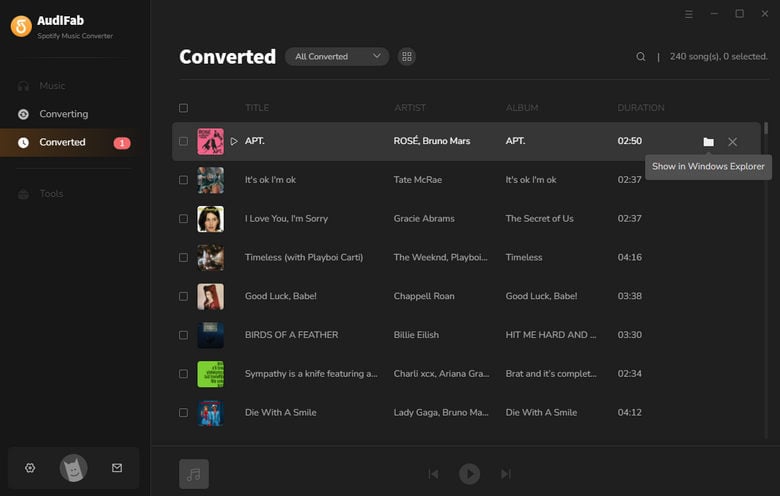
Transfer downloaded Spotify songs to the USB Drive

Connect the USB to PS4 and play Spotify music offline
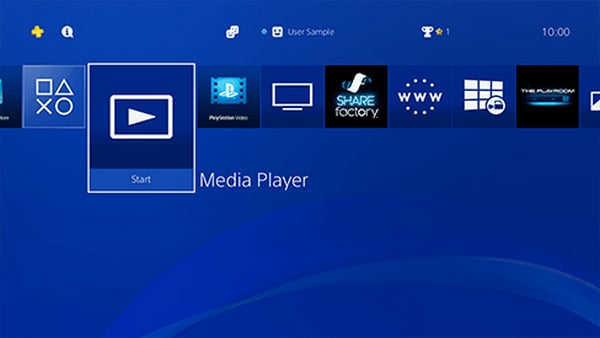
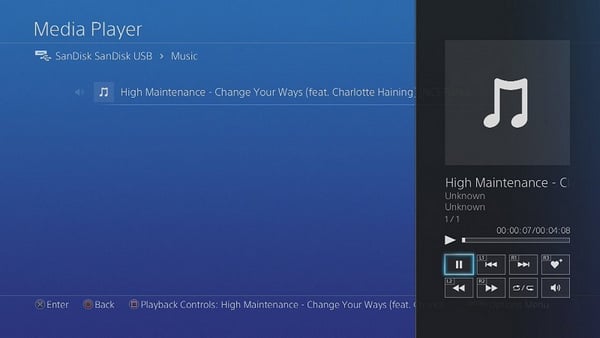
"Why does my Spotify not work on my PS4?"
If Spotify isn't working on your PS4, it can be frustrating, but there are several steps you can take to troubleshoot and resolve the issue. Here’s a comprehensive guide to help you get Spotify back up and running on your PS4:
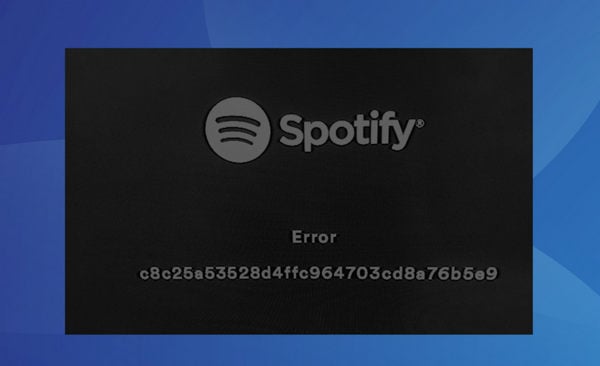
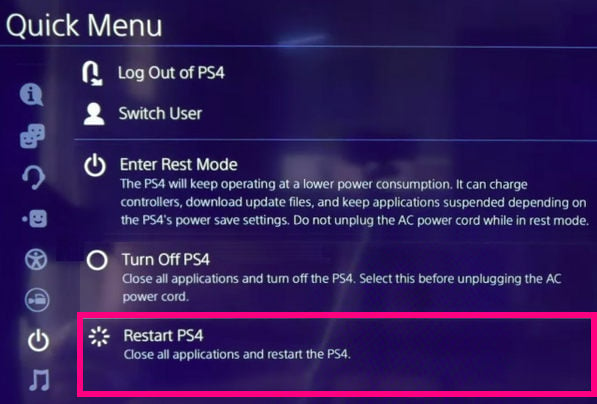
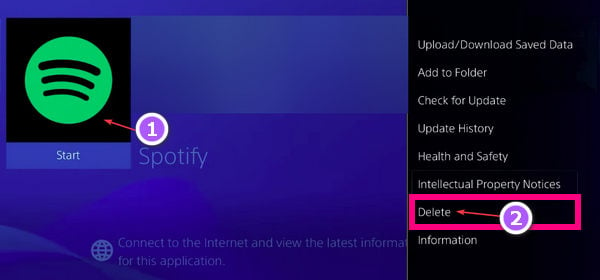
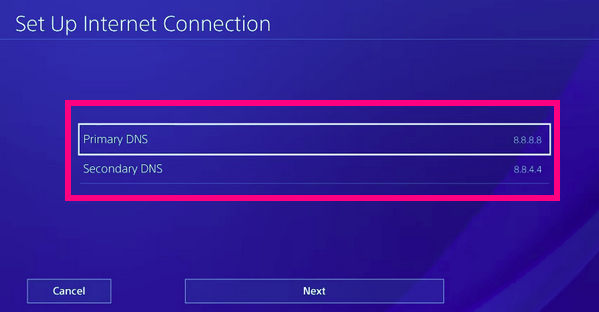
Turn off your PS4 and unplug it from the power source. Wait a few minutes, then plug it back in and turn it on.
Can I play Spotify on PS4 without an App?
It’s possible to access Spotify Web Player via the PS4’s web browser, but the experience may be limited due to browser capabilities. Here are the steps:
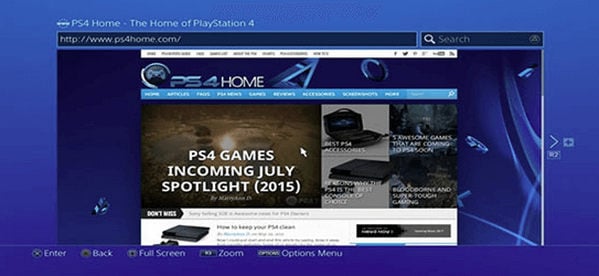
How to unlink Spotify from PS4?
Following these methods will effectively disconnect your Spotify account from your PS4, allowing you to manage your account connections as needed.
Method 1: Unlink Spotify on PS4 Console
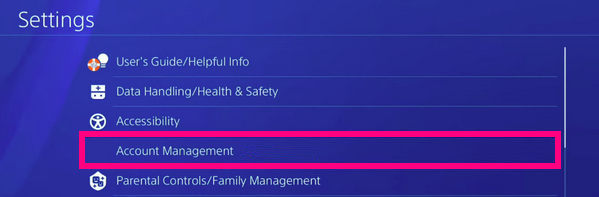
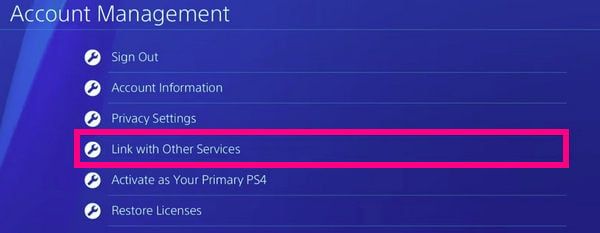
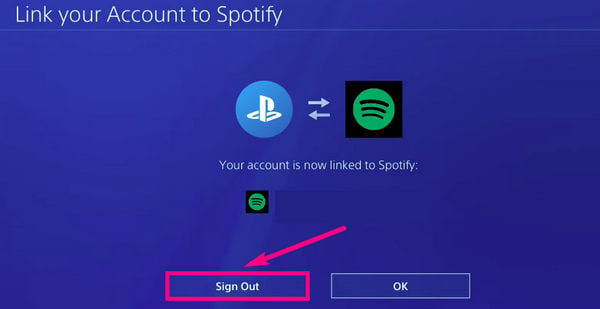
Method 2: Unlink Spotify on the Spotify Web Interface
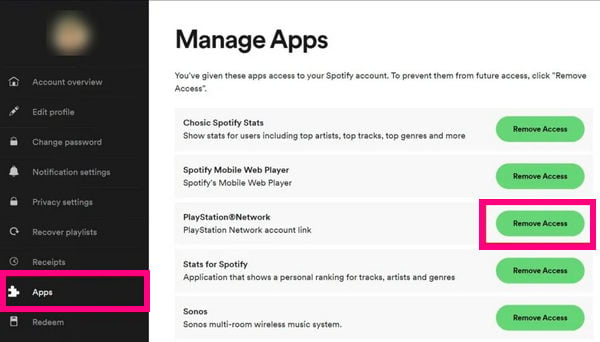
How do I make a Spotify playlist on my PlayStation 4?
To create a new playlist on Spotify, use the web player, desktop app, or mobile app. Open your chosen platform, click "New Playlist," and name it.
Can I play Apple Music or Amazon Music on PS4 directly?
No, you cannot play Apple Music or Amazon Music directly on PS4. The PS4 only supports Spotify for music streaming. However, you can use AudiFab products to convert Apple Music or Amazon Music tracks to a compatible format, such as MP3. Then, transfer these files to a USB drive for playback on PS4.
Related Articles:
For PS4 gamers, streaming Spotify music on PS4 directly via Spotify App or Spotify Connect is great for enhancing your gameplay. To avoid interruptions during playback, we recommend converting Spotify music to MP3 using AudiFab Spotify Music Converter. This way, you can not only play Spotify music from a USB drive on PS4 but also burn it to a CD or play it in your car.
The trial version of AudiFab Spotify Music Converter supports converting the first minute of each audio file for trial testing. You can purchase the full version to remove this limitation.
Music is the greatest communication in the world and here are some articles that may help you enjoy music in a better way.