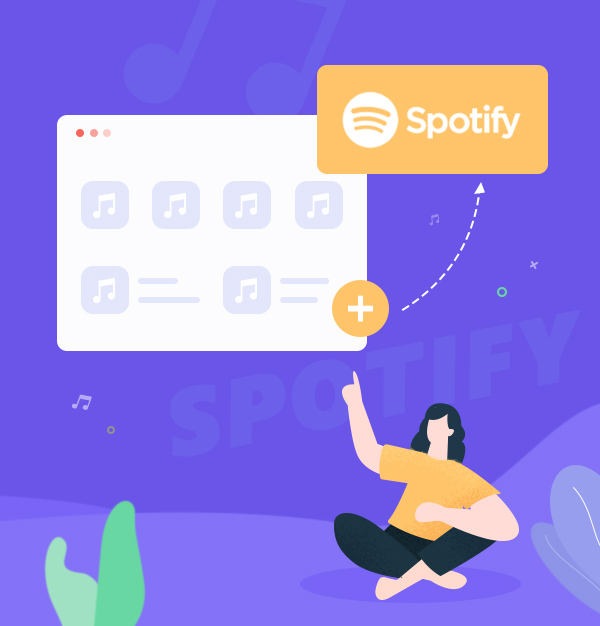
How to Upload Your Music to Spotify?
Here's how to upload your music to Spotify from your Desktop.
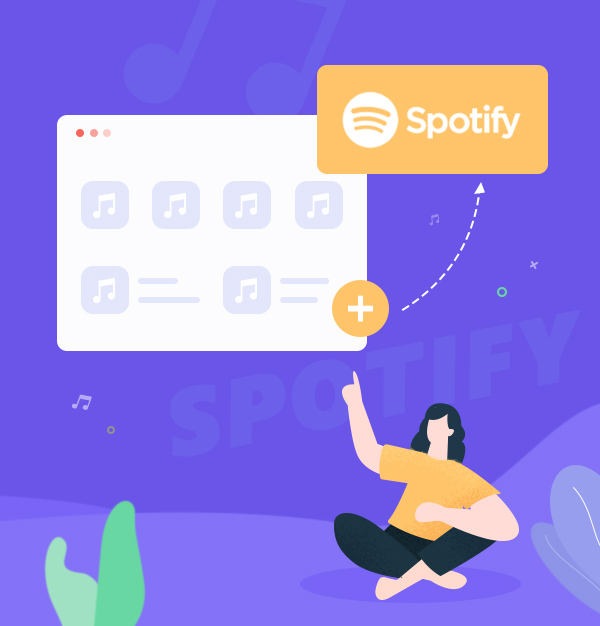
Here's how to upload your music to Spotify from your Desktop.
Spotify is an excellent place for you to stream all kinds of music content such as music, podcast, music video, etc. Thanks to this streaming music platform, we can easily find almost all the songs we want from here. Plus, Spotify allows us to upload music files to its App from your desktop, iOS and Android devices, as well as download tracks from Spotify for offline playback.
If you wish to upload your music to Spotify, this guide will show you how to do this on your desktop. We’ll also introduce how to download Spotify music as local MP3 files on your desktop. Keep reading to learn more.
When you open Spotify App, you can access a library of over 100 million songs. If you find some music you need are unavailable on the Spotify or just want to upload your own music tracks, you can easily add local files to your Spotify.
Here’s how to upload your local files to Spotify from your PC/ Mac:
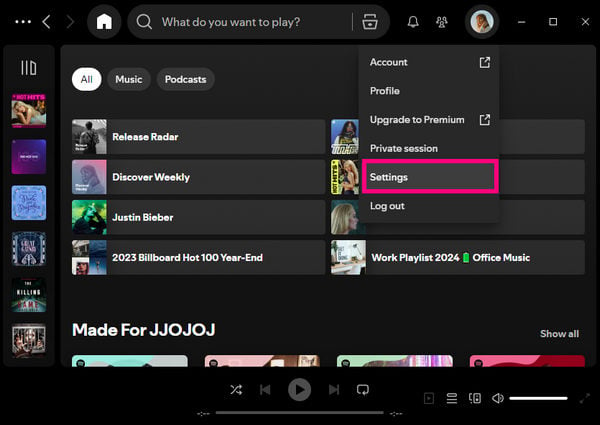
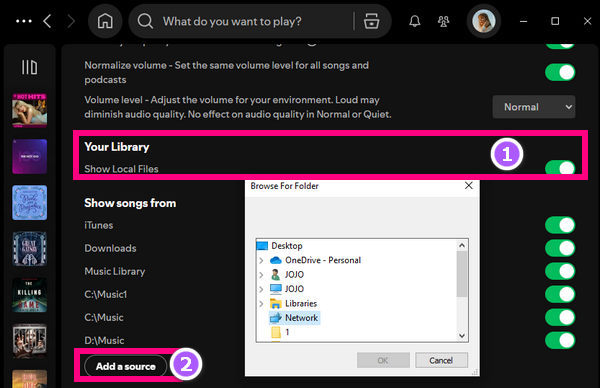
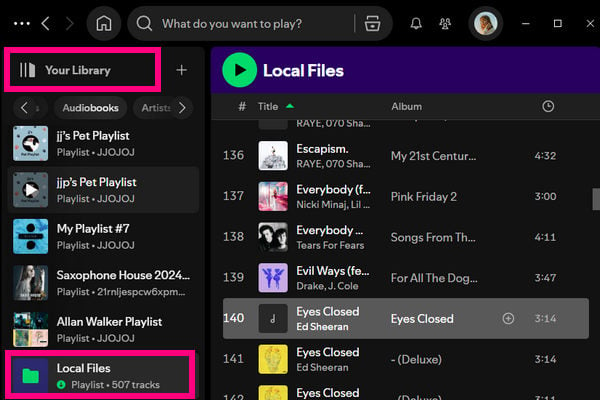
Tips for Uploading and Enjoying Local Files on Spotify:
1). Spotify only supports .mp3, .mp4, and .m4a files.
2). To play local files on Spotify, you must switch 'Show local files' on.
3). To access local music files on your iPhone or Android device, you need ensure that both of your computer and devices are connected to the same WiFi network and logged into the same Spotify account.
To offer users with a better music listening experience, Spotify enables Premium subscribers to download music for listening without WiFi or data connection. But Spotify downloads can only be played via Spotify official App and can be streamed on only one device each time. So how does Spotify Premium users download and play Spotify tracks without limits? Is it available to download music from Spotify with a Free account?
To get rid of the above limitations, you just need to use a third-party program (like AudiFab Spotify Music Converter) to download music from Spotify as MP3 format. AudiFab Spotify Music Converter is specially designed for downloading songs and playlists from the Spotify. It allows Spotify Premium and Free users to convert any playable Spotify tracks to plain MP3/AAC/WAV/FLAC/AIFF/ALAC with the original audio quality and ID3 tags retained. After converting the music, you are able to enjoy all Premium features of Spotify with or without Spotify.

Below, we’re going to show you how to use AudiFab Spotify Music Converter to download Spotify songs and playlists to MP3 files with five easy steps.
Launch AudiFab Spotify Music Converter.
Download and open AudiFab Spotify Music Converter. AudiFab can record music from App or Web now, you can choose for your preferences. Here we use App (10x spped with best quality on Win) on example. After clicking App, your Spotify app would be launched automatically.
Tips: If you are Mac users, Web can help you download 10x speed. While App can download best audio quality at 1x.

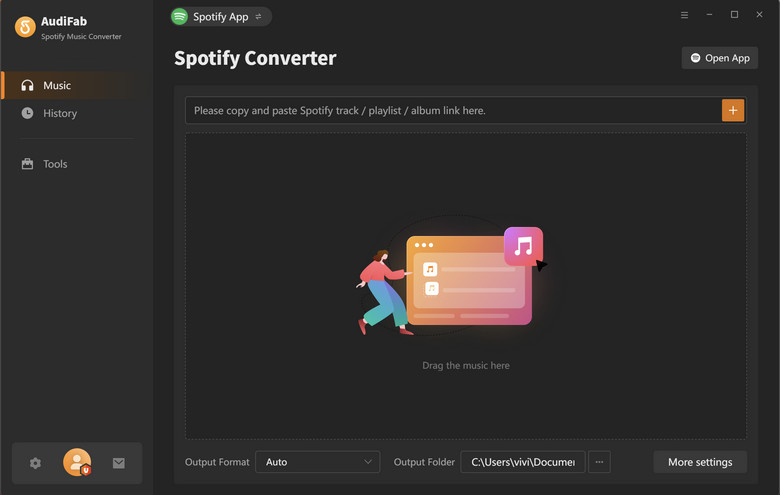
Note: AudiFab needs to work with the Spotify app at the same time. Please do not operate the Spotify app when you are running AudiFab.
Add Music from Spotify to AudiFab.
Drag and drop any track or playlist you want to download from Spotify to AudiFab, and AudiFab would parse the link and list out all the songs. Tick the music that you want to convert and tap on the Add button.
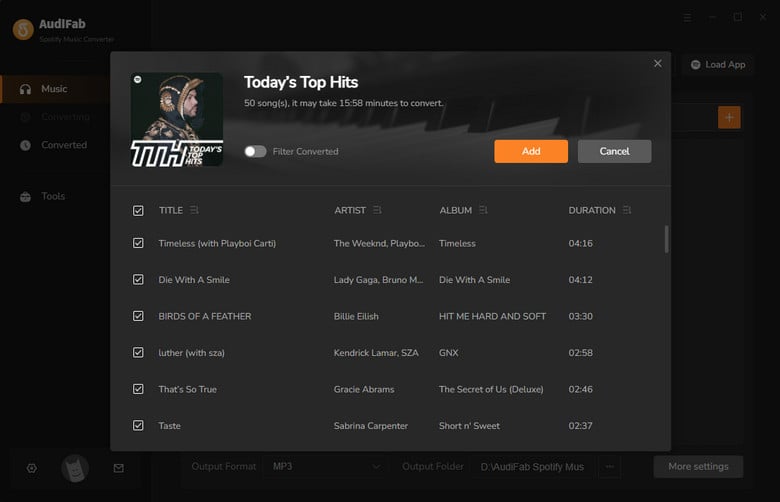
Choose the Output Format as MP3.
Now that the music files have been imported, it's time to adjust some advanced settings before converting Spotify music. Just tap the Settings icon in the bottom left corner. Here you can select MP3 as output format, choose output audio quality, specify the output folder, and more.

Convert Spotify Music to MP3.
Finally, go to Home, and click the "Convert" button to start converting.
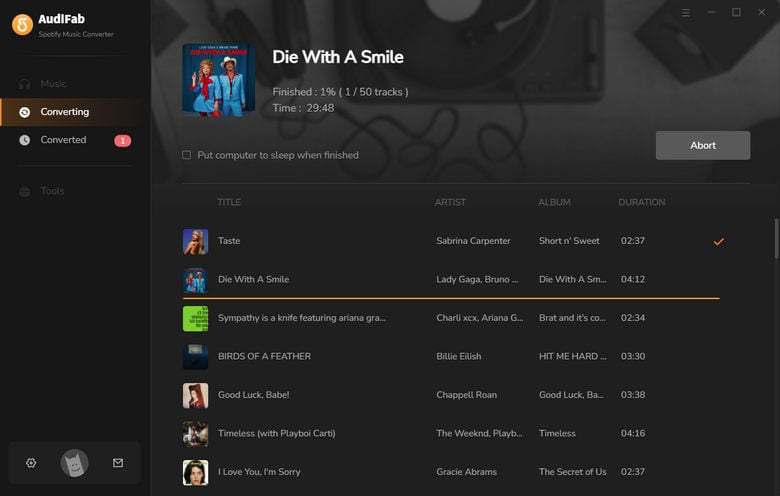
Find Converted Spotify Music Files.
Once the conversion is finished, your MP3 files will now be saved to your local computer.
Tips: You can also click the Converted tab to locate the converted files.
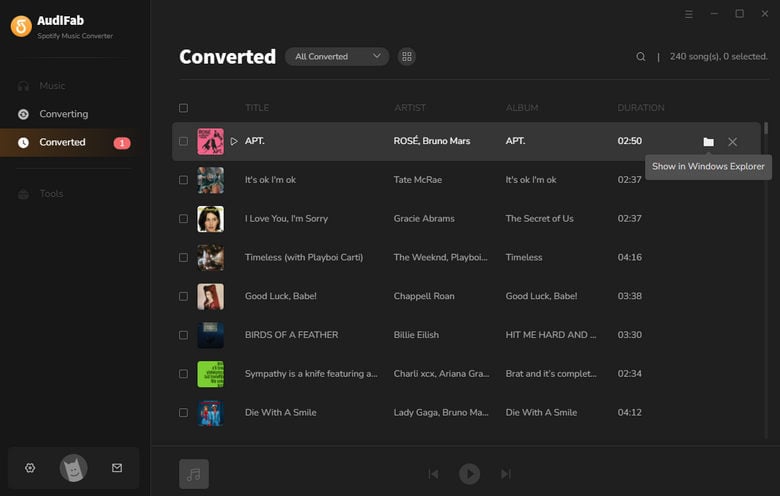
Now, you’ve successfully download your favoriate tunes from Spotify as MP3 files, so you can play them on your computer, phone, tablet, mp3 player, etc.
Knowing how to upload local music to Spotify and download Spotify musc as local files are one of many Spotify tips and tricks that can help you make the most of your Spotify. Though Spotify makes it easy for you to stream, upload and download music files on Spotify, keeping Spotify downloads is an unachievable job! Thankfully, AudiFab Spotify Music Converter can help you download Spotify tracks and playlists to MP3 files to your desktop that you can keep or play Spotify tracks without any limitations.
AudiFab Spotify Music Converter is free to try. It can be downloaded for free and converts the first minute of each audio file for sample testing. If the program meets your need, you can buy a license to unlock the time limit.
Music is the greatest communication in the world and here are some articles that may help you enjoy music in a better way.