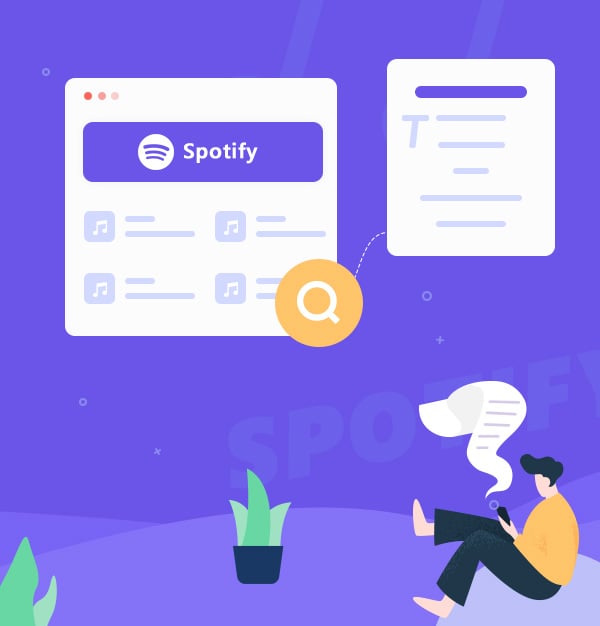
How to See & Share Spotify Lyrics on Phone & Desktop & TV 2025
A quick guide show to how to see & share lyrics on Spotify.
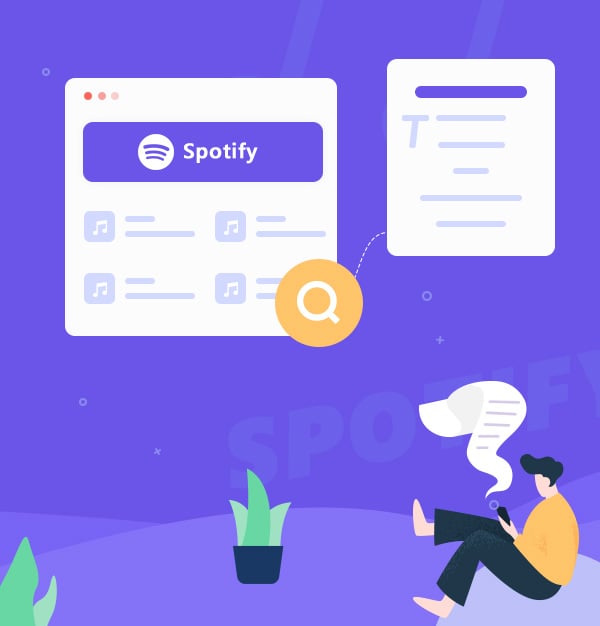
A quick guide show to how to see & share lyrics on Spotify.
Are you in the habit of listening to Spotify every day? When you hear a song you like, are you curious about a certain lyric in the song, or just want to sing along? Actually, all Spotify Free and Premium users are available to view Spotify lyrics with simple steps on many devices, such as phones, computers, and TVs. Next, this article will introduce how to view and share Spotify lyrics on your desktop, phone, or TV, allowing you to sing with your friends while listening to the song and watching the lyrics! Furthermore, this article will also cover tips on how to download Spotify music locally for Spotify Free and Spotify Premium. Check it out right now!
The process for displaying lyrics on Spotify is the same on iPhone, iPad, and Android. Below, we use Spotify on iPhone as an example.
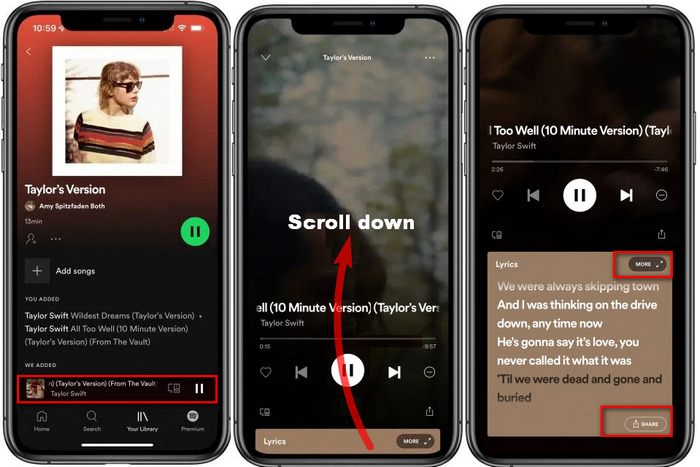
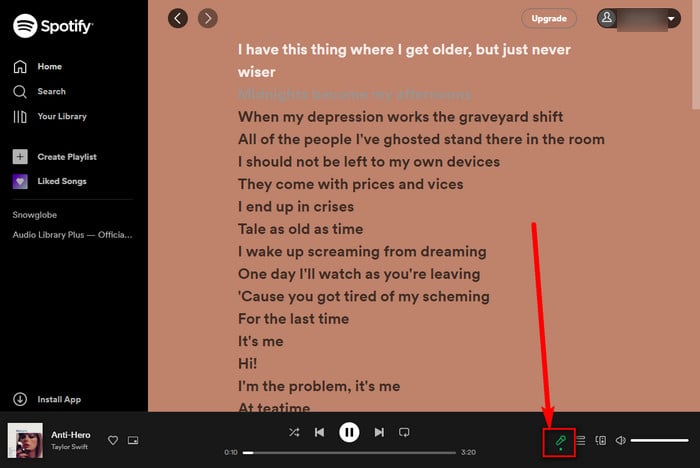

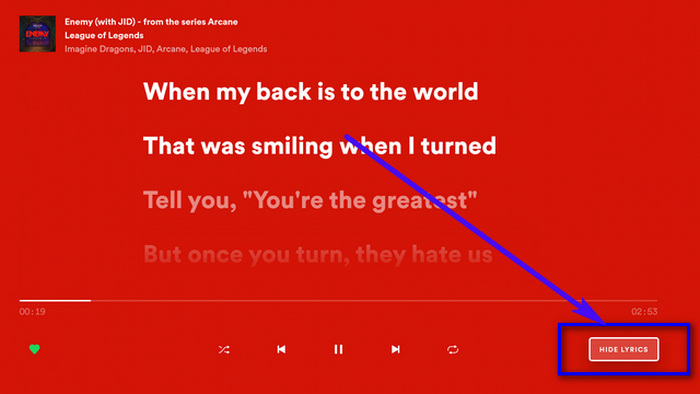
If the lyrics are not showing up on your Spotify, there could be two different reasons: no lyrics available for the song or you can't use the feature yet. Check if you can find lyrics for other songs. If you can, that's the problem with that song. If you can't, it's most likely because the feature is not yet available to you. You can try logging out and back into Spotify, or even uninstalling and reinstalling the app.
When practicing singing with lyrics, you may need to loop the music over and over again, but this will be a bit costly for mobile data, so why not just download Spotify music? However, only Spotify Premium can download Spotify music, and the downloaded music is in encrypted OGG format only be restricted to playing in Spotify App and not in other music players.
In fact, there is a magic tool that can easily solve this problem for you, allowing you to save your "rental" Spotify tracks locally with lyrics and that is AudiFab Spotify Music Converter.
AudiFab Spotify Music Converter is one of the most popular Spotify Music Downloaders, which empowers Spotify Premium and Spotify Free to convert any Spotify songs to plain MP3, AAC, FLAC, WAV, AIFF, or ALAC format on Windows or Mac computer. After conversion, each converted Spotify track will retain 100% original audio quality and the ID3 tags, such as title, artist, album, artwork, track number, disc number, and year. Notably, it also includes the lyrics files of each track. And you can transfer the converted files to phones, MP3 players, and more for offline listening without limitation.

Now, we will discuss how to download Spotify music to MP3 in lossless audio quality with AudiFab Spotify Music Converter, so you can play Spotify music offline without any limitations.
Launch AudiFab Spotify Music Converter.
Download, Install, and open AudiFab Spotify Music Converter on PC or Mac computer, then choose App. Spotify app will also open.

Tips: On mac, you need to choose web for 10x speed conversion.
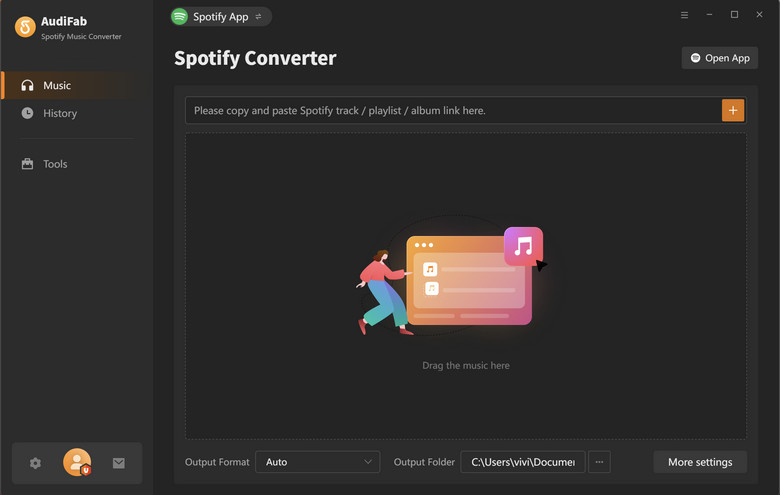
The next step is to directly open a playlist on the Spotify app, then drag or drop it to AudiFab. Choose the Spotify songs you decide to download.
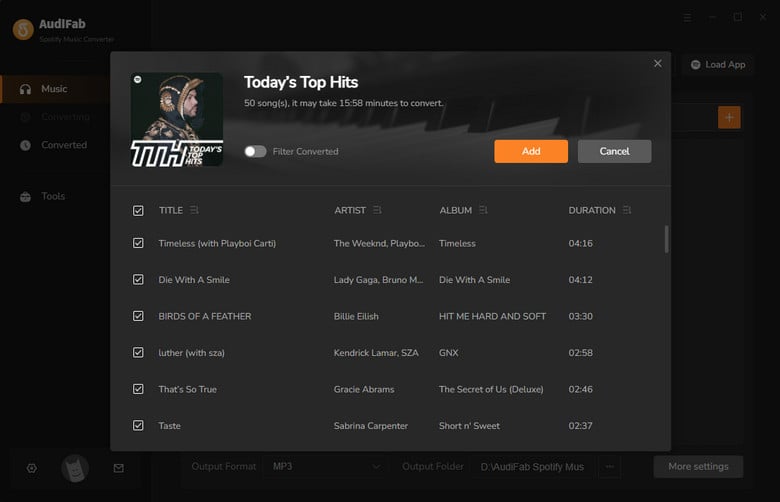
Click Settings in the bottom-left corner and a pop-up window will allow you to choose the output format, output quality, output path, etc. Please don't forget to choose the MP3 output format in this step(MP3 is the most common format).
Want to retain lyrics? Tick the "Save Lyrics (if provided)" option under "After Converting."

Download music from Spotify for offline playing.
Once done with the settings, click Convert on the main screen to start saving Spotify music with lyrics files to the computer. This step will be finished soon.
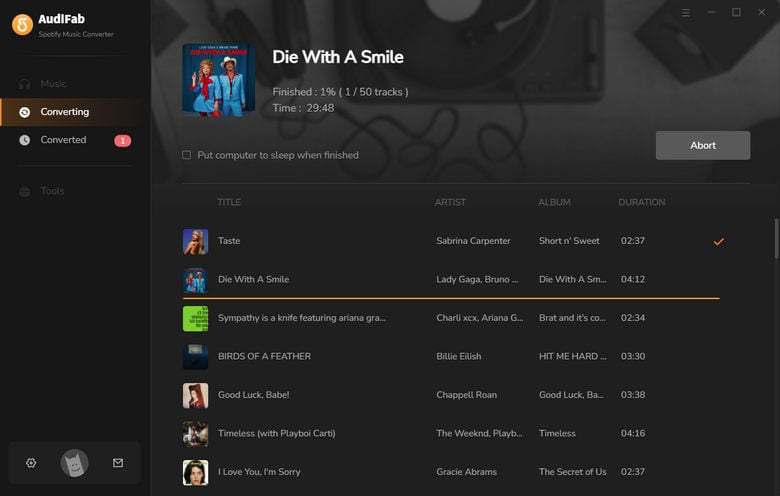
After conversion successfully, click Converted to locate the Spotify downloads. You'll find that they are saved in plain MP3 format. Now, you're able to import Spotify music with lyrics to any music player or device of your preference.
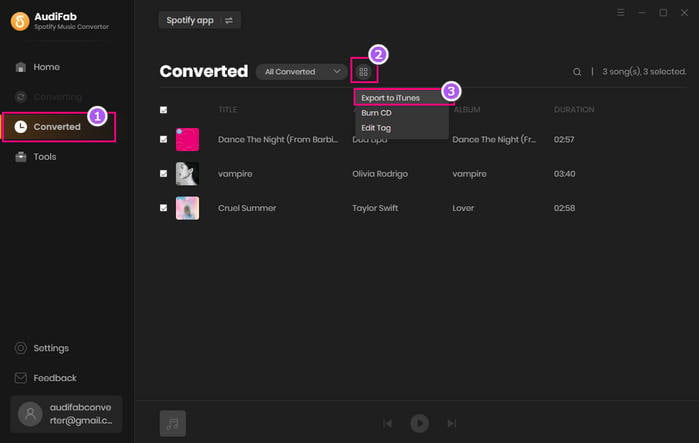
This is our quick tutorial to help you view and share your lyrics on Spotify. Practicing songs while listening to songs is no longer a problem! Pick up your phone or open Spotify Desktop and enjoy Spotify lyrics with your friends now!
If you want to download your "rental" Spotify tracks to common music formats with high audio quality and lyrics, AudiFab Spotify Music Converter can meet your requirements. After conversion, your converted Spotify songs can be played anytime, anywhere.
AudiFab Spotify Music Converter is free to try. It can be downloaded for free and converts the first minute of each audio file for sample testing. If the program meets your need, you can purchase a license to unlock the time limit.
Music is the greatest communication in the world and here are some articles that may help you enjoy music in a better way.