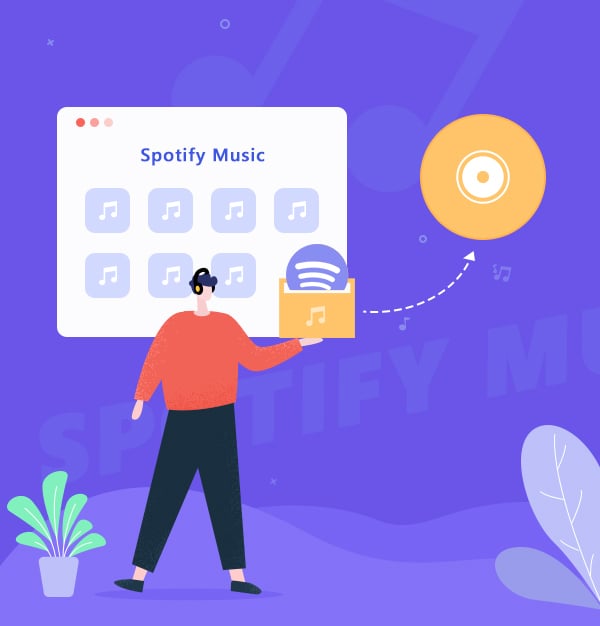
How to Burn Spotify Music to CD
Learn how to download songs from Spotify and burn Spotify music to a CD.
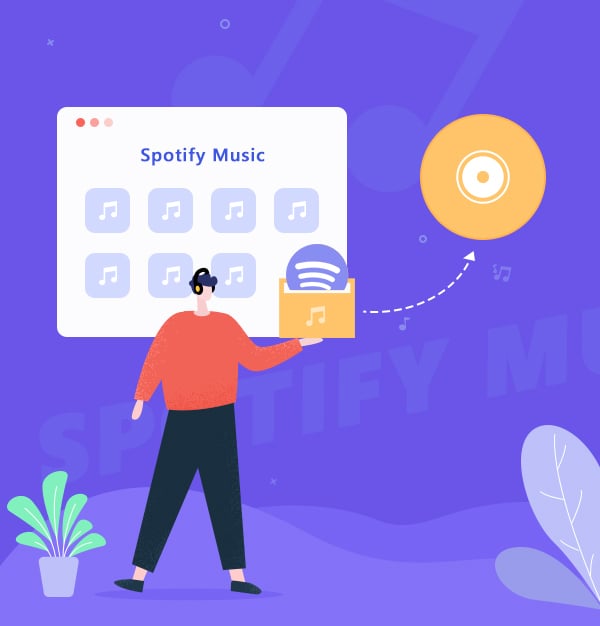
Learn how to download songs from Spotify and burn Spotify music to a CD.
CDs are used as a medium of storing data almost permanently. They are small & portable and cheap to produce. It’s a pity that today is a streaming world with a quickly diminishing CD. If you are a frequent CD user, we advise you to learn to burn CDs by yourself.
Currently, most of us access music by subscribing to a music streaming service, among which, Spotify is one of the most popular ones. Spotify provides users with over 100 million tracks, enough large music library to choose songs from. If you are a Premium subscriber, you can stream Spotify songs at Lossless. Also, you are allowed to download music from Spotify for offline playback.
Nevertheless, the downloaded Spotify songs are cache files that can’t be copied or exported for use on any other device. Thus, before you can burn Spotify music to a CD, you need to convert Spotify music to a more popular format like MP3.
Related Articles: How to Burn Apple Music to CD | How to burn Amazon Music to CD
In this article, we are going to show you how to burn Spotify music to CD step by step. In part 1, you’ll learn an easy way to convert Spotify music to MP3. In part 2, you’ll learn the detailed steps to burn Spotify music to CD by 3 methods - AudiFab, WMP and VLC Media Player.
AudiFab Spotify Music Converter is a popular tool that can convert Spotify music to MP3/AAC/WAV/FLAC/AIFF/ALAC, keeping original audio quality and ID3 tags after conversion, available on both Windows and Mac operating systems.
AudiFab is beginner-friendly. You can use it to convert Spotify music to MP3 in 5 steps and all the steps are easy to follow. Plus, there’s a built-in CD burner within AudiFab, if you are running a Windows system. You can also use it to export Spotify songs to iTunes for burning a CD.
AudiFab enables you to convert Spotify music to MP3, after which, you can add the .mp3 files to WMP or any other CD Burner to burn Spotify music to a CD.
Here’s a step-by-step tutorial about how to use AudiFab Spotify Music Converter to save songs from Spotify as .mp3 files:
Open AudiFab Spotify Music Converter
Download, install and launch AudiFab Spotify Music Converter. There are two ways for conversion: Spotify App and Spotify Webplayer. Spotify App has the best quality, but the speed is different for Windows (10x) and Mac (1x). Spotify Webplayer mode has a fixed 10x speed conversion for both systems.

Once you click App, the AudiFab interface and Spotify app would be launched automatically in the background.
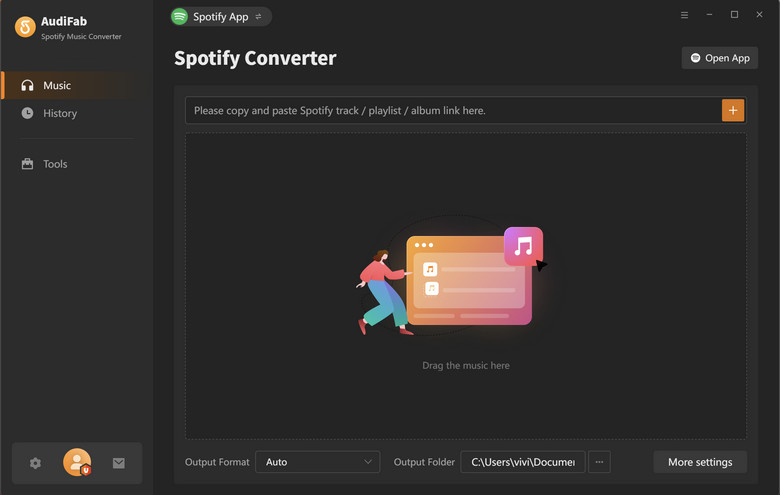
Add Spotify Music to AudiFab
Drag & drop a playlist from Spotify to AudiFab. AudiFab would analyze the link and list out all the songs in the playlist to choose from. Select the Spotify songs that you’d like to burn to CD and then click Add.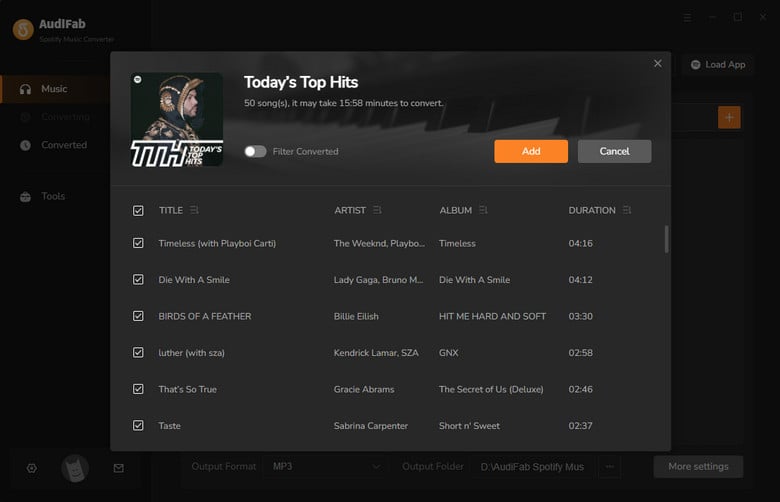
Choose MP3 as the Output Format
Click the gear icon in the bottom-left corner. Here you can choose the output format (MP3/AAC/WAV/FLAC/AIFF/ALAC), the output audio quality, and the output folder.
Besides, you can customize how to name the output files (Track Number/Title/Artist/Album/Playlist Index) and how you’d like to sort out the converted files (Artist, Album, Artist/Album, Album/Artist, None).
When everything is set, just close the Settings windows to apply the changed settings.

Tips: 1) If you’d like to keep the converted files in the same order as your original playlist, please make sure you include the Playlist Index in the Output File Name section. 2) If you’d like to save all the converted songs under the same folder, please select None in the Output Organized section.
Convert Spotify Music to MP3
Click the Convert button and AudiFab would immediately start exporting the Spotify songs as .mp3 files to the output folder set in Step 3.
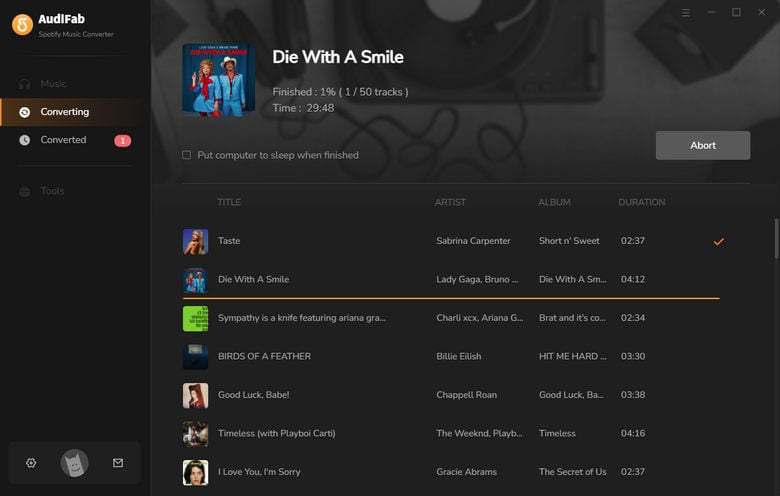
Find the MP3 Files
Once the conversion is done, click the Converted tab and you can check all the Spotify songs that have been downloaded successfully.
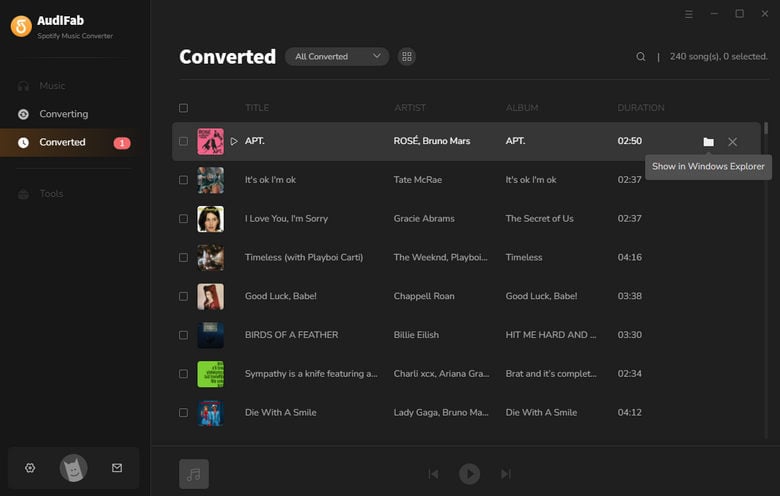
Go to the output folder and you can find all the Spotify music in MP3 format.
Now that you’ve got Spotify music as .mp3 files, you can burn them to a CD with any CD Burner. Next, we are going to introduce three methods to burn Spotify songs to CD – by AudiFab, WMP or VLC Media Player.
Step 1. Insert a blank CD into your Windows or Mac.
Step 2. Go to the Tools section in AudiFab Spotify Music Converter.
Step 3. Select Burn CD.
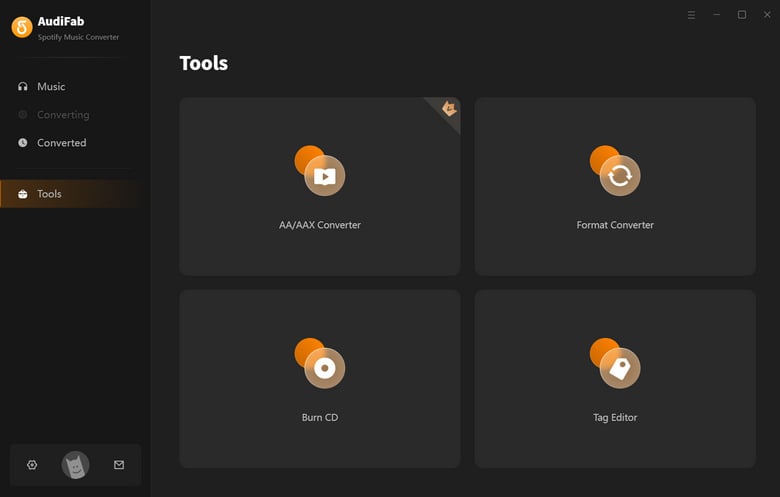
Step 4. Click the Add button to upload the Spotify downloads to AudiFab.
Step 5. Click the Burn button to start burning them to the CD.
Step 1. Insert a blank CD into your computer.
Step 2. Open Windows Media Player.
Step 3. Select the Burn tab, select the Burn options button, and then choose Audio CD.
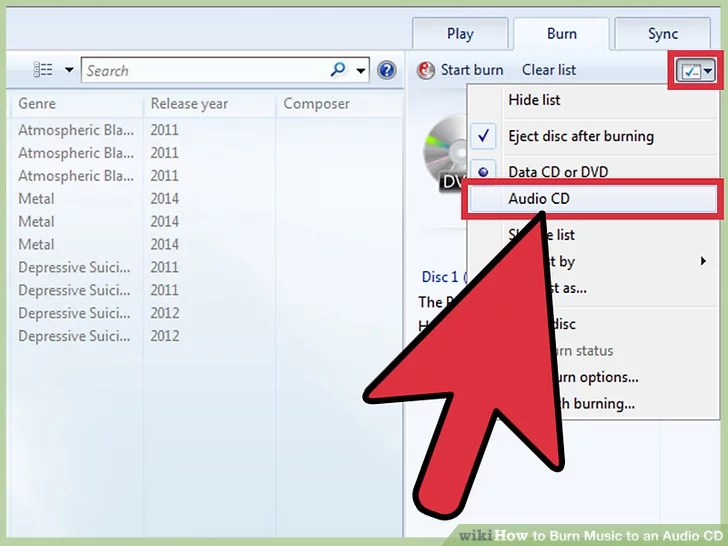
Step 4. Drag and drop the converted Spotify songs to the Burn pane.
Step 5.Click Start Burn.
Step 1. Insert a blank CD into your computer.
Step 2. Open VLC Media Player.
Step 3. Click Media > Convert/Save.
Step 4. Click the Disc tab in the Open Media window and choose Audio CD.
Step 5. Browse and upload the converted Spotify songs and then click the Convert/Save button.
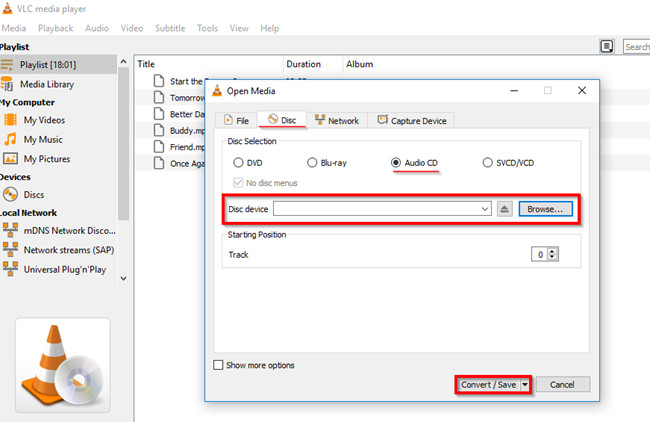
Step 6. Select the Tool icon in Settings, go to the Audio codec tab, choose the codec (MP3) & sample rate and then click Save.
Step 7. Click the Browse button to choose the destination of your CD drive and click Start to begin the burning process.
Spotify is a popular music streaming service. You can download music from Spotify for offline listening, yet you can’t copy or export them for use on other devices, as the Spotify downloads are cache files.
AudiFab Spotify Music Converter is an easy-to-use tool that can convert Spotify music to MP3/AAC/WAV/FLAC/AIFF/ALAC. It’s also equipped with a built-in CD Burner.
Once you get Spotify songs as .mp3, you can burn them to a CD by AudiFab, WMP or VLC Media Player.
AudiFab is free to try. It can be downloaded for free and converts the first minute of each audio file for sample testing. If the program meets your need, you can buy a license to unlock the time limit.
Music is the greatest communication in the world and here are some articles that may help you enjoy music in a better way.