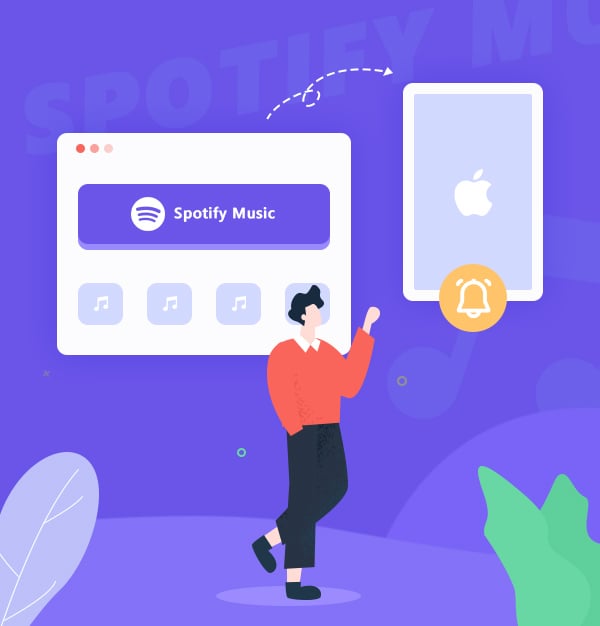
How to Set Spotify Music as Ringtone on iPhone
The best and simplest way to set Spotify music as iPhone ringtones.
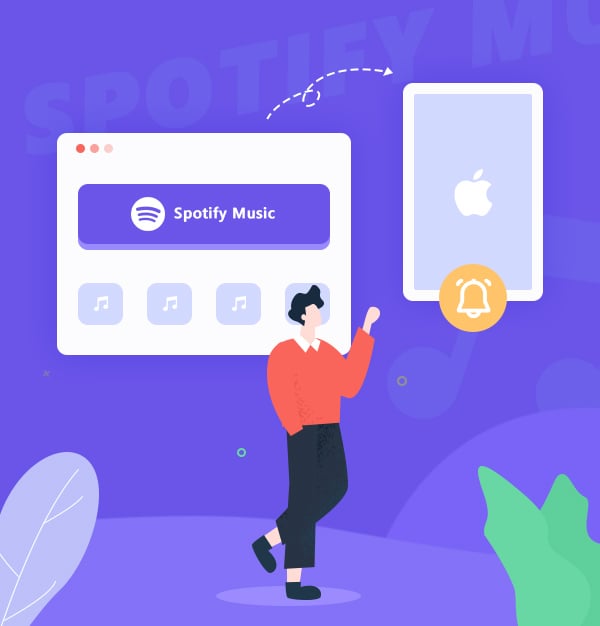
The best and simplest way to set Spotify music as iPhone ringtones.
Tired of waking up with a normal alarm clock? It would be a great thing if use your favorite songs instead of the system's sounds as a ringtone. Especially those songs come from Spotify, which is one of the largest music streaming service providers, offering 100 million songs to Spotify users.
However, even if you are a Spotify Premium subscriber and you can download Spotify music for offline listening, it is not easy to set it as iPhone ringtones. Because the downloads from Spotify are encrypted in Ogg Vorbis format. So you may encounter this problem:
"Is there any way to set Spotify music as my iPhone ringtone?"
The answer is yes. To fix this issue, the first step is to decrypt and convert Spotify OGG music files to plain MP3 format. So we need to use a reliable third-party tool, which can help you download Spotify songs in plain format on your local computer. Our recommendation is AudiFab Spotify Music Converter – one of the best Spotify to MP3 tools in the market.
👉 Related articles:
How to Set Apple Music as Ringtone
How to Set Amazon Music as Ringtone on iPhone
Top 10 Anime Ringtones for iPhone & Android
AudiFab Spotify Music Converter is a professional tool that converts Spotify songs into plain formats like MP3, AAC, WAV, FLAC, AIFF, and ALAC. With its ability to download these files to your computer at speeds 10X faster than normal, it makes setting Spotify music as your iPhone ringtone a breeze. It works not only with Spotify Premium but also with Spotify Free accounts. Also, AudiFab keeps the original audio quality and ID3 tags after conversion for you. In its Converted section, you can burn CDs and export them to iTunes easily.

Next, we are going to learn how can we use AudiFab Spotify Music Converter to download Spotify music in MP3/AAC, then you can custom Spotify music as iPhone ringtone. Plus, you can play these plain format downloads on multiple music players. Please follow the tutorial!
Run AudiFab Spotify Music Converter
When you double-click AudiFab Spotify Music Converter, two options will show up. Generally speaking, if you are using Mac, choose Web is the best. After choosing, you'll see a simple and concise interface. The Spotify web will also pop up at the same time.
Tips: If you are on Win, choose App for 10x speed and best audio quality.

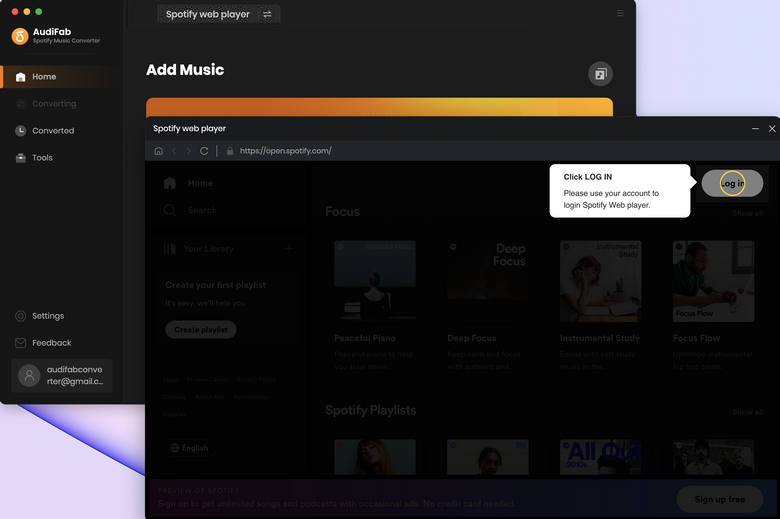
Add Spotify Music to AudiFab
Sign in your Spotify account on the pop up web, no whether you are Spotify Free or Premium. Find a playlist you want to set as ringstone and tap "Click to Add" button. AudiFab Spotify Music Converter would read them automatically and list out all the songs in the playlist. Check the Spotify songs that you’d like to download and then click the "Add" button.
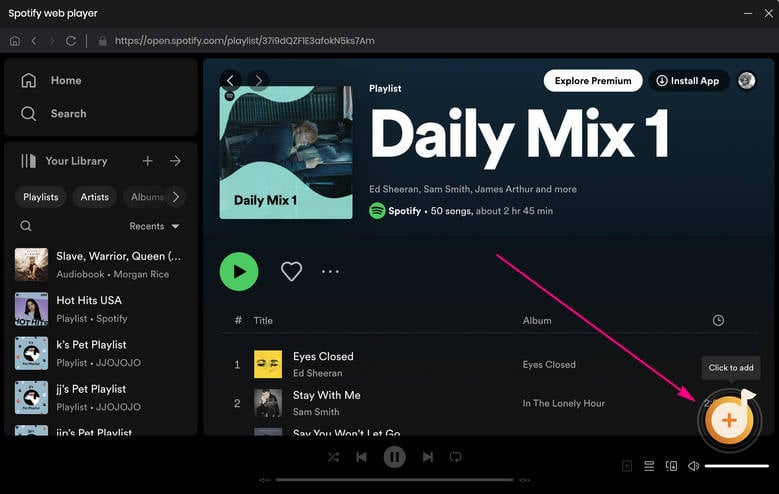
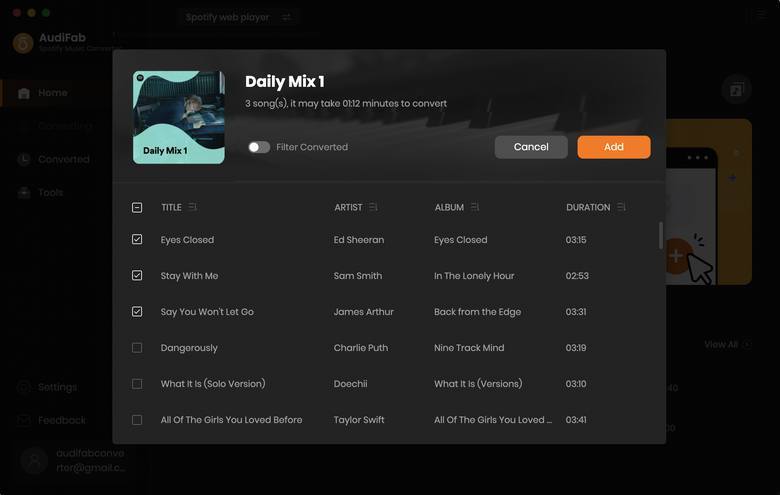
Choose MP3 as Output Format
Click the Settings icon in the bottom left corner. Here you can select the output format as MP3 or other formats for iPhone ringtone (like AAC). You can also specify the output folder and set up how they should be placed.
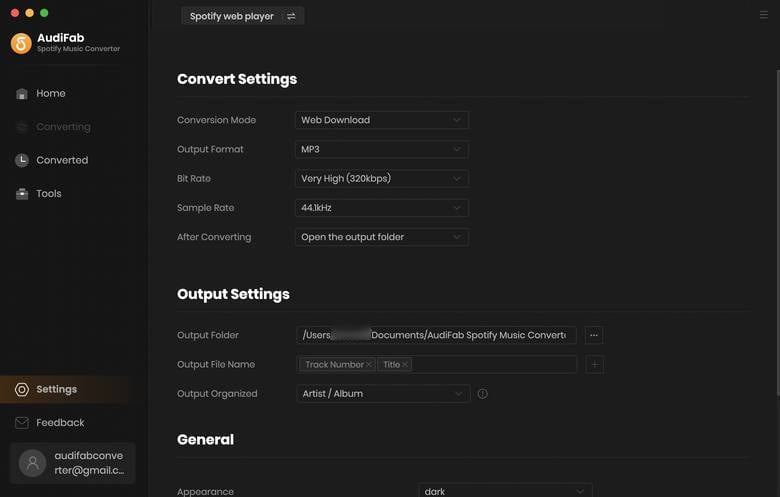
Export the Spotify playlist to iPhone ringtone
Reach the Home screen. Click the "Convert" button and AudiFab Spotify Music Converter would immediately start exporting the Spotify music to a iPhone ringtone-compatible files to your computer at a 10x fast speed.
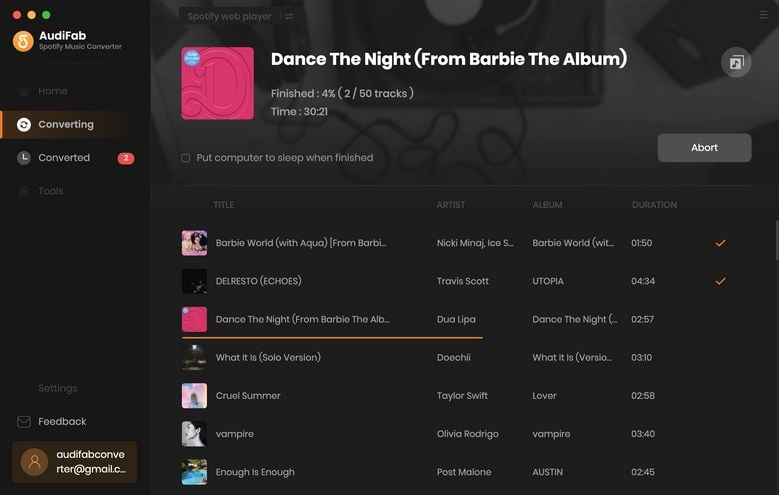
Inspect the Downloaded Spotify Songs
Once the conversion is complete, go to the output folder you’ve set in Step 3, and you can find all the files downloaded at iPhone ringtone format on your local drive. Now you've saved the songs from Spotify to your computer, you can listen to them offline whenever you want and set them as iPhone ringtones.
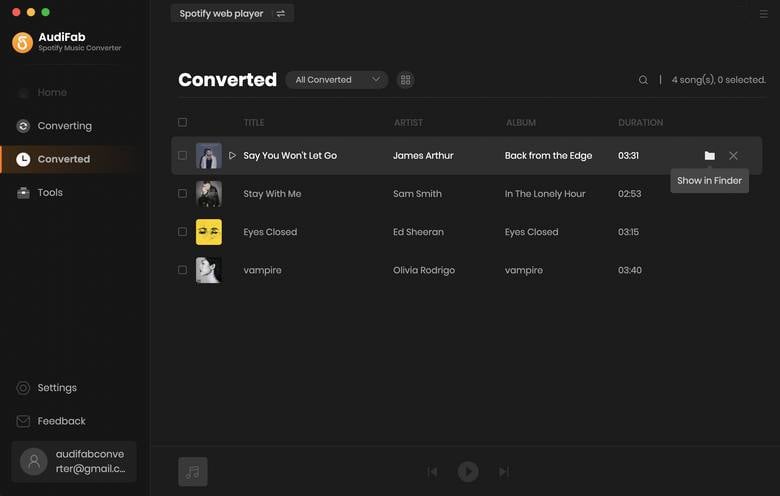
Note: You can also click the "Converted" tab to locate the downloads.
After successfully get downloaded Spotify music in plain format, we can go next step. Here are two methods for you to set Spotify as iPhone ringtones.
Transfer Spotify Music to iTunes.
To set Spotify music as a ringtone on your iPhone, you should transfer Spotify to iTunes first. You can use AudiFab to do this. Just come to the "Converted" window and go to the upper left to click "Export to iTunes". Then click "Start Exporting", and your songs will be moved to iTunes immediately.
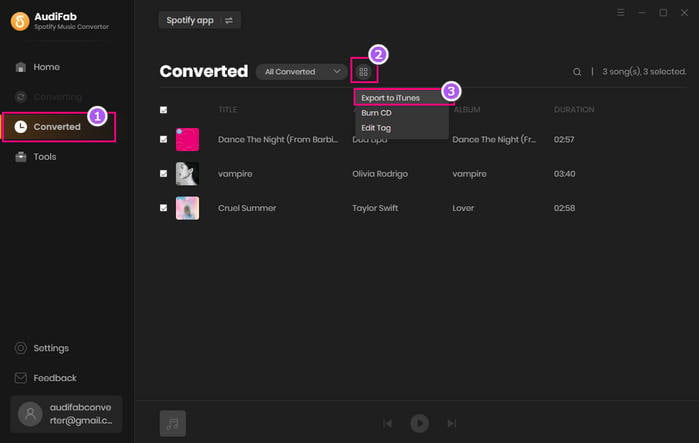
Next, adjust the length of the song (the ringtone must be under 30 seconds) in this path in iTunes: choose File > Song Info > Options. Connect your iPhone to the computer with the USB cable, select "Tones" under your device > click Sync.
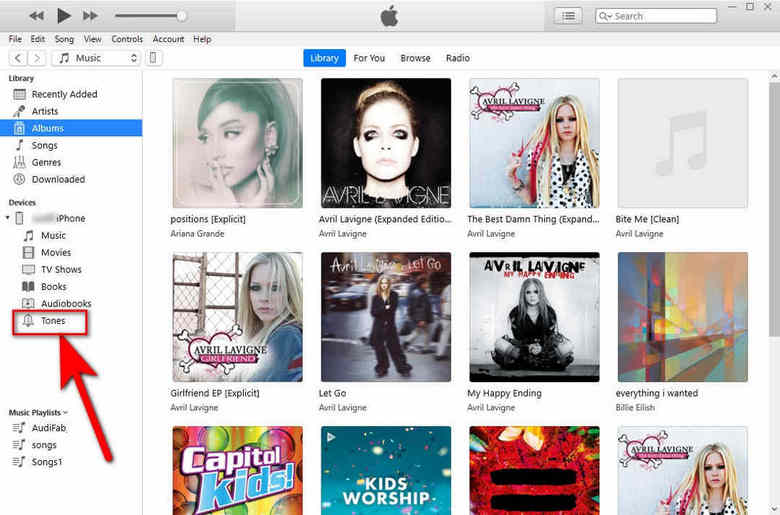
After transferring Spotify downloads to your iPhone, follow these steps to set them as your iPhone ringtones.
Go to Settings on your iPhone. Tap Sounds & Haptics > Ringtone. Then, find the Spotify music file and tap it to set it as your iPhone ringtone .
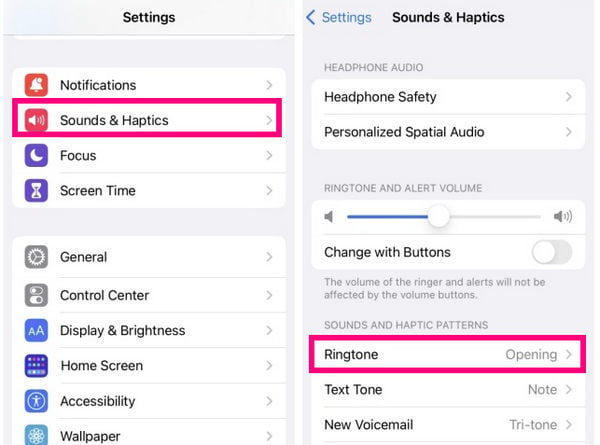
Syncios Mobile Manager.
Syncios Mobile Manager is a useful tool to selectively backup and restores contacts, message, call log, music, video, photo, ebooks, apps, etc. It has many handy tools and one of them is Ringtone Maker. You can use it to set any song as a ringtone on your iPhone. And it is totally free and quick.
Run Syncios Mobile Manager
Connect your phone to the computer with a USB cable. Then launch the Syncios Ringtone Maker (Mac & Windows), and select "Ringtone Maker".
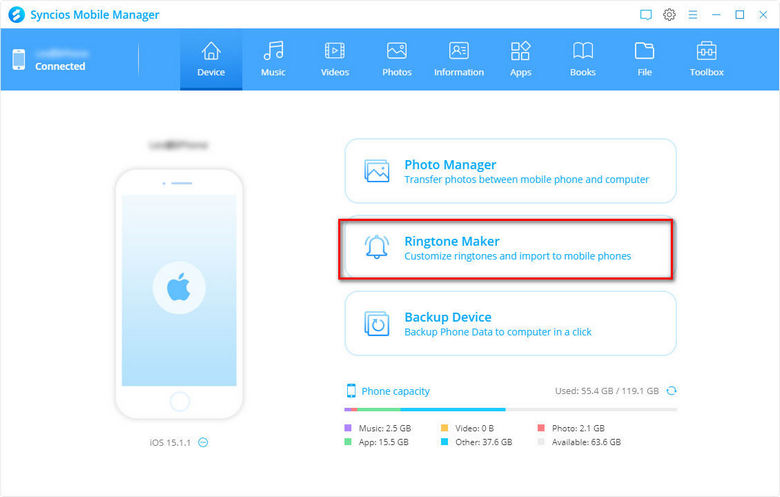
Add the Converted Spotify Music to Syncios
Import the converted MP3 track from the PC to the pop-up window. Edit the segment you want for the ringtone. Then click the "Import to device" button. At last, you can set the song on Spotify to be your ringtone.
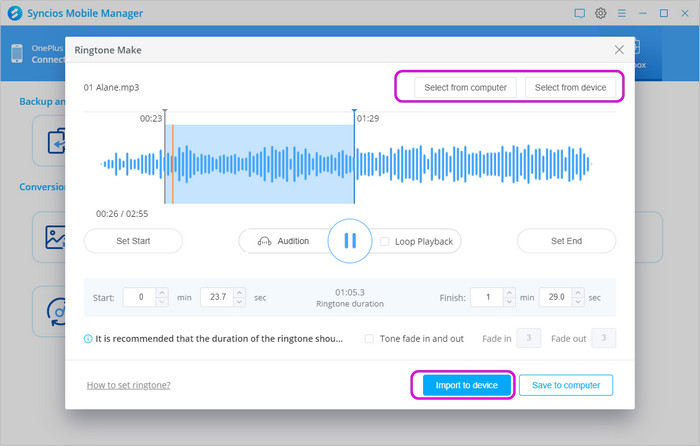
Due to the downloads from Spotify being encrypted, you cannot set a Spotify song as a ringtone directly on your iPhone, so we introduce the best tool - AudiFab Spotify Music Converter for you. With it, you can not only easily convert Spotify music and playlists to MP3, AAC format for use as ringtones for iPhone, but also keep Spotify music forever and transfer Spotify songs to any device for offline playback.
AudiFab Spotify Music Converter is free to try. It can be downloaded for free and converts the first minute of each audio file for sample testing. If the program meets your need, you can buy a license to unlock the time limit.
Music is the greatest communication in the world and here are some articles that may help you enjoy music in a better way.