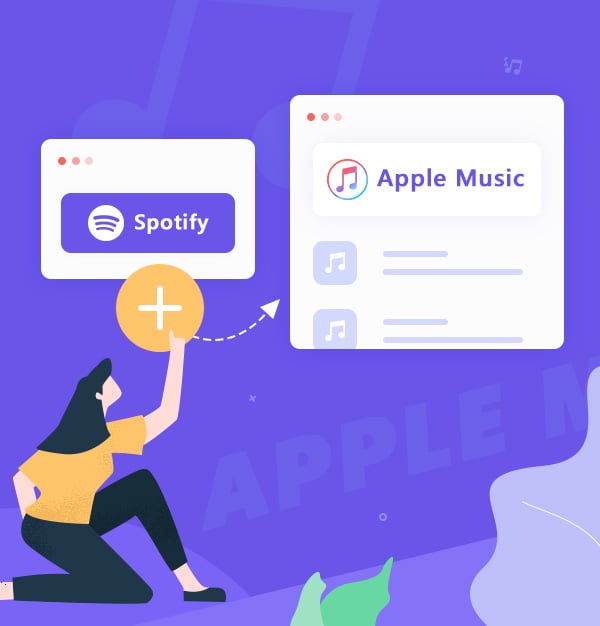
Best Spotify to Apple Music Playlist Converter
Looking to transfer your Spotify playlists to Apple Music? Discover AudiFab Spotify Music Converter - a top-quality playlist converter.
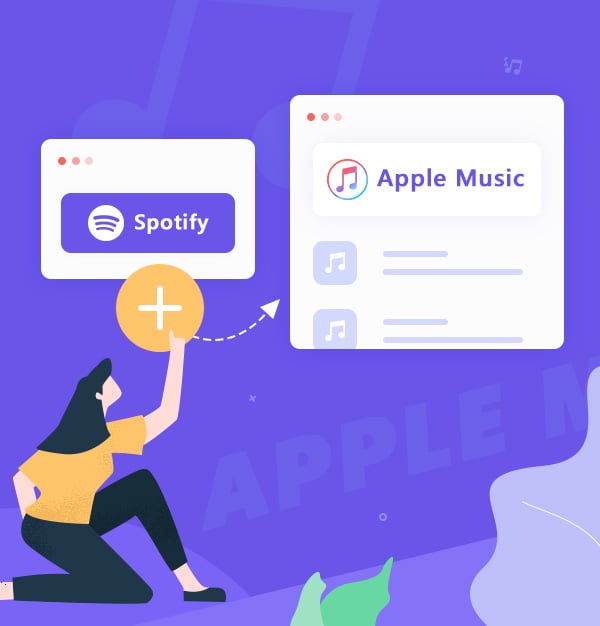
Looking to transfer your Spotify playlists to Apple Music? Discover AudiFab Spotify Music Converter - a top-quality playlist converter.
Music streaming platforms such as Spotify and Apple Music have transformed the way we listen to music. However, switching between Spotify and Apple Music can be tough, especially for transferring playlists.
In this article, we'll introduce AudiFab Spotify Music Converter, a top-quality playlist converter that provides a seamless and hassle-free experience for transferring your Spotify playlists to Apple Music. We'll explore the features and benefits of this software and provide a step-by-step tutorial on how to use it. Whether you're a music lover looking to transfer your playlists from Spotify to Apple Music, or simply want to download your favorite Spotify playlists to MP3 at 320kbps, this article has got you covered.
See also:
How to Transfer Apple Music to Spotify (Free/Paid)
5 Best Ways to Transfer Amazon Music to Spotify 2025
How to Transfer Amazon Music Playlists to Apple Music?
In the following sections, we will discuss the features and benefits of the AudiFab Spotify Music Converter and why it is one of the best playlist transfer tools available in the market.
AudiFab Spotify Music Converter, as one of the best Spotify to Apple Music Playlist Converter, offers an impressive range of advanced features that set it apart from other conversion tools. With its lossless output quality and lightning-fast 10x conversion speed, this software delivers exceptional performance and ensures that your music is always of the highest quality. With AudiFab, you can easily download your entire Spotify playlist, including all of your favorite songs and albums to MP3, AAC, WAV, FLAC, AIFF, or ALAC format without any loss of audio quality. Furthermore, the ID3 tags and original order of your playlist will be preserved during the conversion process, ensuring a seamless transfer from Spotify to Apple Music.
Unlike some free conversion tools that come with limitations and potential risks, AudiFab Spotify Music Converter provides a secure and user-friendly experience with free lifetime updates and technical support. You can trust that you'll always have access to the latest version of the software, as well as expert assistance should you encounter any issues.

This tutorial will show you how to transfer playlists from Spotify to Apple Music using AudiFab Spotify Music Converter. To begin, download and install AudiFab Spotify Music Converter on your computer. We suggest you can download the free trial version for sample testing.
Launch AudiFab Spotify Music Converter.
Open AudiFab Spotify Music Converter, tap record music from App and it will automatically launch the Spotify app. You'll see the program interface, which has a simple and intuitive navigation.

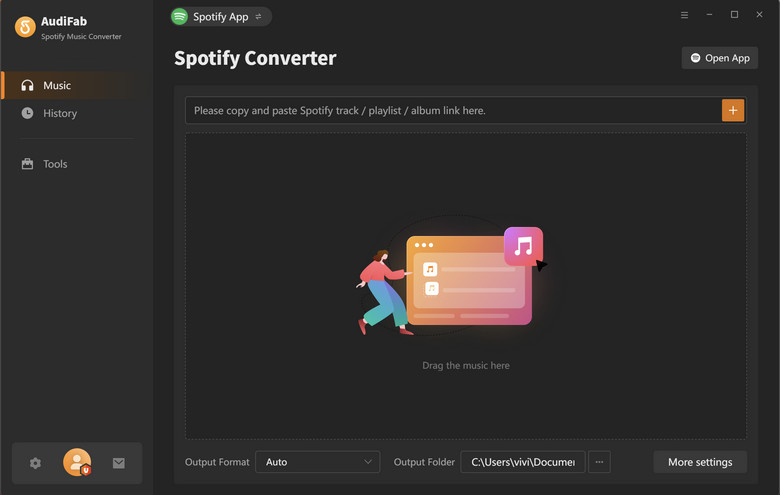
Note: AudiFab App download needs to work with the Spotify app simultaneously. Please do not operate the Spotify app when using AudiFab. You can also choose AudiFab Web download which work with Spotify webplayer and no need app.
Add a playlist from Spotify to AudiFab.
Drag and drop a playlist from the Spotify app to AudiFab, and it will list out all the songs. By default, all songs will be selected for download. If you want to exclude any songs from the conversion, simply uncheck them and click the Add button.
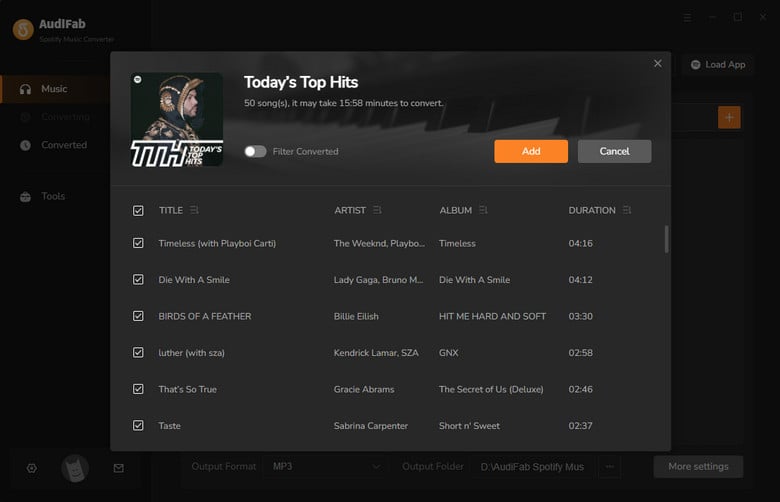
Choose output format.
Now that the music files have been imported, it's time to adjust some advanced settings before converting Spotify music. Click the Settings icon in the bottom left corner. Select the output format as MP3, and customize the output path, bit rate, and output file name as desired.

Start converting the Spotify playlist.
Click the Convert button to start exporting the Spotify tracks to plain MP3 tracks on your local computer.
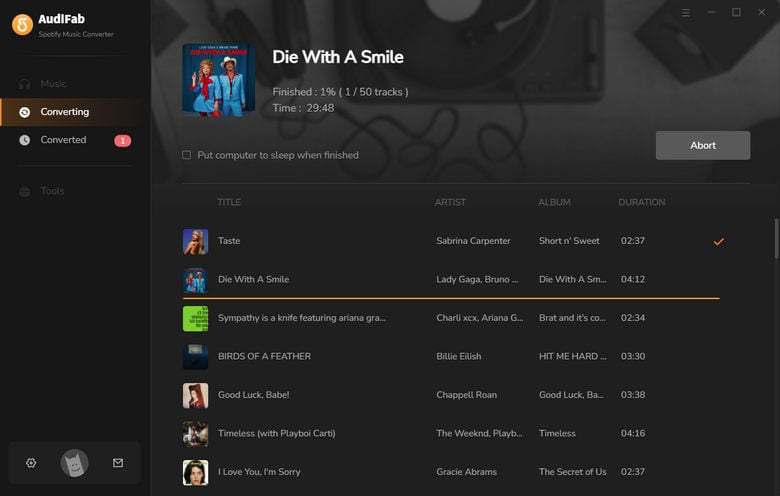
Find converted Spotify music files.
Once the conversion is complete, go to the output folder set in Step 3 to find all the downloaded Spotify tracks on your PC/Mac.
Tips: You can also click the Converted tab to locate converted files.
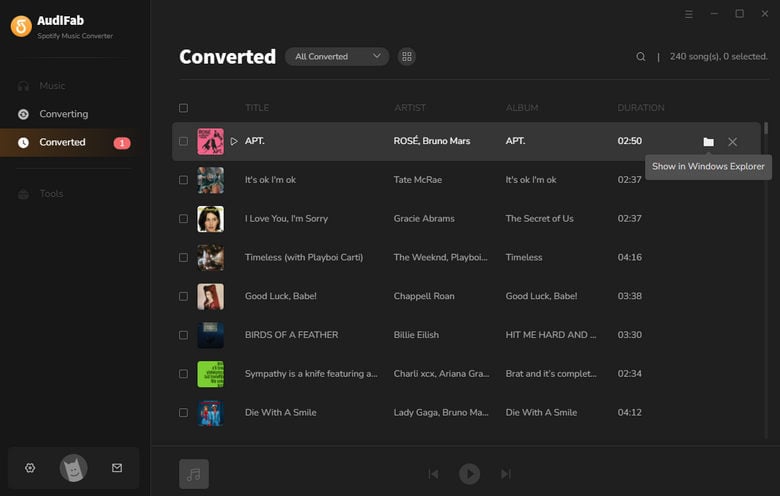
Import Converted MP3 files to Apple Music.
With AudiFab, exporting Spotify music files to your iTunes library has never been easier. Simply follow these steps:
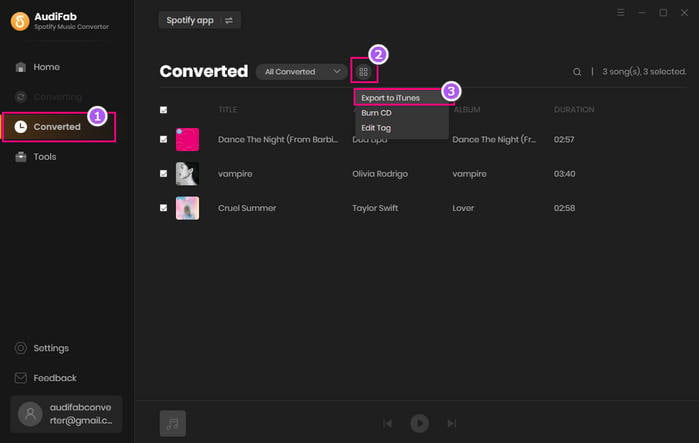
There are other free tools you can try. Here are a few free Spotify to Apple Music playlist converters: TuneMyMusic, and Playlisty. Keep in mind that these tools only transfer playlist data, not the actual music files.
TuneMyMusic is compatible with several music streaming services, including iTunes, Amazon Music, Spotify, and YouTube Music. It enables you to batch transfer your Spotify playlists to Apple Music effortlessly.
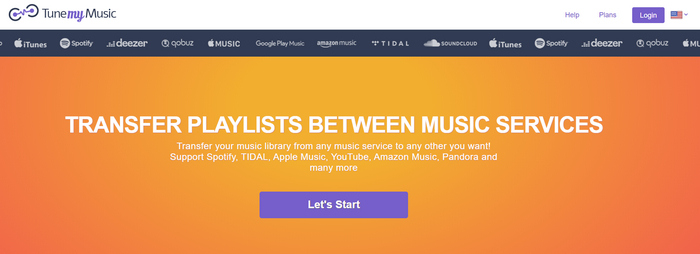
Step 1: Go to "Tune My Music" and click the "Get Started" button.
Step 2: Select the Spotify icon and log in to your account.
Step 3: On the next page, select "Load from Spotify account." Check the playlists you want to transfer.
Step 4: Click "Select Destination" and choose the Apple Music icon.
Step 5: Log in to your Apple Music account. Click "Start Transfer."
Pros
Cons
This app is appealing because it seamlessly transfers playlists from Spotify to Apple Music. Like TuneMyMusic, it supports various platforms and requires you to connect your account. It offers higher accuracy.
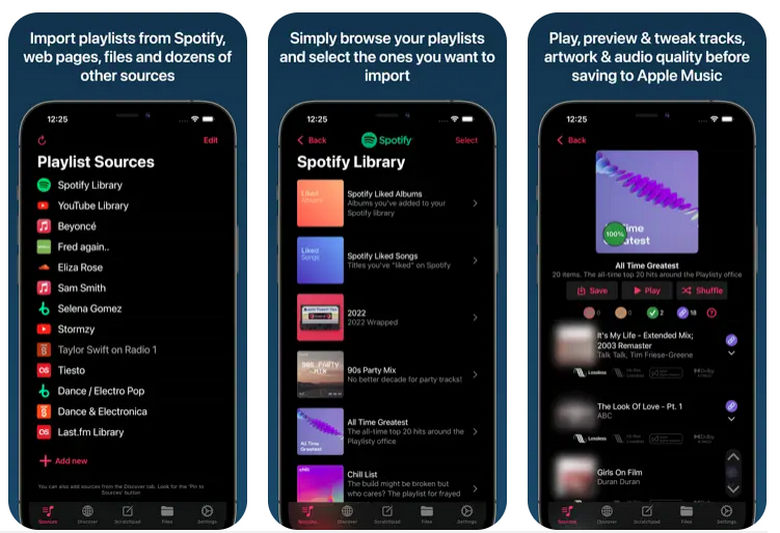
Step 1: Open the Playlisty app and link your Apple Music account.
Step 2: Tap "Allow" to confirm the link.
Step 3: Link your Spotify account by tapping "Link Spotify" and logging in. Click "Agree."
Step 4: Tap "Continue" after linking both accounts. Answer two questions for recommendations, then hit "Next" and "Finish."
Step 5: Select "Spotify Library" from "Playlist Sources." Tap "Select" in the top right and choose "Select All" to transfer everything, or manually select albums.
Step 6: Tap "Next" to read your playlists, then click "Save to your library."
Step 7: Hit "Start" to save your Spotify playlists to Apple Music, then tap "Done" when finished. Check Apple Music for your saved playlists.
Pros
Cons
How long does it take to transfer a playlist from Spotify to Apple Music?
The time it takes to transfer a playlist from Spotify to Apple Music depends on the number of songs in the playlist and the speed of your internet connection. Typically, it takes a few minutes to transfer a small playlist, while larger playlists may take longer.
How can I ensure that the order of my songs is preserved when transferring my Spotify playlist with AudiFab?
To preserve the order of your songs when using AudiFab to transfer your Spotify playlist, select "Playlist Index" as the output file name and choose "None" as the output organization option. This will ensure that AudiFab transfers your songs in the same order as they were in your original Spotify playlist.
Are there any free Spotify to Apple Music playlist converters?
Yes, there are some free Spotify to Apple Music playlist converters available, but they may have limitations in terms of the number of playlists and songs that can be transferred. Some free Spotify to Apple Music playlist converters mainly relies on recording music from YouTube instead of directly transferring songs from Spotify.
This approach has certain limitations, such as lower audio quality and the inability to transfer specific metadata like ID3 tags. Paid converters typically offer more advanced features and benefits compared to free converters, such as Unlimited Transfers, Higher Audio Quality, Keep Complete ID3 tags and metadata, Faster Transfer Speed, Faster Transfer Speed, etc.
Why do people use TuneMyMusic or SongShift to transfer playlists from Spotify to Apple Music, and are there any limits or risks?
People may choose TuneMyMusic or SongShift because they offer free playlist transfer tools, which are useful for users who don't want to pay for a paid converter. However, free versions of TuneMyMusic and SongShift have some limitations, including a limited number of tracks that can be transferred per session, only allowing one playlist to be transferred at a time, and not allowing for customization options. Using free converters also comes with risks such as data security, incomplete transfers, malware, and unreliable customer support. To avoid the risks and limitations associated with free playlist transfer tools, it is recommended to use a paid and professional music converter, like AudiFab Music Converter.
Is it legal to convert Spotify playlists to Apple Music?
It is generally legal to convert Spotify playlists to Apple Music for personal use. However, it's important to follow copyright laws and the terms of use of both platforms. Sharing or distributing converted playlists may be a violation of these laws and agreements.
If you're looking for a top-quality and reliable Spotify to Apple Music playlist converter, AudiFab Spotify Music Converter is an excellent option. It offers advanced features like lossless output quality and fast conversion speeds, ensuring your music remains top quality. Plus, with free lifetime updates and technical support, you'll always have the latest version and expert help. Try AudiFab and enjoy the benefits for yourself!
AudiFab Spotify Music Converter is free to try. It can be downloaded for free and converts the first minute of each audio file for sample testing. If the program meets your need, you can buy a license to unlock the time limit.
Music is the greatest communication in the world and here are some articles that may help you enjoy music in a better way.