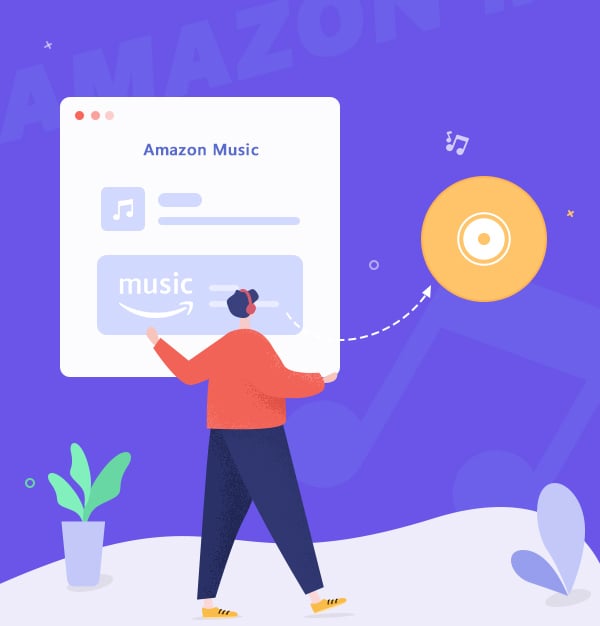
3 Ways to Burn Amazon Music to CD
A complete guide to burning Amazon Music to CD with 3 easy methods -- step by step tutorial.
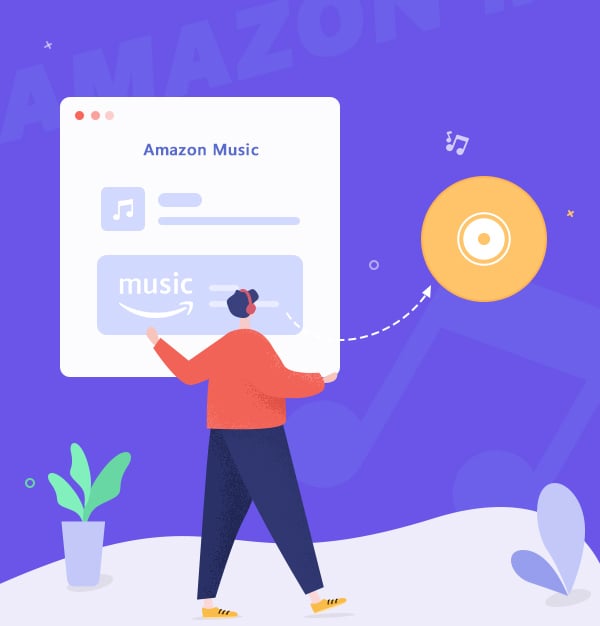
A complete guide to burning Amazon Music to CD with 3 easy methods -- step by step tutorial.
You might be thinking about how to burn Amazon Music to CD on Mac or Windows for a long time, but haven’t found a proper and simple way to do so. If you had searched on Google, you will find multiple ways telling you how to burn music via Windows Media Player or iTunes. However, the main problem is, if you can't download Amazon Music in plain format, there is no way for you to burn any music.
As one of the biggest streaming music platforms in the world, Amazon Music is renowned for its large database of songs with HD/Ultra HD audio quality. If you are a paid subscriber, like you have a Prime/Unlimited Amazon Music account, you can download your favorite tracks for offline listening until your account expires. You can easily find where downloaded Amazon Music are saved, but you will be disappointed – they are all protected cache that can only be played in the Amazon Music app. To burn Amazon Music to CD on PC, you have to think about this question first: How can you download Amazon Music in MP3?
If we are going to have a discussion about the top Amazon Music tools, the answer may vary, but AudiFab Amazon Music Converter has to be on this list. This perfect program can help you download Amazon Music in multiple formats – MP3/AAC/WAV/AIFF/FLAC/ALAC, which are all available formats in a CD disk.
AudiFab Amazon Music to MP3 Converter supports maintaining 100% of the original sound quality of Amazon Music. The HD/Ultra HD audio features will be kept lossless after conversion, as well as a whole set of ID3 tags – you don’t have to worry about anything at all. After downloading Amazon Music with AudiFab, you can use AudiFab, Windows Media Player, or iTunes to burn the downloaded songs onto a CD.
AudiFab also provides great customer support to its subscribers. As of January 1st, 2024, AudiFab has attracted millions of users and received countless 5-star ratings/reviews.
With AudiFab, you can listen to Amazon Music offline even your subscription expires. Let’s take a look at its whole as features:
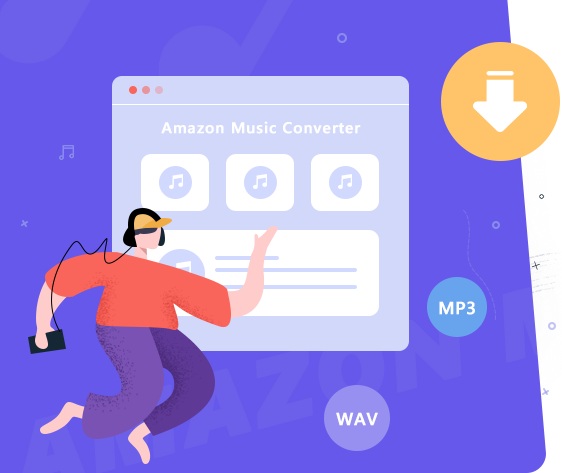
In this part, you'll learn how to convert Amazon Music to MP3 with AudiFab Amazon Music Converter, and then the next part you will go through how to burn the downloaded songs onto a CD disk via Windows Media Player/iTunes. Please follow the complete tutorial.
Enter AudiFab Amazon Music Converter
You can download AudiFab Amazon Music Converter and launch it on your computer. The program's main interface will be shown below. Tab App download, which keeps HD/UHD audio quality. And the Amazon Music app will be opened automatically at the same time.
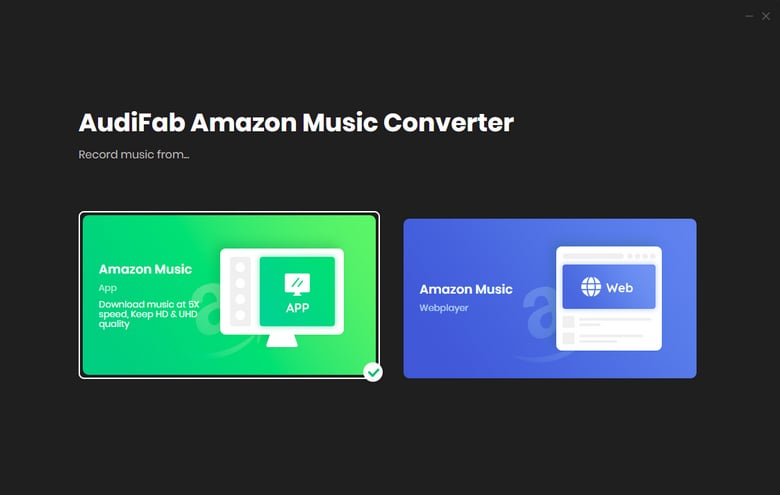
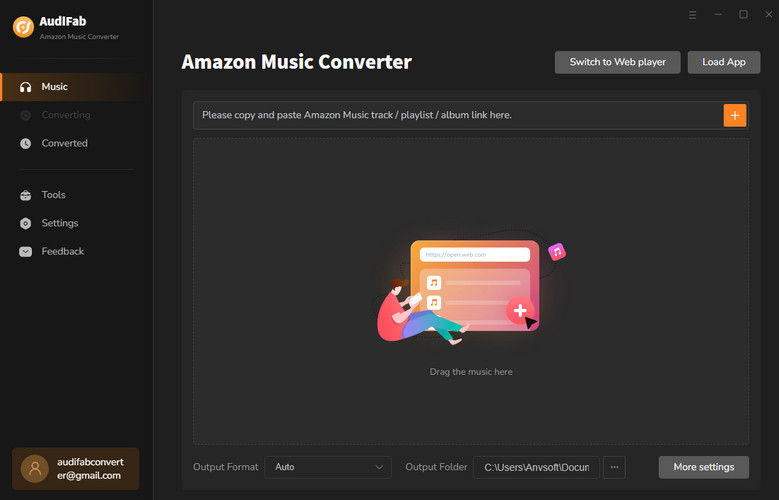
Note: Amazon Music will be muted during the conversion, but everything will return to normality when the whole conversion is done. Please do not operate Amazon Music while using AudiFab to ensure the highest audio quality is kept.
Add Amazon Music to AudiFab
With Amazon Music opening, you can browse the playlists/albums you want to download, then directly drag and drop them to AudiFab.
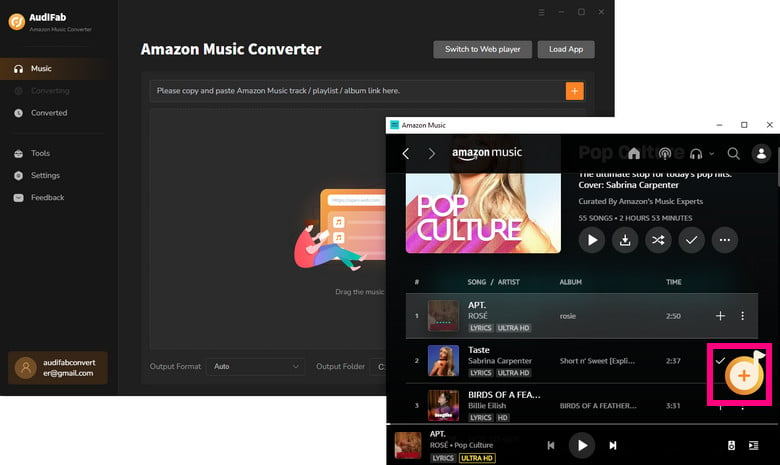
Set the Output Format as MP3
Open the settings section in the bottom left corner, you will see where to set the output format as MP3 for Amazon Music. Other settings are also can be freely adjusted if you want! Let's take a look at what matches do we have!
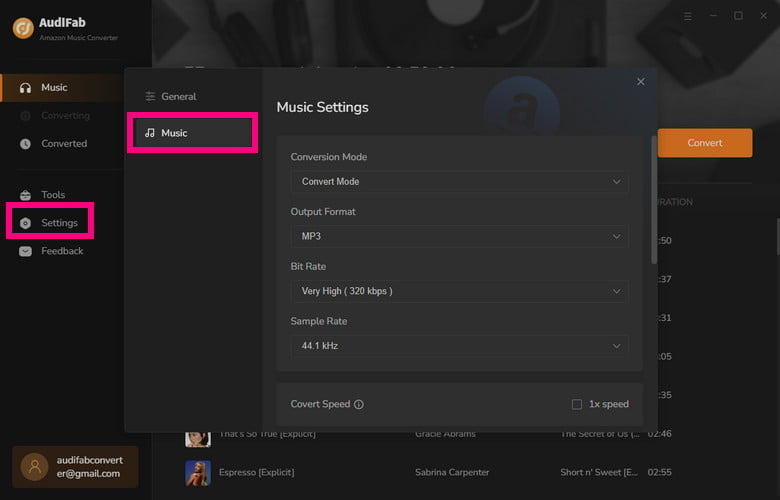
Save Amazon Music on PC
Come to Home. Click the 'Convert' button, AudiFab will start downloading Amazon Music on your PC. AudiFab supports high-speed conversion (Webplayer download with 10x), thus saving you a lot of time.
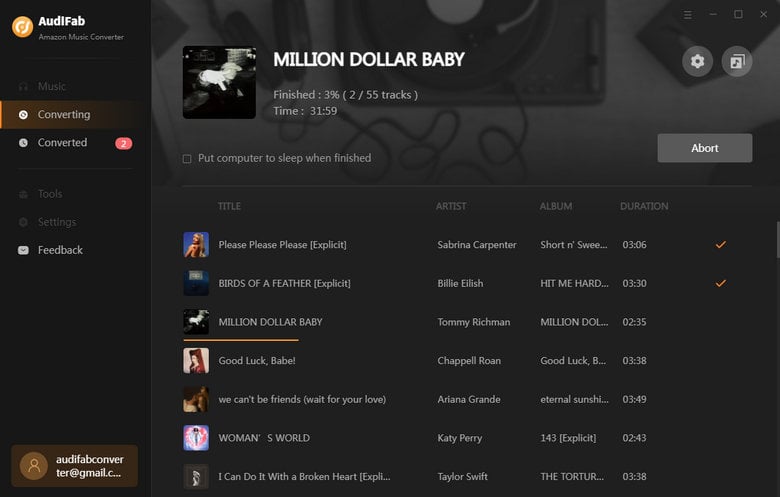
View Converted History
When the conversion completed, you can go to the 'Converted' section to check your downloaded files.
Tips: Simply move your cursor close to a downloaded song, and there will be a folder icon showing up for you to locate its position.
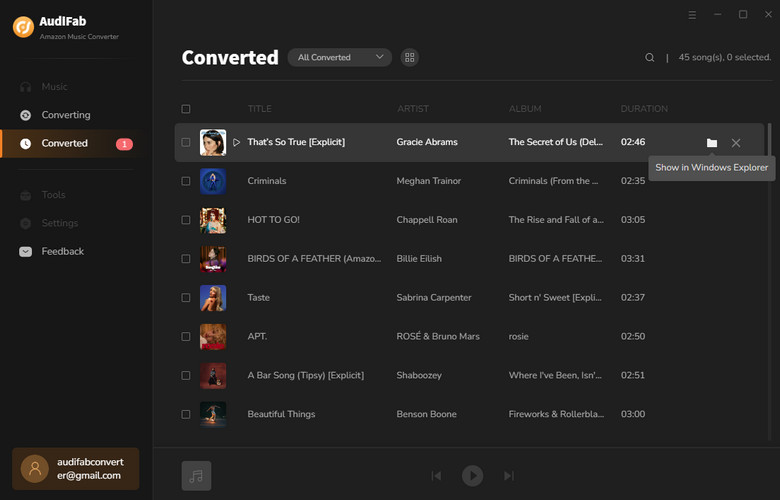
If you want to save your favorite Amazon Music songs to CD, you can use the free tool built-in AudiFab software. You don’t need to install other apps, just a few simple steps, and you can enjoy your favorite music on CD. Here are the steps to burn CD:
Go to Tools on AudiFab > Choose Burn CD.
Add the song you want to burn CD and customize your settings on the left.
Click "Burn".
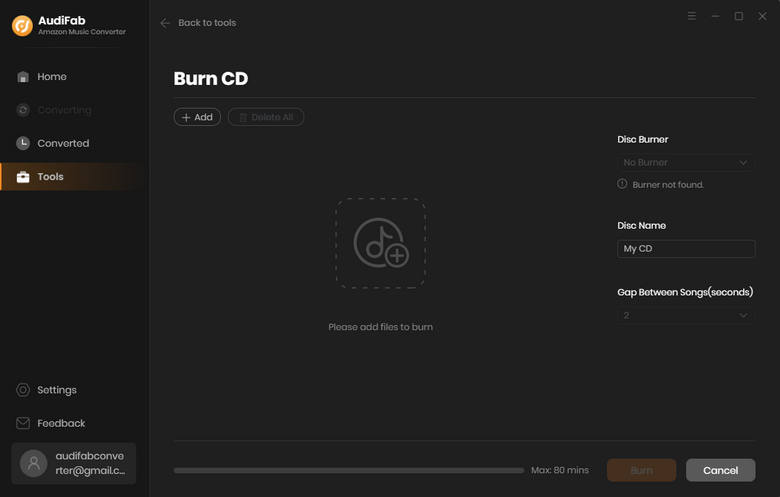
With AudiFab Amazon Music Converter, you have successfully downloaded Amazon Music in MP3, and now let's learn how to burn Amazon Music via Windows Media Player.
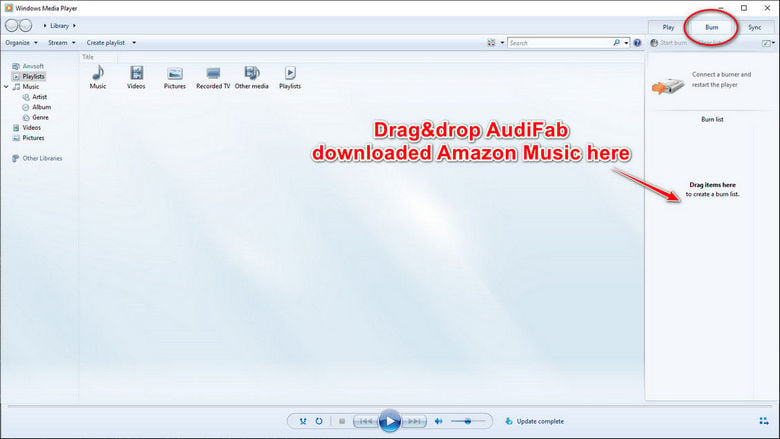
Drag and drop downloaded Amazon Music to Windows Media Player
Insert a blank disk and wait for reading
Click 'Burn' option in the upper right corner of WMP
Adjust the gap time between each song
Start burning Amazon Music to CD
Next, if you want to burn Amazon Music with iTunes, we will also show you this simple way. Luckily, AudiFab supports transferring Amazon Music to iTunes directly.
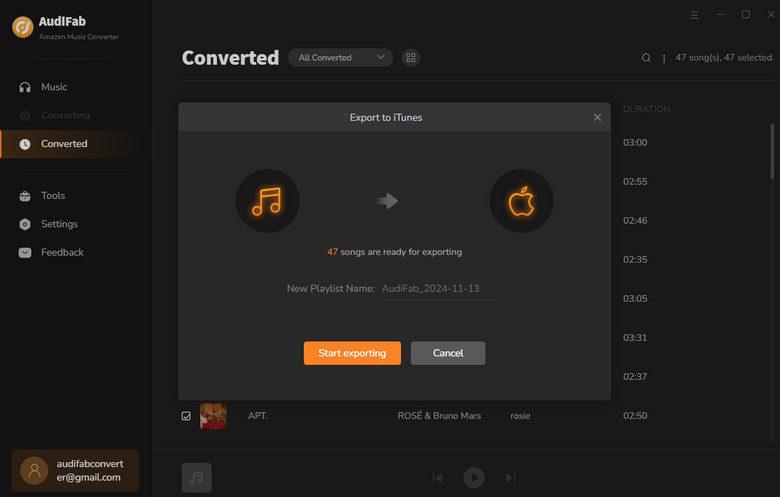
Use AudiFab to transfer downloaded Amazon Music to iTunes
Go to File → Burn Playlist to Disc on the upper left of iTunes
Insert a blank disk and customize the burning settings
Finish burning and eject the disk
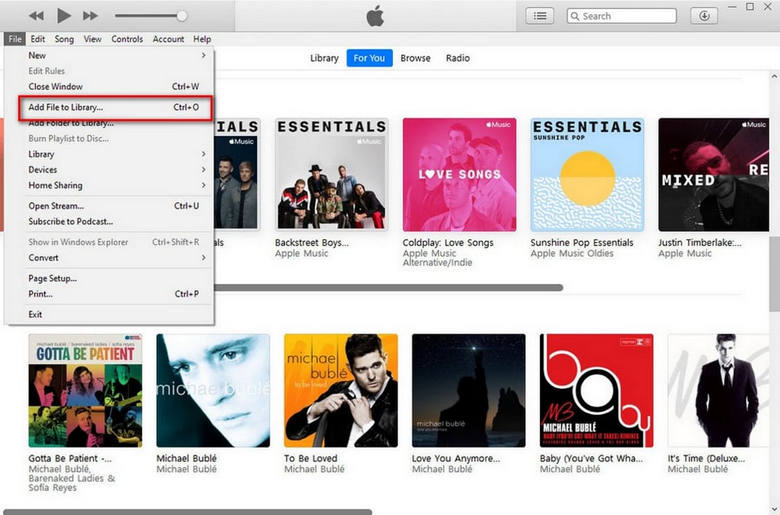
To burn Amazon Music to CD, the first thing you should do is to download them in MP3 format, which is the prerequisite to CD-burning. AudiFab Amazon Music Converter perfectly helps you resolve this problem, and most importantly, it helps you retain 100% of the HD/Ultra HD sound quality of Amazon Music – which you can still enjoy on your CD disk.
After conversion, you can burn a CD from Amazon Music via Windows Media Player or iTunes. Both ways are good, so you can choose one of them to burn your own CD disk and enjoy your music! Like playing Amazon Music in the car, it’s always a pleasure to have beautiful sounds around.
AudiFab Amazon Music Converter provides the first minute conversion of each song for every trial user, if you want to download the whole song, please buy a license to unlock its features.
Music is the greatest communication in the world and here are some articles that may help you enjoy music in a better way.