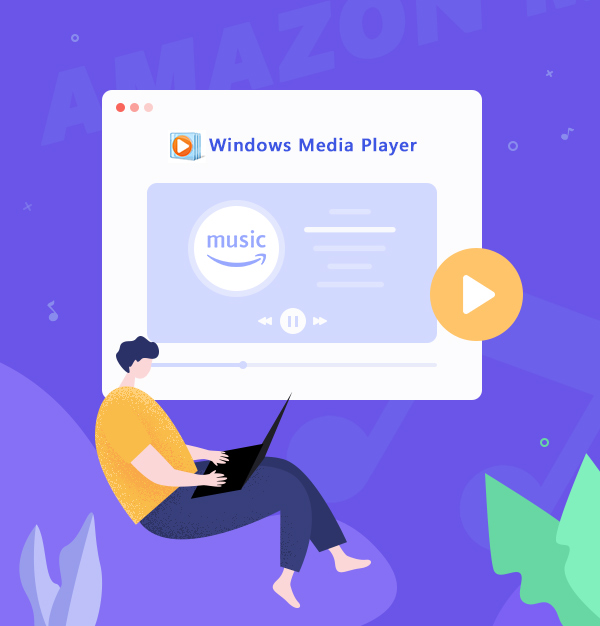
How to Play Amazon Music on Windows Media Player
The best way to import Amazon Music to Windows Media Player.
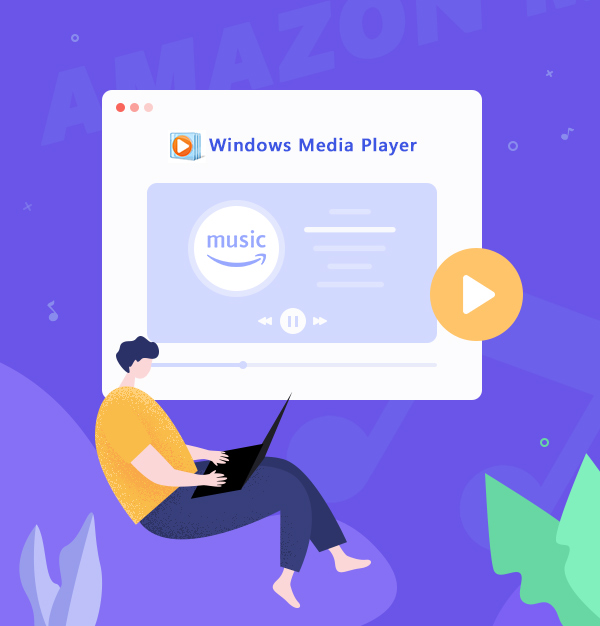
The best way to import Amazon Music to Windows Media Player.
Amazon Music offers various choices of subscription to music fanatics – for Prime customers, they can enjoy 100 million songs and thousands of playlists at no additional cost. If you want to listen to more songs in higher audio quality, you’d better subscribe to the Unlimited service of Amazon Music – it enables you to have full access to 100 million songs in lossless HD quality.
Indeed Amazon Music is one of the best music streaming services in the world, but many of its subscribers have the same question as Daniel does – that they are in favor of an extra option to listen to Amazon Music offline, apparently Windows Media Player (WMP) is one of the best choices, but they have no way to move songs from Amazon Music to WMP.
Let’s first take a look at this frequently used app – Windows Media Player. It’s an app installed concomitantly with the Windows operating system, and the powerful player does support audio in versatile formats – MP3/AAC/WAV/AIFF/FLAC/ALAC. This feature also suggests one thing that we can utilize – if we can download Amazon Music to MP3, then we’ll be able to easily transfer them to WMP for offline playing, and burn them onto a CD disk if we want. Let’s browse the below part of the article together and find how to do that!
Amazon Music offers extra premium service to users to buy the MP3 version of the song/album/playlist. All you need to do is to find the song you want to download, then click the “Buy” option to open the order page of the song.
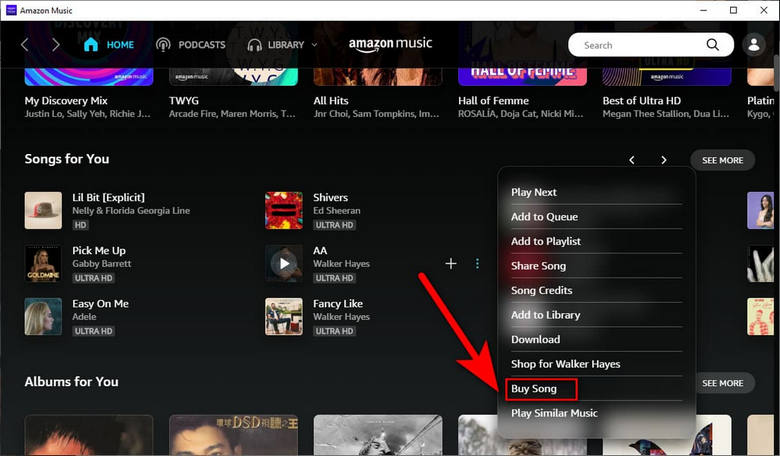
On the order page, you will be able to see where to pay for the MP3 version of this Amazon audio source.
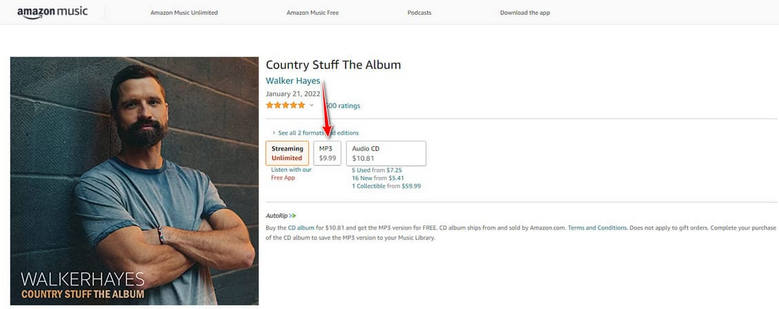
This is the first method you can use to download Amazon Music to MP3. However, it only supports a limited number of songs/albums/playlists, and some of the sources you want to download are out of the table. Besides, it may work for you if you only want to download one or two Amazon tracks. If you want to download more, it may become a bit pricy for you. So let’s refer to Part 2 for a more cost-effective and convenient method to get the MP3 files of Amazon Music.
AudiFab Amazon Music Converter is a reliable assistant that helps you convert Amazon Music to MP3. The most outstanding feature that it owes is to maintain the same audio quality in the converted song as the original one, which means, you are still able to have the same enjoyable experience in offline listening as you were in Amazon Music online service.
If you want to transfer Amazon Music to Windows Media Player, there is one thing you can't neglect – classifying the imported songs. And AudiFab Amazon Music Converter will perfectly help you with this. The program supports retaining a whole set of ID3 tags information, so you don’t have to worry about the classifying issue anymore.
AudiFab Amazon Music Converter supports both Windows & Mac versions.
Let's review the summary of its features:
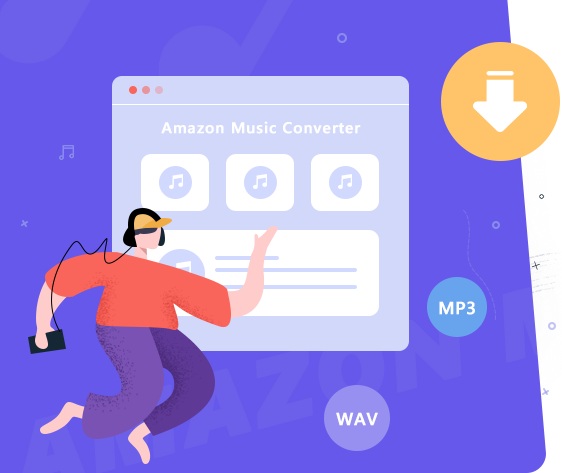
Next, we are going to go through a detailed tutorial about how to use AudiFab Amazon Music Converter to convert Amazon Music to MP3 format, let's read it!
Install and Open AudiFab Amazon Music Converter
The program interface of AudiFab Amazon Music Converter will be shown like the picture attached when you open it. Choose to download songs from the "Amazon Music App". Then the Amazon Music app will be launched automatically as well.
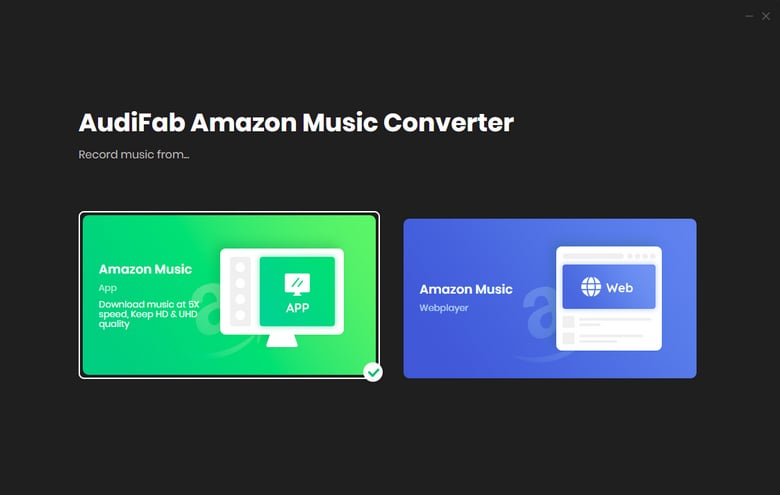
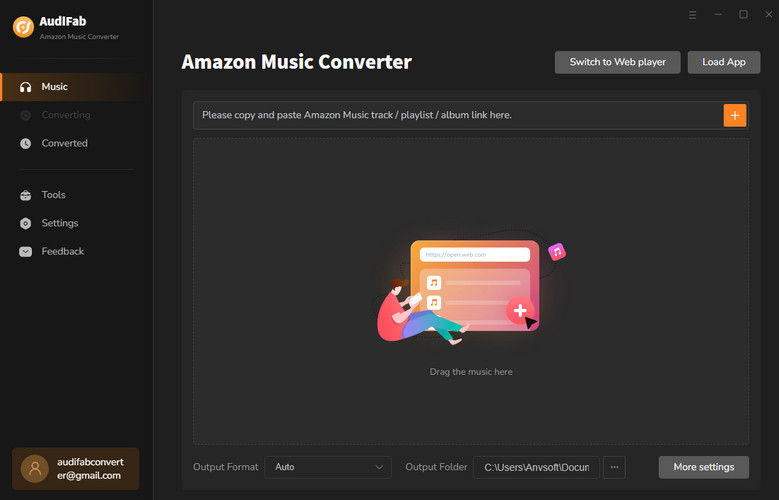
Note: Please do not operate Amazon Music while in conversion, which will be muted to ensure the highest audio quality kept!
Transfer Amazon Tracks to AudiFab
Single out the songs/albums/playlists you want to download, and drag & drop them to AudiFab. The link will be parsed automatically, and you can confirm which song do you need.
Note: There is no maximum for the one-time conversion, but for each playlist, you can only select up to 500 songs at one time.
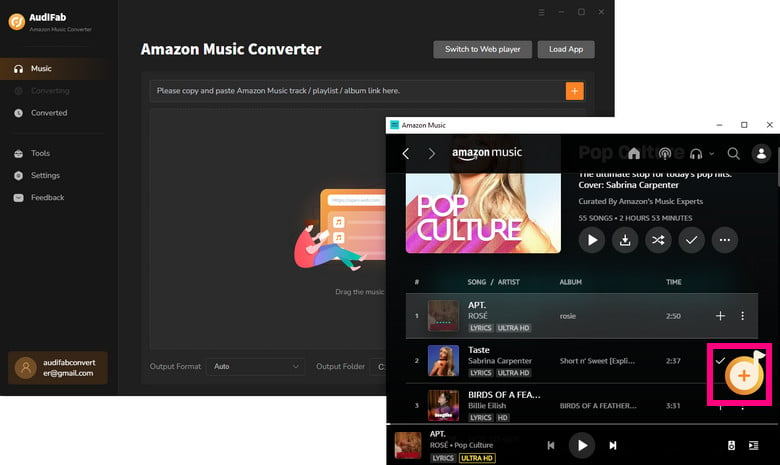
Change the Output Settings
There are multiple choices of format for you to choose, and you can select MP3 as the Output Format. Of course you can change other settings if you need.
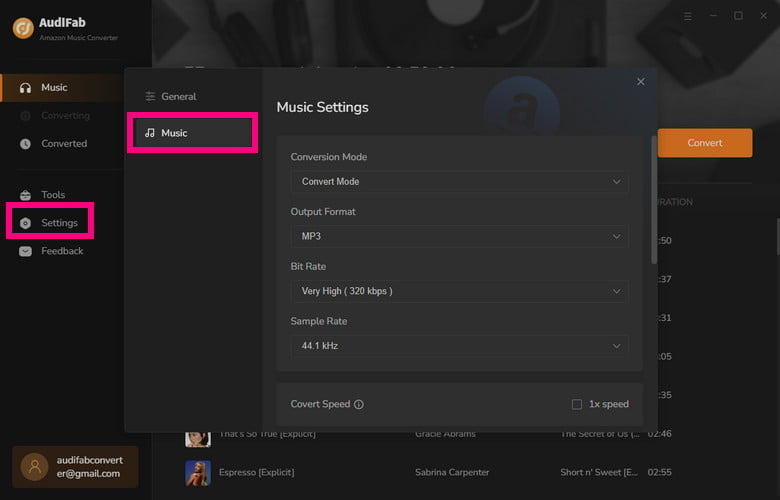
Download Amazon Music to Local
Click Convert, the downloading process will begin immediately and finish quickly as for AudiFab supports high-speed conversion.
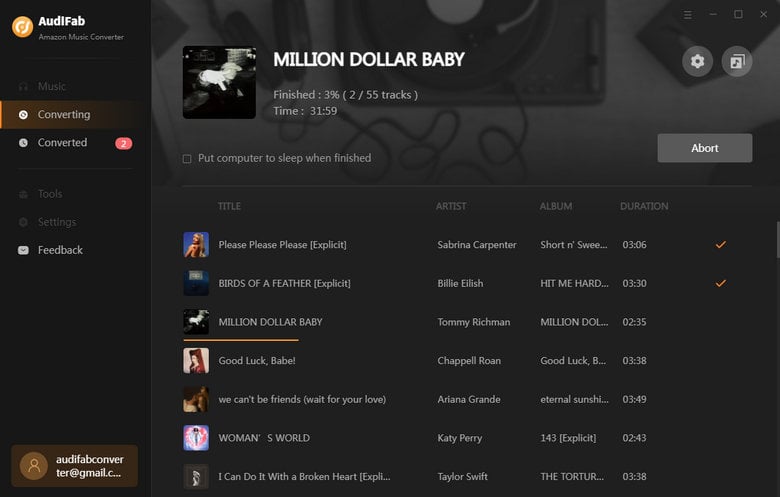
Note: Download by Amazon Music webplayer supports 10x speed.
Check Conversion History
When the quick process finished, you can navigate your cursor to the "Converted" section, and open the folder that saves the downloaded Amazon Music to check your files.
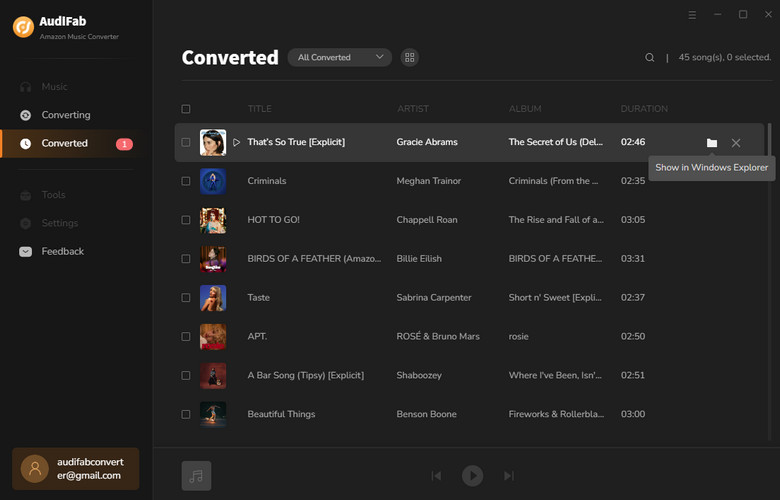
No matter which method you have used, you can directly drag & drop the downloaded Amazon Music to Windows Media Player. If you want to do it in detailed steps, you can also follow the next moves!
Find 'Organize' - 'Manage Library'.
Select 'Music'.
Click 'Add' and locate the folder that you specify to save the downloaded songs, then done.
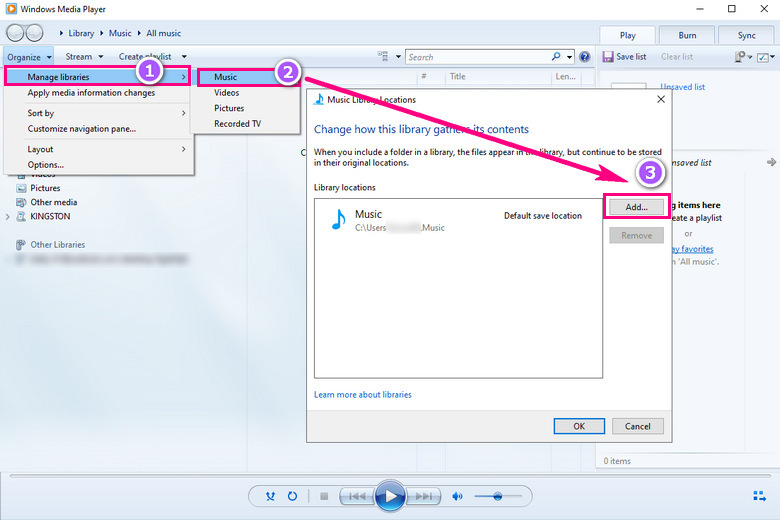
Here we introduce two methods for you to get the MP3 version of the Amazon tracks, then you can play Amazon Music on Windows Media Player after importing the downloaded songs. Method 1 will be more applicable if you simply want to download a limited number of songs/albums/playlists, while Method 2 is a more cost-effective and convenient way for you to convert a bunch of Amazon Music. For years, AudiFab has been highly supported by the market and receiving acclaim from its users, so it’s worth a try!
Note: For trial users, AudiFab offers 1-minute free conversion for each song. To explore more features of AudiFab Amazon Music Converter, please buy the full version.
Music is the greatest communication in the world and here are some articles that may help you enjoy music in a better way.