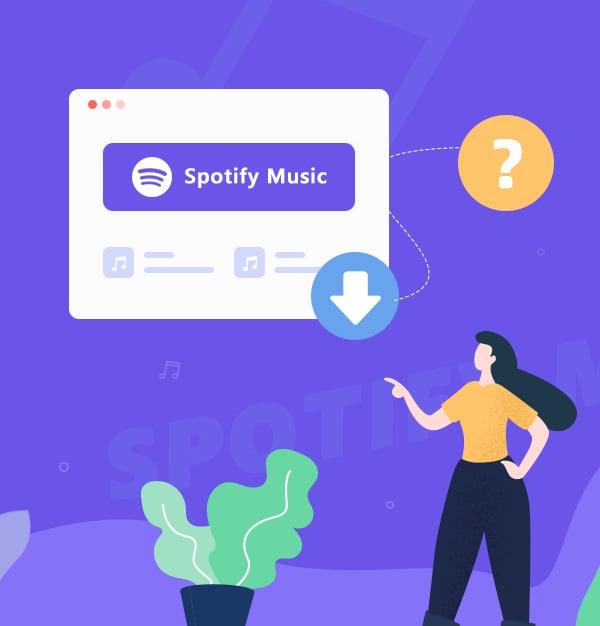
[Solved!] Where Are Downloaded Spotify Songs Stored?
Check where Spotify downloads are stored on Windows, Mac, Android, and iOS in this guide.
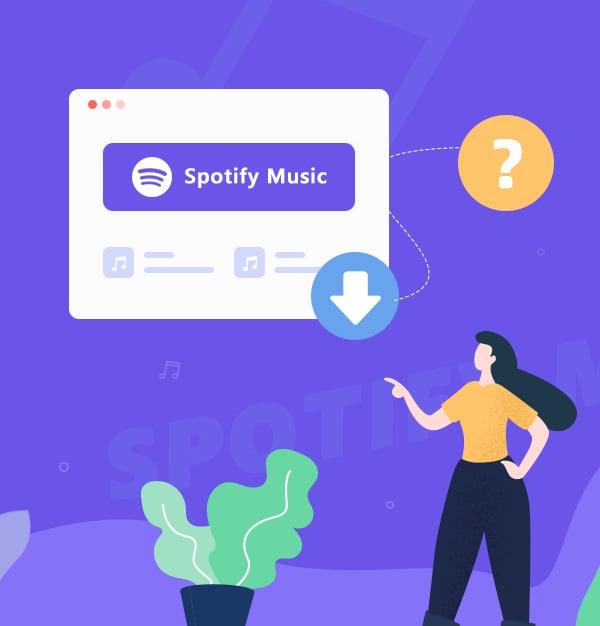
Check where Spotify downloads are stored on Windows, Mac, Android, and iOS in this guide.
Spotify is a digital music service that has extremely comprehensive song copyrights. Its own podcast is the icing on the cake, and daily recommendations are deeply appreciated. If you like to listen to certain songs over and over again, then downloading the music is a good way to save battery power or cellar data consumption. If you're a Spotify Premium user, you can download Spotify songs for offline listening, so you can listen to them whether you have an internet connection or not.
However, for space or other reasons, you may want to find where your downloads are stored. Coming up, we'll show you how to check the storage location of Spotify downloads on different devices. If you are not a Spotify Premium, this article will provide a way to convert Spotify to MP3 without Premium. This article will also cover some frequently asked questions in Part 3. Hope this article will be of assistance to you!
This section will tell you how to find where Spotify's offline content is stored on Windows/Mac/Android/iOS.
Spotify default download path on Windows 11/10/8.1/8/7:
C:\Users\[Your Username]\AppData\Local\Spotify\Storage
Or you can follow the steps below:
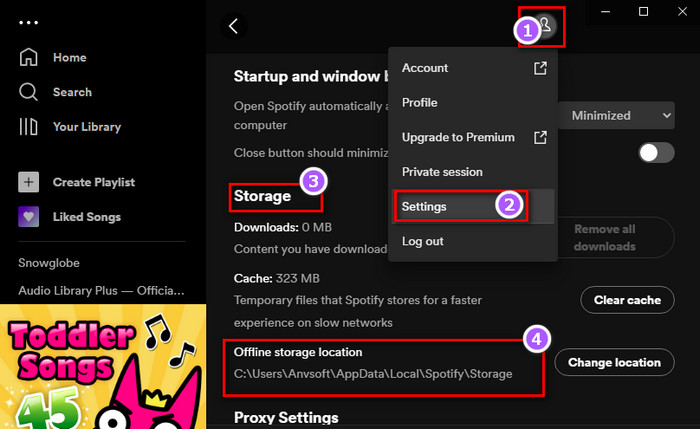
Tips: If you want to clear the cache or change the location on Spotify. You can complete this on the Storage option (Click Clear cache or Change the location according to your needs).
Finding Spotify offline files on macOS is just the same as Windows.
Spotify default download path on macOS 11~26:
/Users/ username/Library/Application Support/Spotify/PersistentCache/Storage
Spotify default download path:
Android/data/com.spotify.mobile.android.ui/files/spotifycache/Storage/.
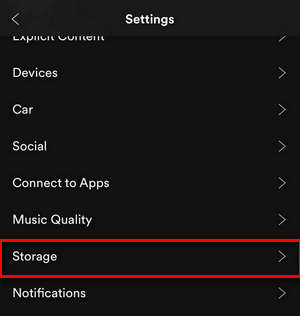
In an iPhone and iPad, you cannot view the location of the downloaded music files from Spotify for the files are all encrypted.
That's all for how to check where Spotify's offline downloads are stored on each device. It is worth noting that Spotify has set a 30-day cache period for offline downloads. You need to ensure that you're online on Spotify at least once during this period to keep your offline downloaded items. And offline downloads are currently only available for Spotify Premium, which means that once your Premium subscription expires, any music you've downloaded before cannot continue to be listened to offline.
But it doesn’t matter, this article will teach you how to fix it next, even if you are a Spotify Free, you can still download Spotify music to play offline, and the downloads can be transferred to various devices and software without any restrictions. Let’s see how it works!
The downloads from Spotify are all in encrypted OGG format, so even if you find their storage location, they can only be played on the Spotify app. If you are a Spotify Free and want to play music out of Spotify without limitation, you need a Spotify Music Converter to help you download Spotify music to MP3 locally, and then transfer them to any other places you need to use. Among the kinds of Spotify to MP3 Converters, AudiFab Spotify Music Converter obviously meets your requirements the most.
AudiFab Spotify Music Converter can help both Spotify Free and Premium users to download Spotify songs, playlists, albums, podcasts, and radios locally for offline listening on to any media player or device with no limitation (like iTunes/Apple Music, MP3 Player, Car Player, Video Editor, or other portable players). AudiFab supports converting Spotify music to original audio quality MP3/AAC/WAV/FLAC/AIFF/ALAC with ID3 tags.

Here are the steps of how to download Spotify music to MP3 in a Spotify Free account with the help of the most powerful Spotify Music Converter - AudiFab Spotify Music Converter.
Open AudiFab Spotify Music Converter
First, open the AudiFab Spotify Music Converter, click App. Then, the Spotify app will also open automatically.

We suggest Web for Mac uers, which can download music at 10x speed.
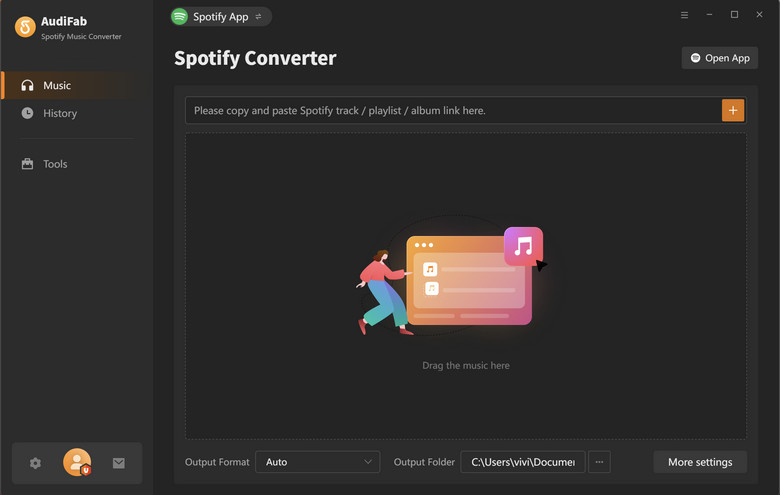
Add Spotify music to AudiFab
Simply drag and drop a Spotify playlist to AudiFab, then choose the Spotify music you would like to convert to MP3 format.
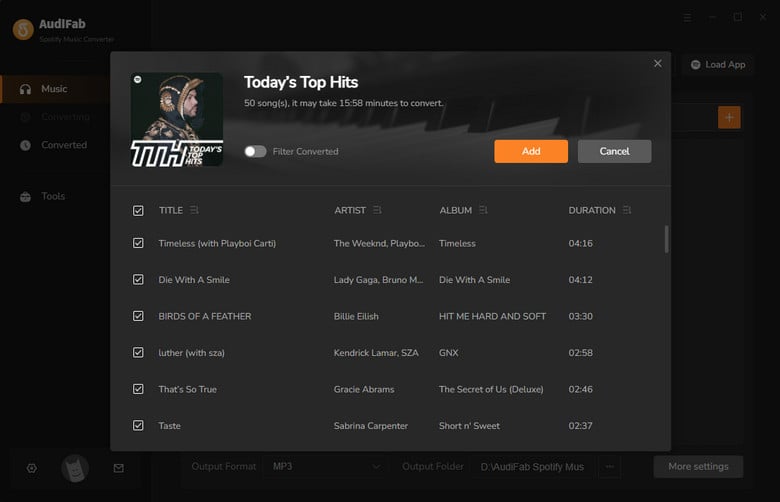
Choose MP3 as the Output Format
Click the gear icon at the bottom left corner to open the Settings window. Then you can customize the Output Format (MP3/AAC/WAV/FLAC/AIFF/ALAC), Bit Rate (320kbps, 256kbps, 192kbps, 128kbps), Sample Rate, and so on. Please don't forget to choose MP3 output format for your Spotify Music.

Start Converting Spotify Music to MP3
Hit the Convert button from primary interface to start converting Spotify Music as MP3 audio files.
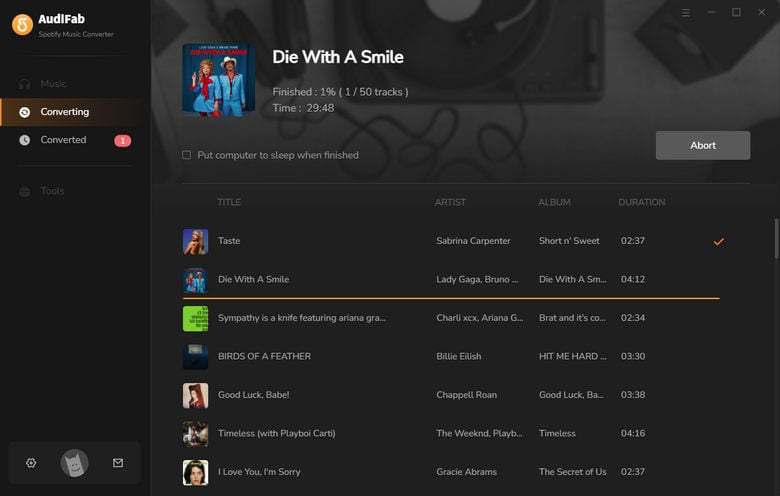
Check your Spotify MP3 Downloads
Click the Converted button to find your Spotify downloaded songs. And click the folder icon right to the song, then the output folder will open. Now you can listen to Spotify songs offline and transfer them to USB or multiple devices.
Tips: AudiFab Spotify Music Converter has a free toolbox, so you can one click to upload converted files to iTunes or burn them to CD.
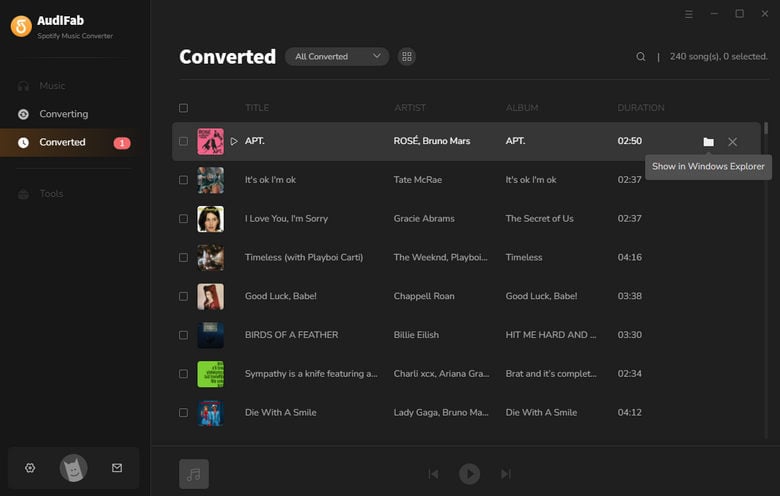
How Long Do Downloaded Spotify Songs Last?
If you are a Spotify Premium, you need to go online for at least 30 days when using Spotify. However, if you stay offline beyond the period, you will lose access to your song downloads. What’s more, if your renewal has expired, the downloaded files are not accessible.
If you want to keep Spotify downloads forever, we recommend you use AudiFab Spotify Music Converter.
How to Find Downloaded Songs?
For Windows & Mac, open Spotify app > Click three dots on the upper left. Click File > Offline Mode. For Android & iPhone, open Spotify app > go to Your Library > Liked Songs > Click three dots on the upper right > Click Filter downloaded songs.

How to clear the Spotify cache to reclaim storage space?
For Windows & Mac, open Spotify App > Click your Profile > Settings > Scroll down to the Storage section > Click Clear cache. If you need to delete all Spotify downloads on your computer, click Remove all downloads. For Android, open Spotify App > tap Settings > Scroll down to the Storage section > Tap Clear cache. For iPhone, open Spotify App > tap Settings > tap Storage > Tap Clear cache.
Will the Spotify music downloaded by AudiFab Spotify Music Converter expire?
No. If you want to save Spotify music forever, please try AudiFab Spotify Music Converter. It can download Spotify songs to your local computer, so you can play them even if your Spotify subscription has expired.
How to play Spotify music on multiple devices?
Once converted successfully, go to the "Converted" section, hover over the song, and click the "Folder" icon to get the downloaded files. Then you can move these MP3 files to multiple devices for listening, like MP3 players, Apple Watch, Smart TVs, etc. You can also export them to iTunes, then sync them to iPhone, iPad, etc.
This article not only tells you where your Spotify downloads are stored on PC or mobile but also provides an easy way to listen to Spotify offline and save Spotify music permanently even if you are a Spotify Free.
AudiFab Spotify Music Converter is the key to helping you play Spotify music without limits. It can easily download Spotify music to MP3 at a fast speed. Plus, the downloaded MP3 files keep ID3 tags and 100% original audio quality.
AudiFab is free to try. It can be downloaded for free and converts the first minute of each audio file for sample testing. If the program meets your need, you can buy a license to unlock the time limit.
Music is the greatest communication in the world and here are some articles that may help you enjoy music in a better way.