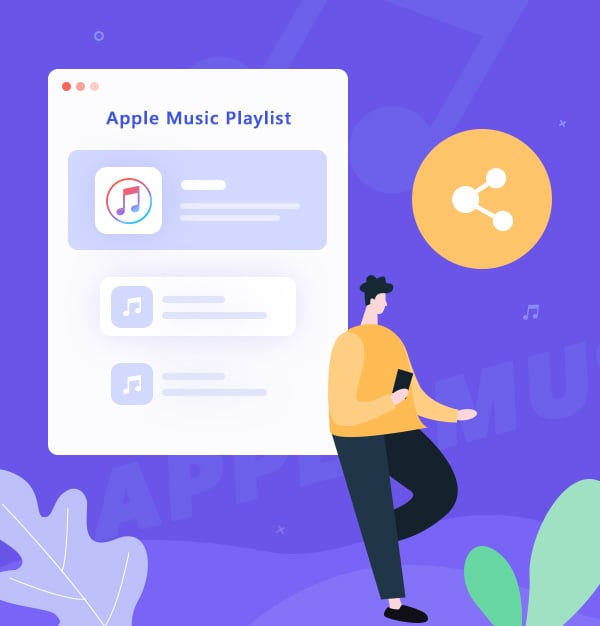
How to Share An Apple Music Playlist 2025
Learn how to share an Apple Music playlist to your friends and family with our ultimate guide.
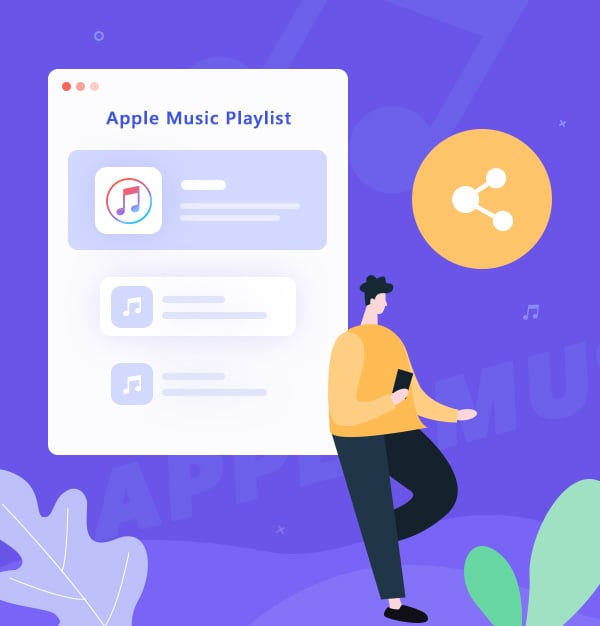
Learn how to share an Apple Music playlist to your friends and family with our ultimate guide.
Apple Music, Apple's popular streaming service, offers a world of music right at your fingertips. But did you know that it also provides an easy way to share your favorite Apple Muisc playlists with friends? Whether you've curated a perfect workout mix or discovered a hidden gem of a playlist, Sharing these musical discoveries with friends and family adds a layer of personal connection to the music.
This guide will walk you through how to share an Apple Music playlist on different devices, troubleshoot common issues that might prevent you from sharing, and even provide steps on how to share your playlist with anyone, regardless of whether they have an Apple Music subscription. Let's dive into the melodious world of Apple Music playlist sharing.
Sharing an Apple Music playlist is a simple process, provided you have an Apple Music profile and a subscription. Here's a simplified guide:
📱 On iPhone/iPad:

💻 On Mac:
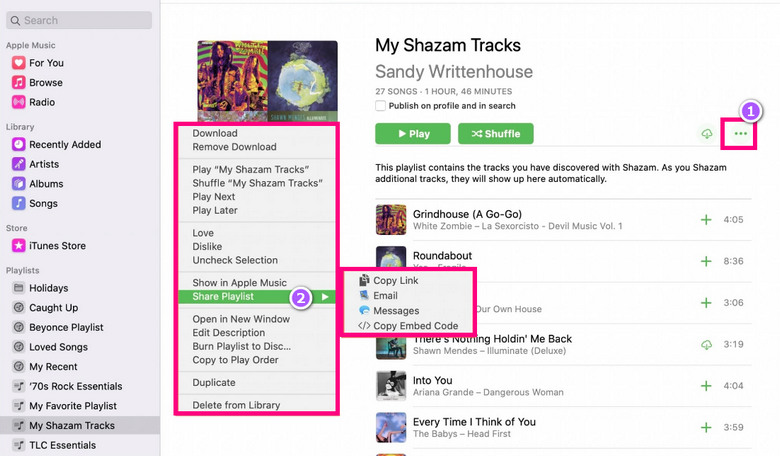
If you haven't created an Apple Music profile yet, first
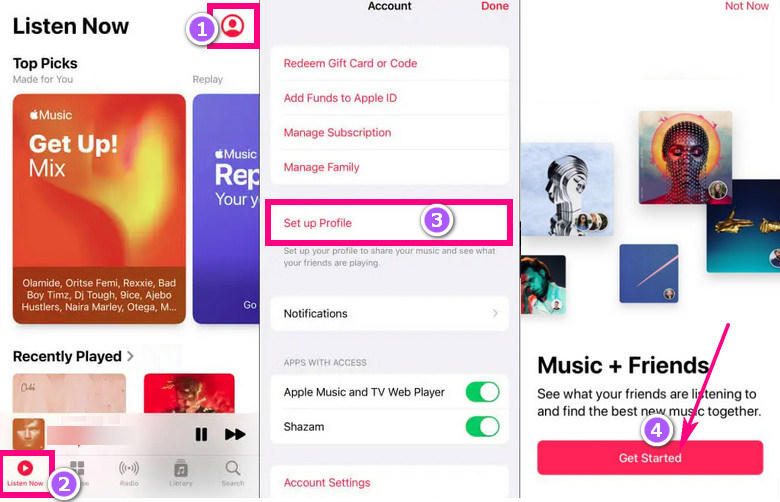
If you have a profile:
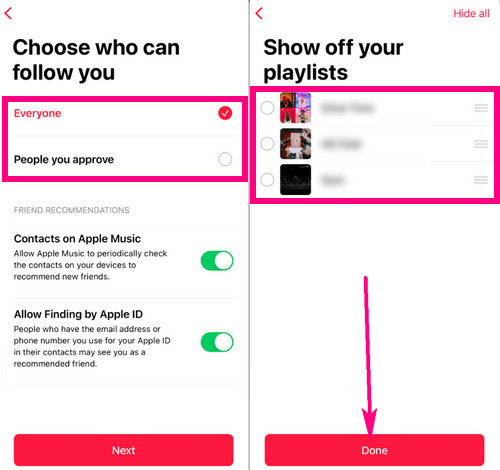
If you're having trouble sharing a playlist on Apple Music, there could be a few reasons:
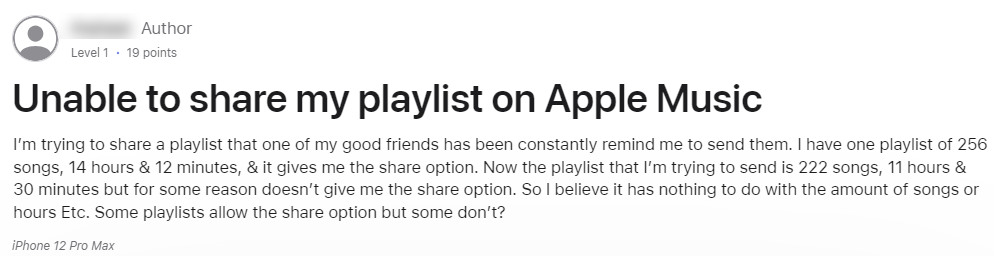
If you wish to share a playlist with someone who doesn't have an Apple Music subscription, you can refer to the next section: "How to Share an Apple Music Playlist with Anyone."
Sharing your favorite tunes should not be limited by subscription boundaries. Even if the person you want to share with doesn't have an Apple Music subscription, there is a way around it. That's where AudiFab Apple Music Converter comes into play.
AudiFab simplifies sharing Apple Music playlists by converting Apple Music tracks into universal formats, including MP3, AAC, FLAC, AIFF, WAV, and ALAC. This allowing you to enjoy and share the converted files across devices and music players. Plus, with preserved audio quality and ID3 tags, your shared playlist retains its originality. The user-friendly interface enables batch conversion at speeds up to 10x faster, allowing swift downloads of music as local files for effortless playlist sharing.

Here is a step-by-step guide to help you get started with using AudiFab to download Apple Music as local files, making it easy for you to share them with anyone, including a Spotify user.
Tips: Please download AudiFab Apple Music Converter first.
Add Apple Music Playlists to AudiFab
Open AudiFab on your computer. Click iTunes App.
Tips: For Mac, we recommend the Apple Music Web mode, which allows for ten times faster music downloads.
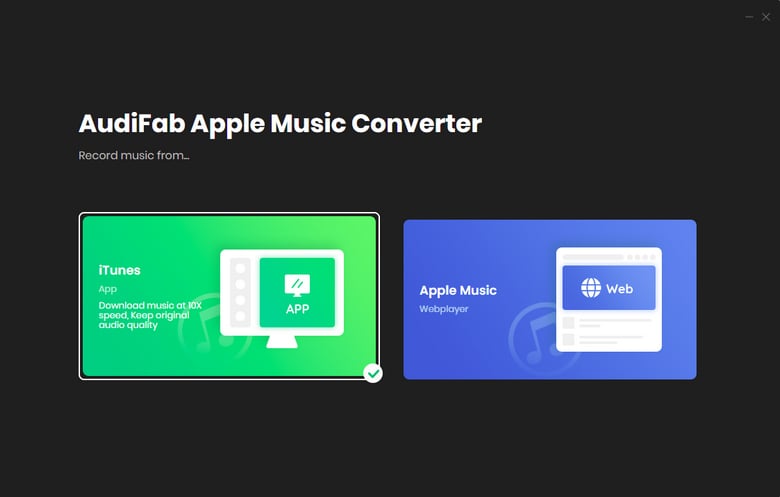
Click “+Add” in the middle of the interface to add music. Then a window will pop up, which shows all the songs on your library. Or you can drag & drop the downloaded Apple Music files to AudiFab. Tick the playlists you want to download and click “OK”.
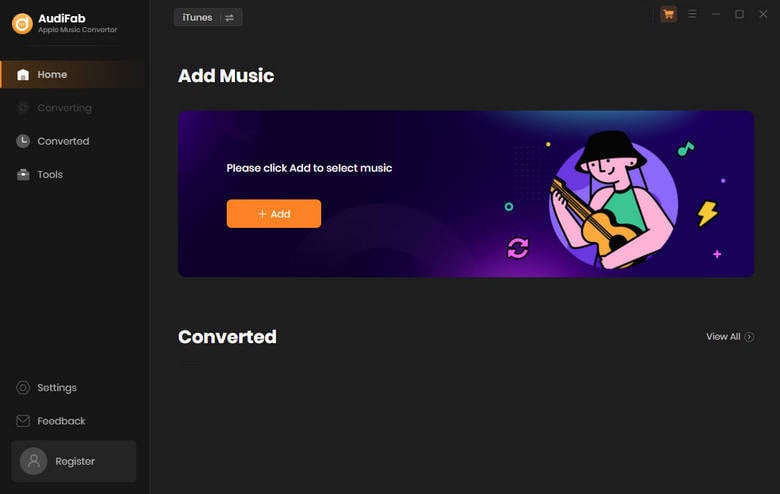
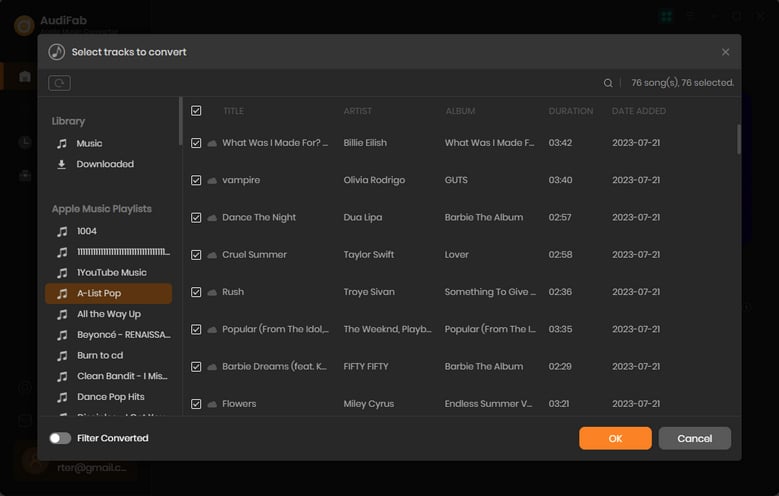
Choose Output Format
After adding the playlists, please click "Settings" to open the setting windows for customizing output format, output path, quality and etc.
Tips: To preserve the best audio quality,we recommend using the iTunes Record + Auto mode.
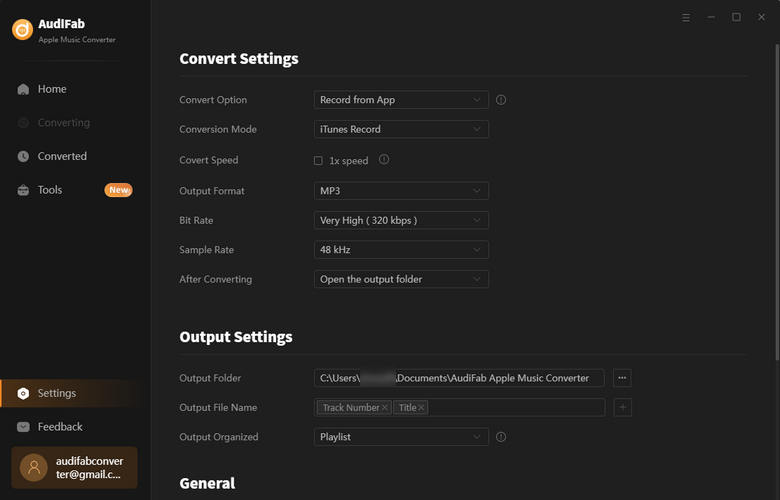
Start to convert Apple Music playlists
The last step is to click "Convert". Wait a few moments, AudiFab will download your Apple Music songs/playlists into the selected format.
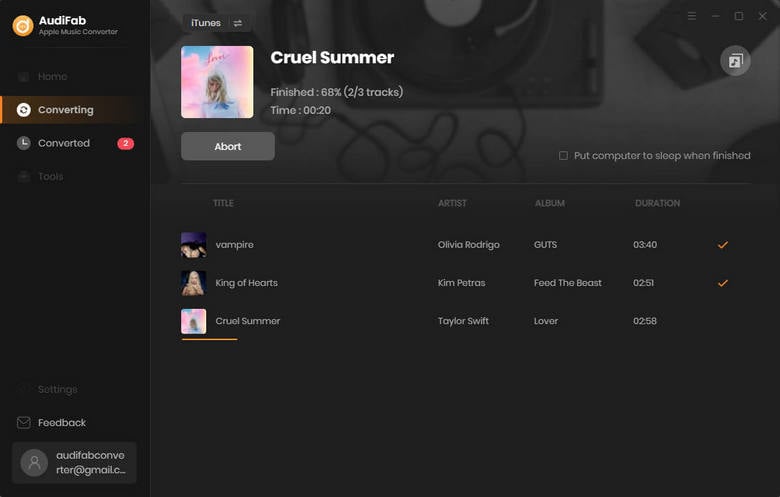
After the conversion is complete, you'll have local Apple Music files in a format of your choice. This allows you to share these files with your friends or family, regardless of whether they have an Apple Music subscription. Additionally, you can also use these files to create custom playlists, transfer them to various devices, back them up or even use them in video editing projects.
Apple Music's playlist sharing feature is a great way to share your musical taste with friends, family, and other music enthusiasts. This user-friendly guide will simplify the Apple Music sharing process for you, allowing you to easily share your favorite tunes. Additionally, this guide introduces a novel way to share playlists that is not exclusive to Apple Music subscribers.
That is using AudiFab Apple Music Converter, which can convert Apple Music to MP3 or other standard formats, then you can share your local playlists with anyone, regardless of their subscription status.
Music is the greatest communication in the world and here are some articles that may help you enjoy music in a better way.