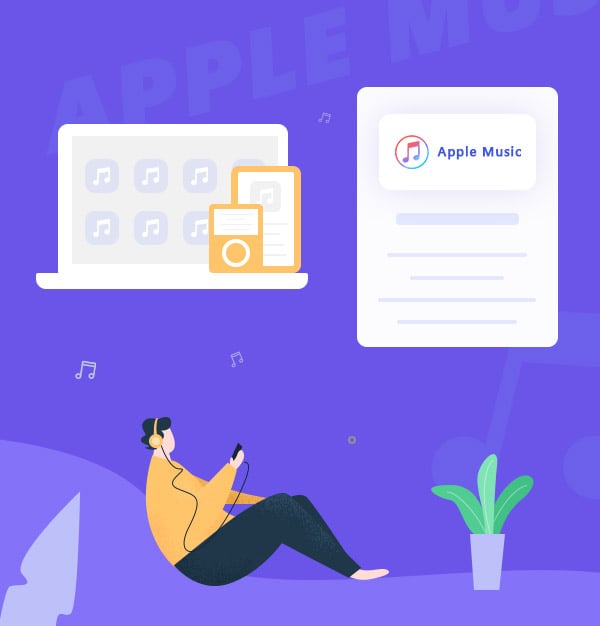
How to Play Apple Music on Multiple Devices
Learn how to download Apple Music songs as MP3 files as an example and play them on multiple devices in simple steps.
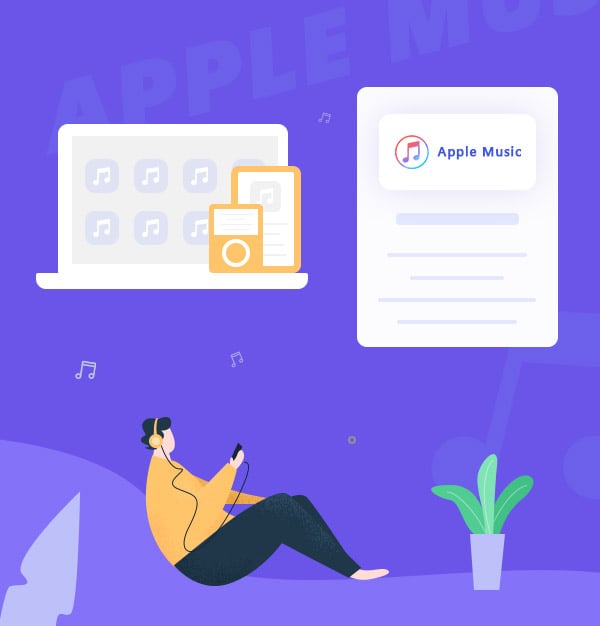
Learn how to download Apple Music songs as MP3 files as an example and play them on multiple devices in simple steps.
Apple Music is a music, audio, and video streaming service developed by Apple Inc. It allows users to stream over 100 million songs to their devices on demand. If you want to play Apple Music songs with multiple devices, you can try to get an Apple Music family subscription which allows up to 6 devices with the same Apple ID to do it at a time. But due to the songs from Apple Music being all encrypted, not all devices can play these songs. And the songs will be invalid after your subscription plan expired.
According to this, we suggest you use a third-party tool to convert Apple Music songs as local files and then transfer them to different devices such as PC/Mac, mobile phones, Apple Watch, etc. Then you can play Apple Music songs with multiple devices simultaneously even if your subscription will expire in the future. Here we recommend you AudiFab Apple Music Converter.
Below we are going to show you how to use AudiFab Apple Music Converter to download Apple Music songs in local audio files in MP3 format as an example for listening on multiple devices.
👉 Related articles:
How to Play Spotify Music on Multiple Devices
How to Play Amazon Music Songs on Multiple Devices
If you don't want to use a third-party tool to play Apple Music with multiple devices simultaneously, you can try the Apple Music family subscription. With it, up to six peoples can enjoy unlimited access to Apple Music on their devices for $14.99 per month. You can check more details on the Apple Music family subscription website. And here, we will show the steps for you briefly.
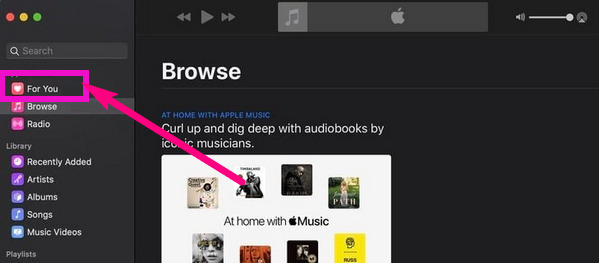
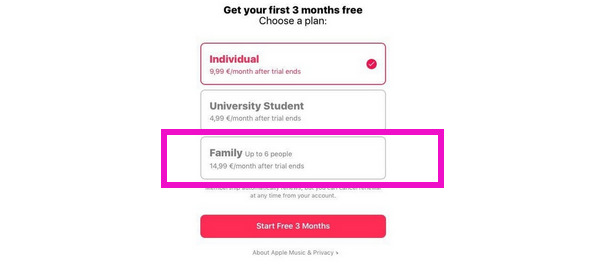
Note: This method has three limits. One is that you can play Apple Music songs on up to 6 devices. The second is not all the devices are compatible with Apple Music downloads. The last is when your subscription expired, you cannot enjoy your downloaded songs. And in the next part, we will teach you how to break these limits.
AudiFab Apple Music Converter is an amazing tool, which can convert Apple Music, audiobooks, podcasts, or M4P audio to MP3/AAC/WAV/FLAC/AIFF/ALAC format. With so many formats, the songs can be converted to different formats and can be compatible with different devices. And after conversion, it will keep ID3 tags and 1:1 original audio quality. With a concise interface, it is easy to use. What’s more, it can also convert your local audio files to MP3/M4A/FLAC/WAV/OGG/AIFF format, burn music to CD and edit ID3 tags.
If you want to use AudiFab Apple Music Converter to convert Apple Music songs to unencrypted format, please make sure your Apple Music account is still within the subscription period, otherwise, AudiFab will not be able to convert the music. After the conversion is over, you can keep Apple Music songs permanently and play it on any device, even if you cancel your Apple Music subscription in the future.

Now, we will show you step by step how to download Apple Music songs on your local PC/Mac, so you can play them on multiple devices permanently.
Open AudiFab Apple Music Converter.
Install and launch AudiFab Apple Music Converter. Pick record music from App. AudiFab will detect the iTunes/Music on your computer automatically.
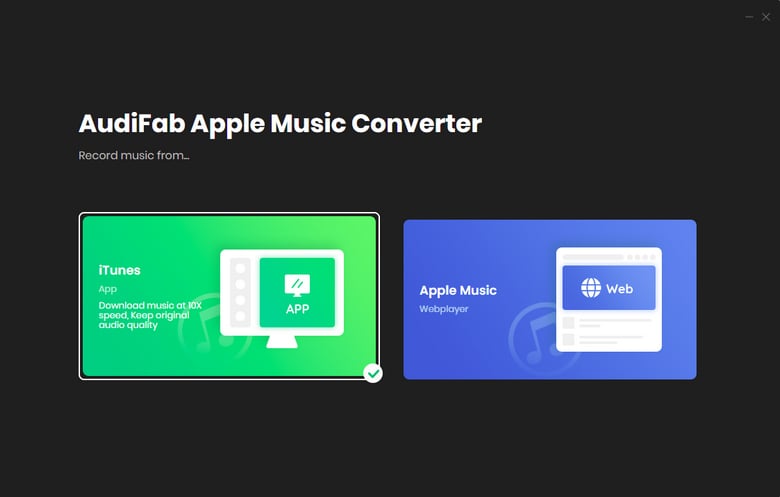
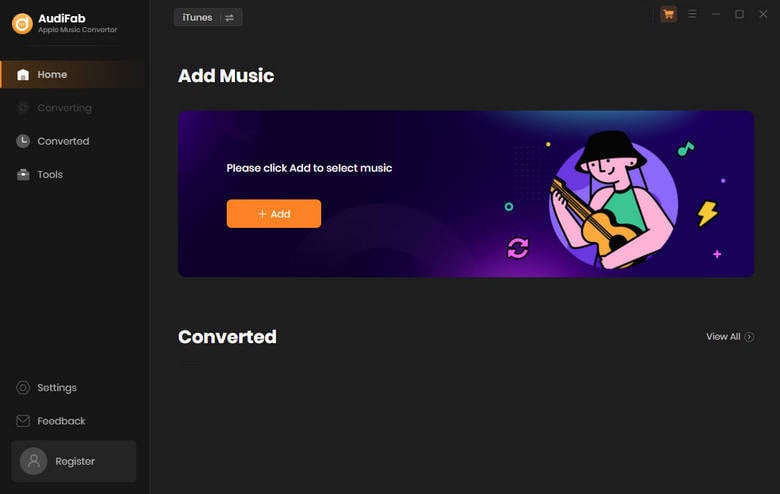
Add Apple Music Songs to AudiFab.
Click the "+ ADD" button, then you will see a pop-up window, which will show you all the songs in your Apple Music Library. You can add and choose Apple Music songs, podcasts and audiobooks in the pop-up window as you preferred.
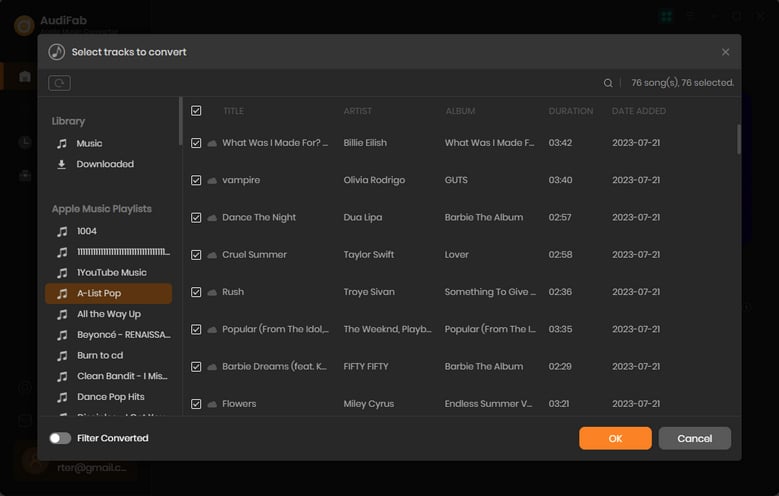
Customize the Output Settings.
Click the "Settings" on the lower-left, and choose your Conversion Mode, Output Format, and so on. MP3, WAV, AAC, AIFF, ALAC, and FLAC formats are all available to choose from. Here you can choose MP3 as the output format for most devices that support MP3.
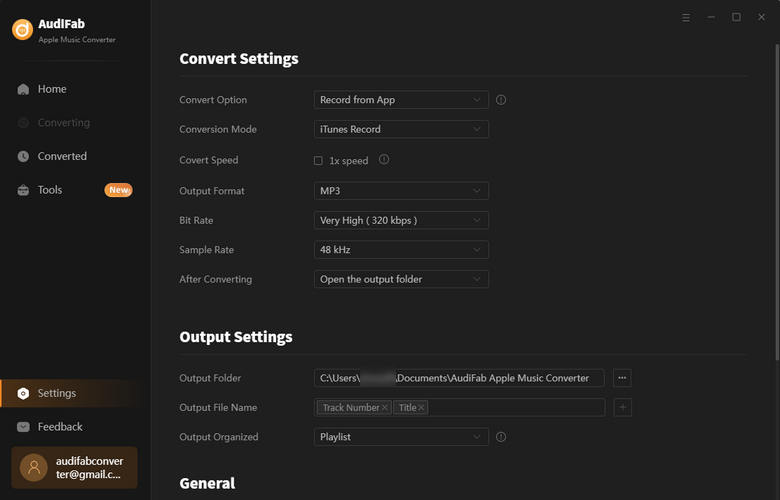
Convert Apple Music Songs to MP3 Format.
Click the "Convert" button on the main interface, and AudiFab will start to convert songs for you.
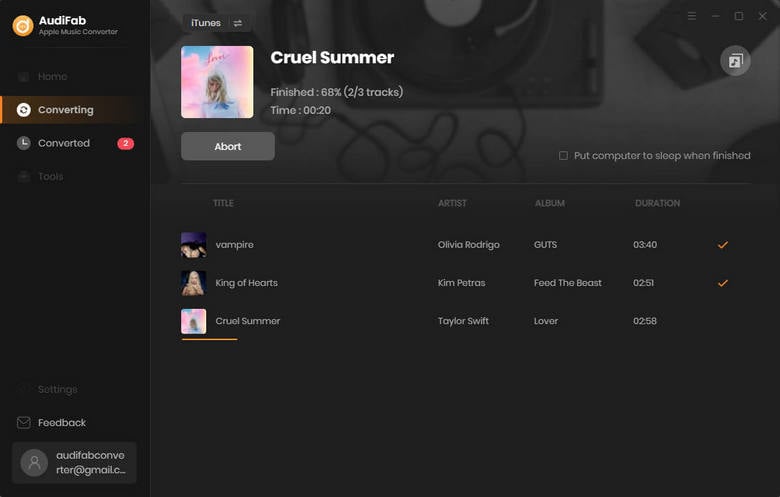
Play Apple Music Songs on Multiple Devices.
After the conversion is completed, AudiFab Apple Music Converter will open the output folder for you. Or you can go to the output folder set in Step 3 and you can find all the Apple Music downloads. Then you can add these downloads to multiple devices, such as PC/Mac, MP3 player, in a car, on Google Home, and more.
Can I use Apple Music student on multiple devices?
A single Student or Individual plan allows for sign-in on up to six devices with the same Apple ID, but only one device can stream music at any given time.
How to Play Apple Music on Multiple Devices via AirPlay 2?
For Apple users, AirPlay 2 enables you to stream your music or podcasts from an Apple device to multiple AirPlay 2-compatible speakers or devices in your home, all in sync. To play Apple Music on multiple devices with AirPlay 2, make sure all devices are on the same Wi-Fi network and support AirPlay 2. Then, from your iPhone or iPad, open Control Center, tap the AirPlay icon, and select the devices you want to play music on.
How to fix Apple Music too many devices offline easily?
To fix the "Too Many Devices" issue on Apple Music, you'll need to remove some devices associated with your Apple ID. Just open the Music app on your computer, go to Account > Account Settings > Manage Devices and remove your unused devices.
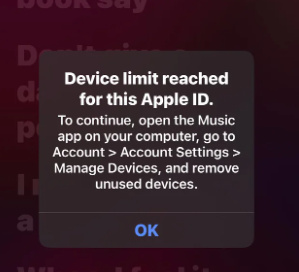
AudiFab Apple Music Converter is absolutely a worth-trying tool to convert Apple Music, audiobooks, podcasts, or M4P audio to MP3/AAC/WAV/FLAC/AIFF/ALAC format. It can keep ID3 tags and original audio quality for you. It is easy to use. It only takes 5 steps to help you play Apple Music songs on multiple devices.
AudiFab Apple Music Converter is free to try. It can be downloaded for free and converts the first minute of each audio file for sample testing. If the program meets your need, you can buy a license to unlock the time limit.
Music is the greatest communication in the world and here are some articles that may help you enjoy music in a better way.