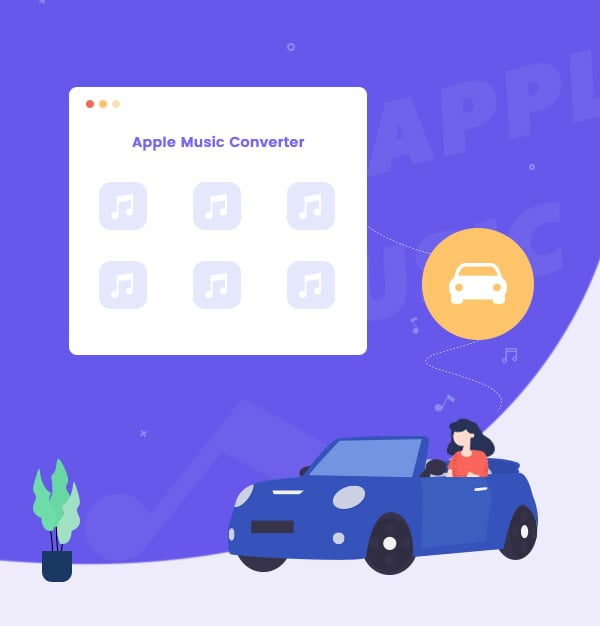
How to Play Apple Music Songs in Car
Learn how to download & play Apple Music songs in the car in several ways.
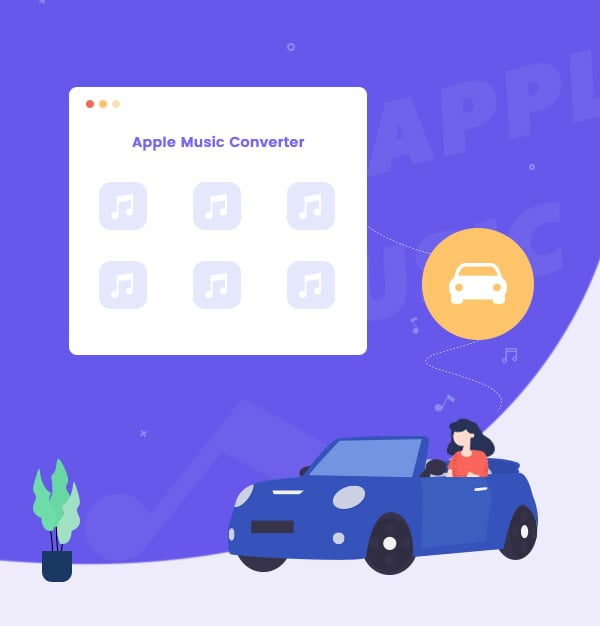
Learn how to download & play Apple Music songs in the car in several ways.
Listening to music while driving can relax people. Imagine that you are driving a car at the seaside. While enjoying the sea wind and sunlight, you can hear the music you like at the same time. What a wonderful day! Also, for people who need to drive a long way, listening to music can prevent people from dozing off. For some loyal Apple users and people who prefer the sound quality of Apple Music, it is even better if they can play Apple Music songs in car. In the following content, we will introduce several ways to enjoy Apple Music songs in car.
See also:
12 Ways to Play Spotify Music in the Car
How to Play Spotify on Tesla
How to Play Amazon Music in Car
It is quite convenient for Apple Music subscribers and iPhone users to play Apple Music on their car.
Bluetooth allows you quickly and easily connect your phone to the car player, and then you can use your phone to play Apple Music songs. Almost all cars now support Bluetooth.
CarPlay is a smarter and safer way to connect your iPhone to the car, allowing you to stay focused on the road. When you connect your iPhone to CarPlay, you can listen to music.
P.S: CarPlay now only supports 36 countries and regions for use.
To check whether you can use CarPlay or not:
Apple CarPlay
To check whether your car supports CarPlay:
Available Models
If your car has a USB port, you can use a Lightning cable to connect your phone to your car for playing Apple Music.
Considering that some of you might not want to, or not be able to connect your phone to the car, below we will show you 2 ways to play Apple Music in car without phone.
Burn Apple Music to CD
If your car does not support transferring MP3 files into it, you can burn Apple Music to a CD, and insert the CD into your car player.
Here we wrote another article to tell you how to burn Apple Music to CD in detail.
Convert Apple Music to MP3 Format
If your car player supports playing music in MP3 format, we recommend you convert Apple Music songs to MP3 format and transfer them to your car player. Here we could recommend you a tool to help you.
AudiFab Apple Music Converter is an awesome tool, which is used to convert Apple Music songs, podcasts, and audiobooks to MP3/AAC/WAV/FLAC/AIFF/ALAC format. It keeps the original audio quality and ID3 tags after conversion.
If you want to use AudiFab Apple Music Converter to convert Apple Music songs to MP3 format and play them in the car, first please make sure your Apple Music account is still in the subscription period. Otherwise, AudiFab will not be able to record Apple Music songs. You can unsubscribe from Apple Music after the conversion is over.
Next, we will tell you how to convert Apple Music songs with AudiFab Apple Music Converter and play them on your car.

Open AudiFab Apple Music Converter.
Open the AudiFab Apple Music Converter. Pick record music from App. Our program will automatically detect the iTunes/Music in your computer and load your library.
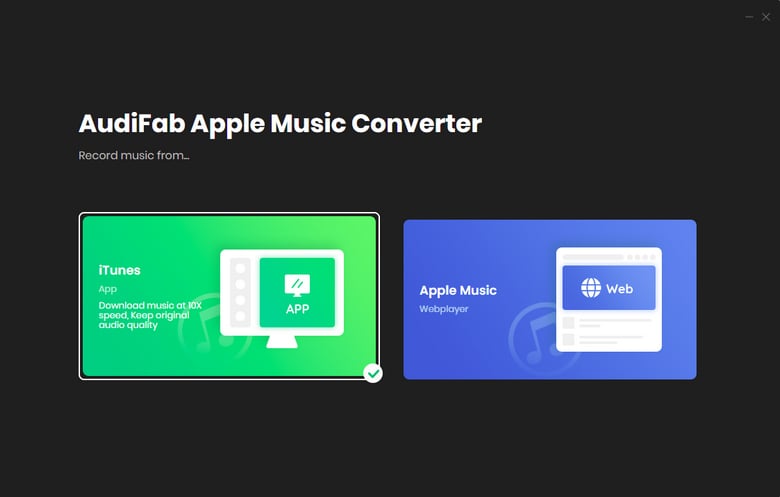
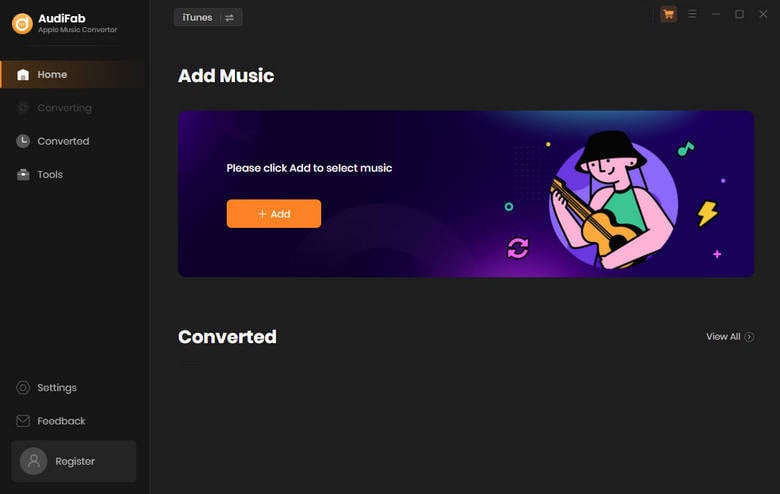
Note: Please do not operate iTunes/Music when converting songs.
Add Apple Music Songs to AudiFab.
Click the button "+ ADD", then you will see a pop-up window, which will show you all the songs in your Apple Music Library. You can add and choose Apple Music songs, podcasts and audiobooks in the pop-up window as you want.
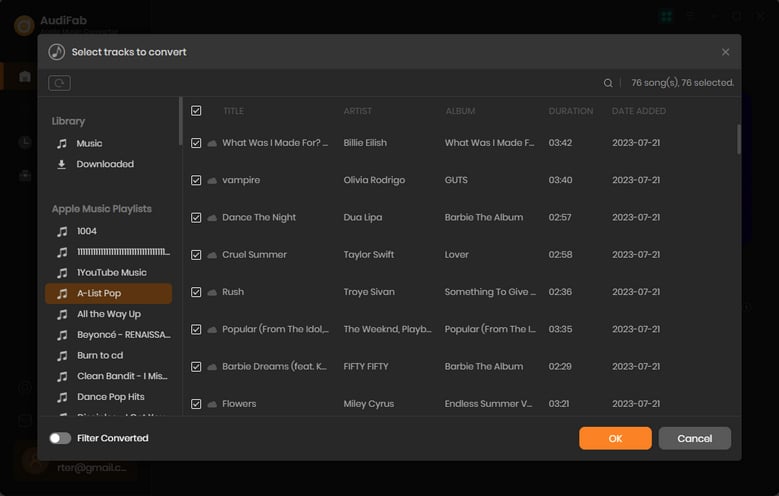
Choose the Output Format.
After adding the Apple Music songs you want to download, the next step is to choose the output format. Click the Setting button (like the gear icon) on the program interface, and then there will be a pop-up window that allows you to set conversion settings and output settings. MP3, WAV, AAC, AIFF, ALAC, and FLAC are available to choose from. You can also choose the output path here. Now please change the output format to MP3 format.
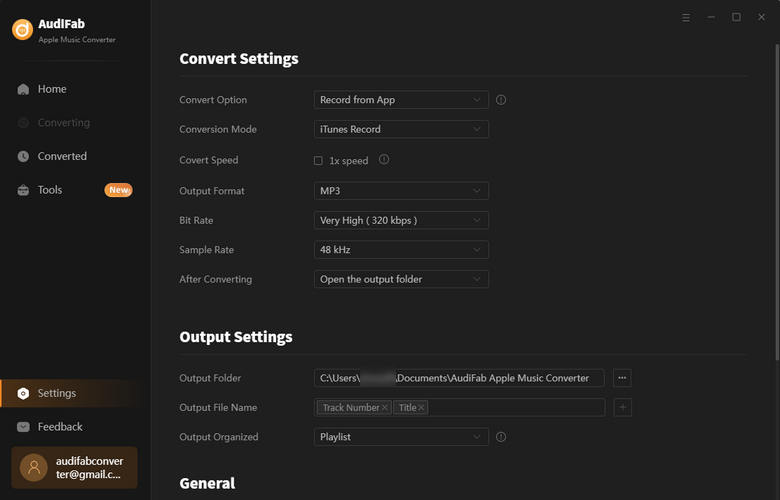
P.S: The conversion speed of the Webplayer download is up to 10x speed.
Convert Apple Music Songs to MP3 Format.
After completing the above steps, please back to Home window. The next step is clicking the button "Convert". The duration depends on how many songs you would like to convert and the network connection.
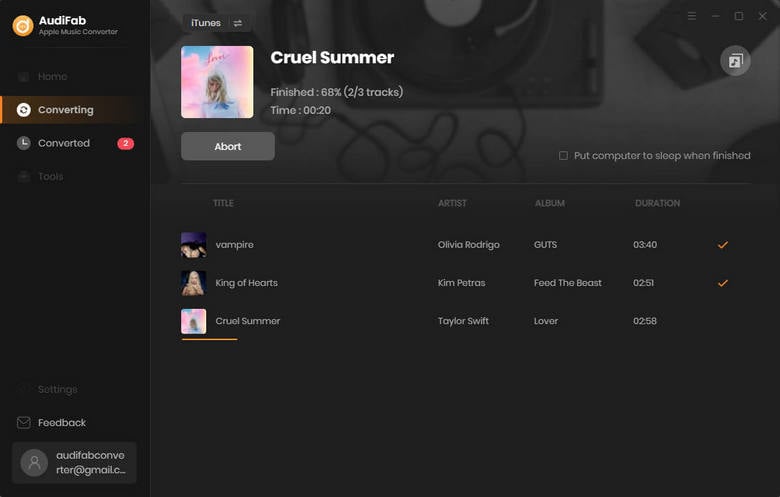
Find Converted Apple Music MP3 Files on Local Drive
After converting all the songs successfully, AudiFab Apple Music Converter will open the output folder for you. Or you can find them by clicking "Converted" on the left, and hovering your mouse on the music files, there will be a folder icon on the right side.
Transfer Converted Apple Music Songs to Car Player
Now you can transfer them to your car. You can use a USB drive to transfer Apple Music songs.
Apple Music is absolutely a worth-trying music streaming service. It would be awesome if users can play Apple Music while driving. As a result, Apple Music affords many ways for people to play Apple Music in car. Or you can easily download and transfer Apple Music songs to car by AudiFab Apple Music Converter.
Just open AudiFab Apple Music Converter, click "+ ADD", choose the output format, and then click the Convert button to start the conversion. Then, you can transfer converted Apple Music songs to your car.
AudiFab Apple Music Converter is free to try. It can be downloaded for free and converts the first minute of each audio file for sample testing. If the program meets your need, you can buy a license to unlock the time limit.
Music is the greatest communication in the world and here are some articles that may help you enjoy music in a better way.