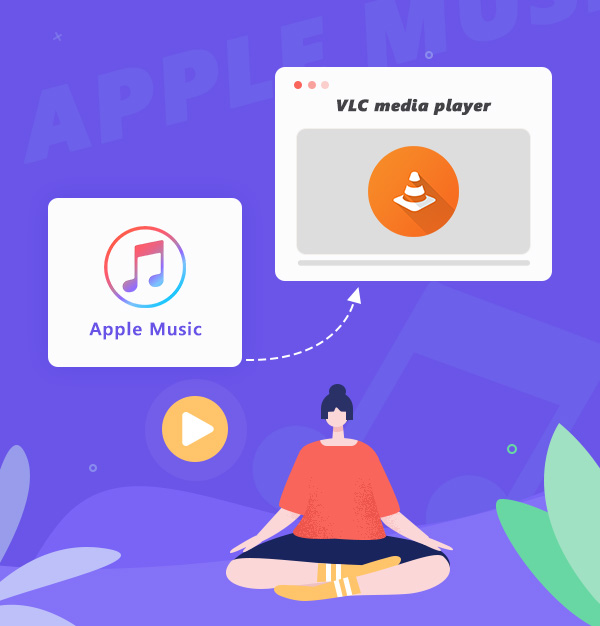
How to Play Apple Music Tracks on VLC Media Player
Go through this detailed guide, you will know how to play Apple Music songs on VLC Media Player.
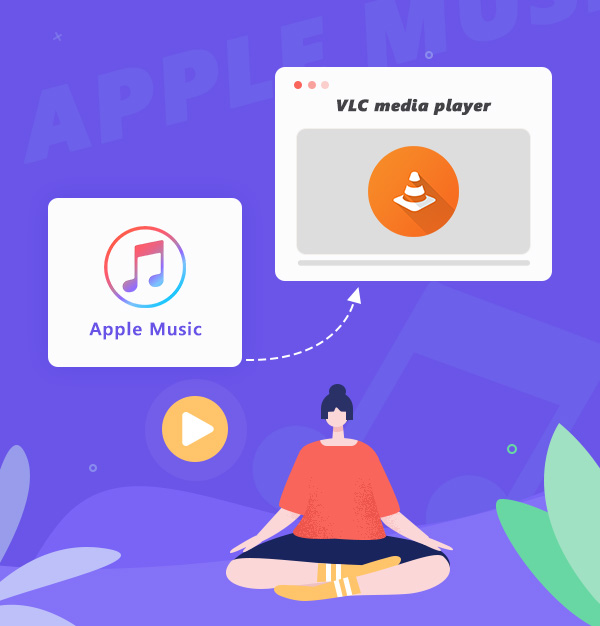
Go through this detailed guide, you will know how to play Apple Music songs on VLC Media Player.
VLC is a free multimedia player and framework, which can play video and audio on almost all operating systems, such as Windows, Linux, Mac OS X, Unix, iOS, and Android. However, the VLC media player cannot play Apple Music tracks. Because Apple Music is protected, even if you are a subscriber to Apple Music, you cannot play the downloaded music on any app other than Apple Music. But don’t worry, in the following content we will tell you the easiest way to listen to Apple Music on VLC permanently. We'll explain all this further below. Let's get started!
The crux of the matter of importing Apple Music to VLC is to convert Apple Music tracks to normal formats. In this case, we need an Apple Music Converter. If you're looking for an Apple Music Converter, AudiFab Apple Music Converter should be a good choice.
AudiFab Apple Music Converter is a fast, easy-to-use, and professional Apple Music converting program for you to download Apple Music, iTunes M4P Music, audiobooks, and podcasts. It helps you save any desired Apple Music songs forever by converting the songs one by one at up to 10x high speed to MP3/AAC/WAV/FLAC/AIFF/ALAC format with just one click.
It keeps the original audio quality and ID3 tags after conversion. Plus, AudiFab is highly compatible with both Windows and Mac computers. After the songs are downloaded on your computer, you can transfer the downloads to any operating system that VLC supports.

Here is a guide on downloading Apple Music tracks to MP3 on your computer. To begin with, please make sure that you have downloaded and installed the latest version of AudiFab on your computer.
Open AudiFab Apple Music Converter
Open the AudiFab Apple Music Converter. Click App. Apple will automatically detect the iTunes/Music on your computer.
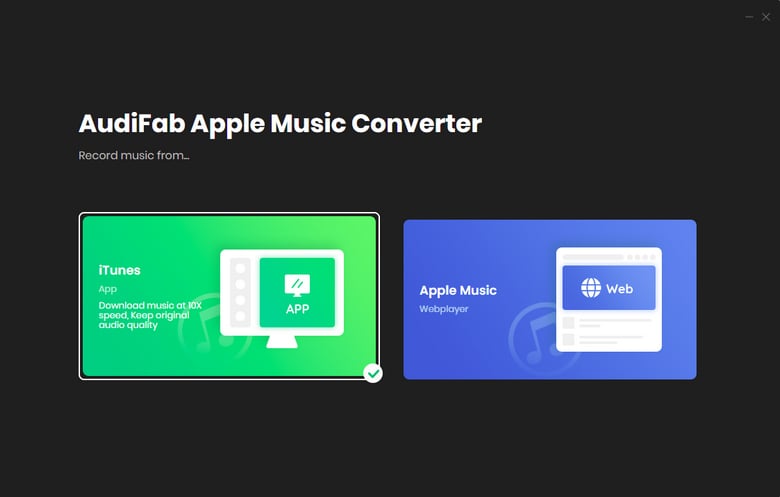
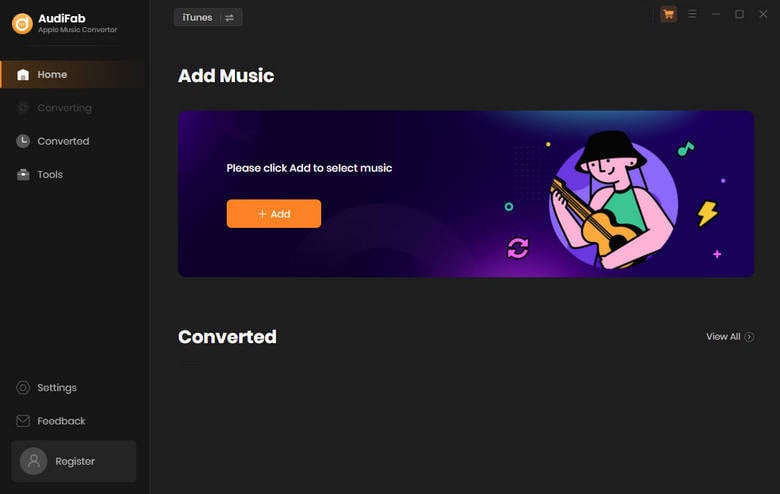
Import Apple Music Songs to AudiFab
Click the "+ ADD" button. A window will pop up, which shows you all the songs in your Apple Music Library. You can tick the Apple Music songs, podcasts, and audiobooks in the pop-up window as you want.
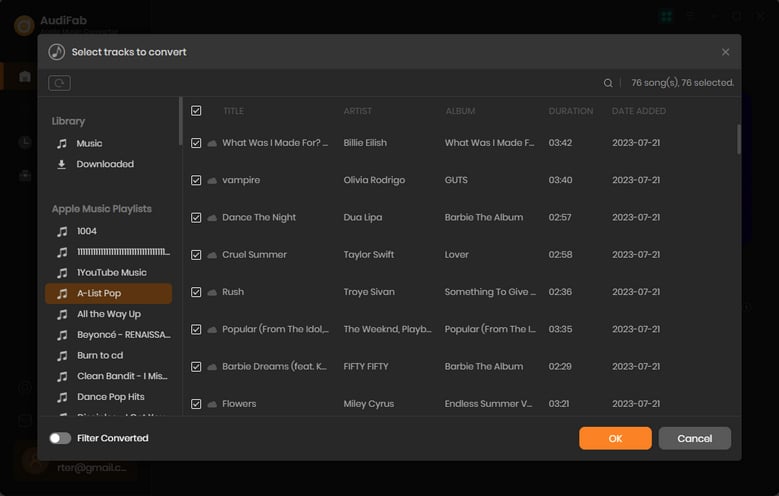
Choose MP3 as Output Format.
After adding songs you want to download, the next step is to customize your settings. Please click the "Settings" button in the bottom left corner of the program. You can choose the output format (MP3/VLC supports format), audio quality (up to 320kbps), output folder, and others.
Note: VLC supports formats: WAV, FLAC, AAC, MP3, OGG, ALAC, etc.
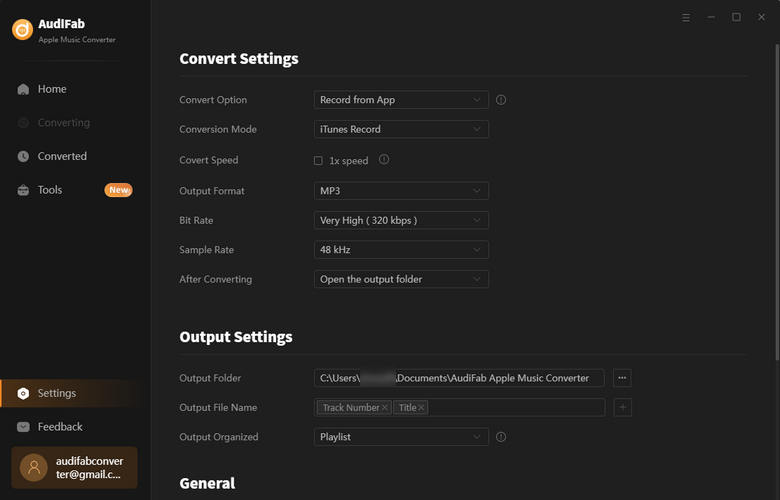
Convert Apple Music Songs to MP3 Format.
After completing the above steps, please return to Home interface. Then click the button "Convert" on the upper left, and AudiFab will begin downloading the Apple Music tracks you've chosen. The conversion time depends on how many songs you would like to convert.
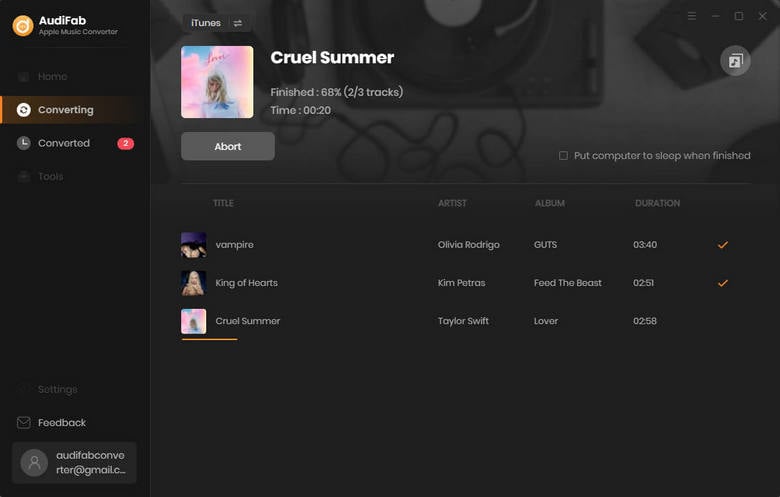
Check the Apple Music downloads.
Once all songs have been downloaded, navigate to the "Converted" tab to view the download history. Click the "Folder" icon at the end of each song to open the output folder where the songs are saved. Then you can transfer downloads from your computer to multiple devices.
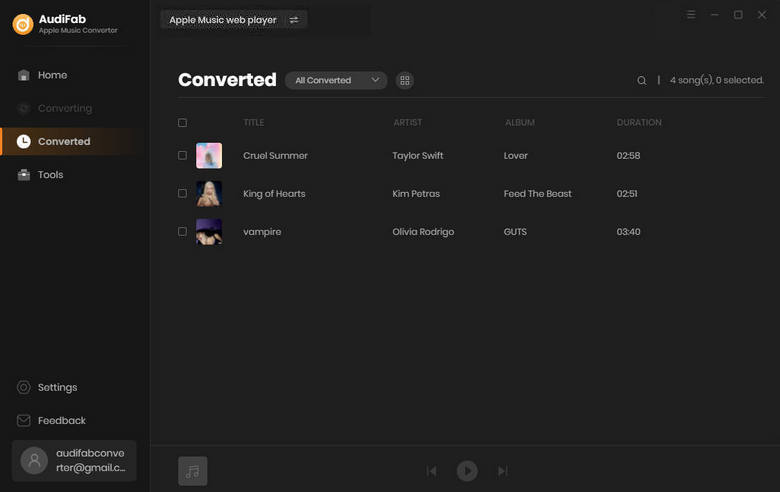
For now, the following will introduce how to add Apple Music downloads to VLC on four different operating systems, including Windows, Mac OS X, iOS, and Android.
To play VLC music on your Windows/Mac, you need to:
Open the VLC media player.
Simply drag the files into the player’s window and VLC will play the songs. 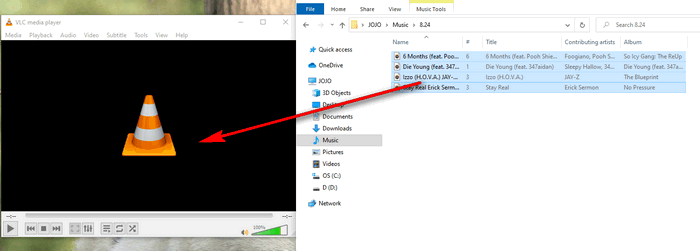
Connect your phone to the computer with a USB cable.
Transfer the Apple Music downloads to your phone.
Open the VLC media player on Android.
Click Audio > Tracks.
Press the three-dot icon on the right side of the song.
Choose Add to Playlist.
Input the playlist name or add to previously created ones.
Click the Save button.
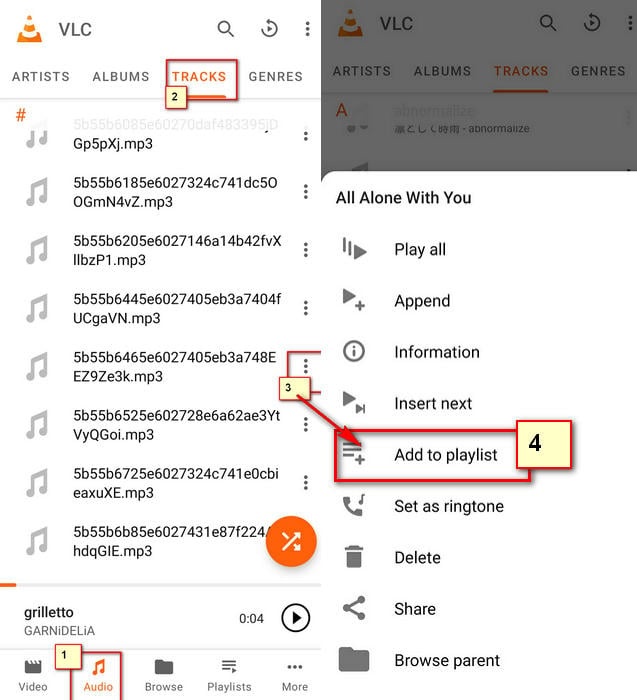
Connect your iPhone or iPad to your computer via an appropriate Lightning or USB-C cable.
Open Finder.
Click your iPhone's name or its icon inside Finder.
Go to the Files section inside Finder.
Open the folder which saves the Apple Music downloads.
Drag the downloads from the folder and drop them over VLC.
Above all, AudiFab Apple Music Converter is a super cool software for downloading songs from Apple Music. The best part of AudiFab is that it can convert Apple Music tracks to MP3 or other formats that VLC supports, which makes listening to Apple Music songs on the VLC media player possible.
AudiFab Apple Music Converter is free to try. It can be downloaded for free and converts the first minute of each audio file for sample testing. If the program meets your need, you can buy a license to unlock the time limit.
Music is the greatest communication in the world and here are some articles that may help you enjoy music in a better way.