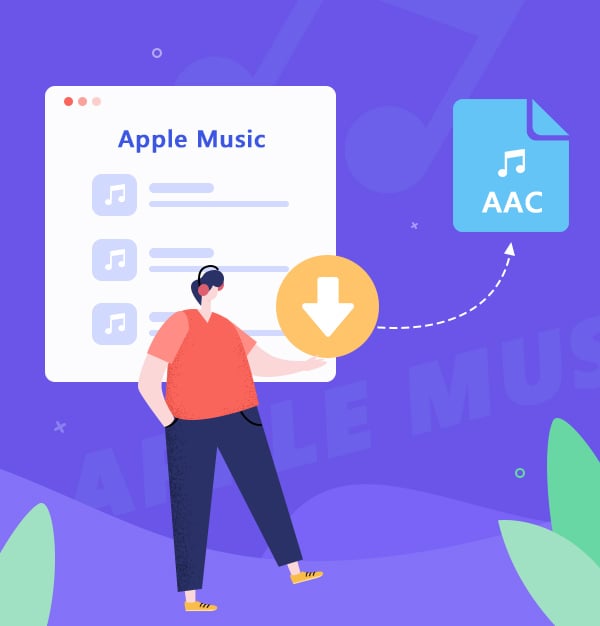
How to Convert Apple Music Songs into AAC Format
This is a tutorial about how to convert Apple Music songs to AAC format.
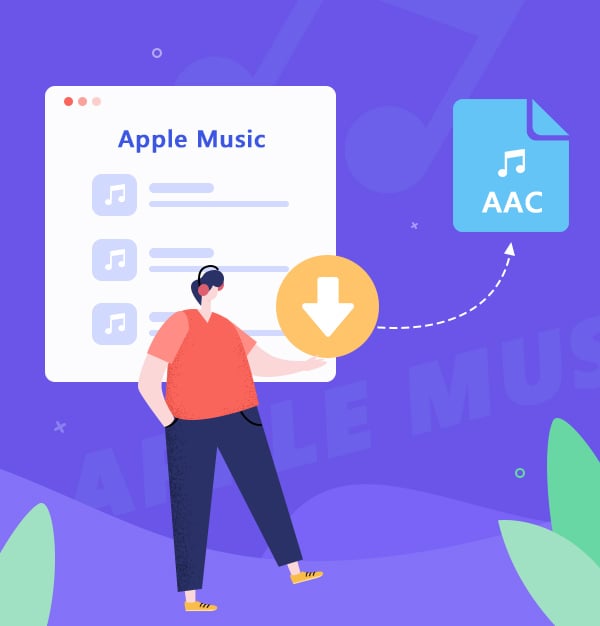
This is a tutorial about how to convert Apple Music songs to AAC format.
"Is it any way to convert Apple Music songs into AAC files so they become compatible with Rekordbox?"
As we know, Apple Music songs can be played offline if you are an Apple Music subscriber. But Apple Inc. encrypts all music files of Apple Music, which means you can only enjoy their songs with the Apple Music app. To this issue, we advise you to use a third-party tool. Here we recommend you to use AudiFab Apple Music Converter. It can help you convert Apple Music songs to AAC files, so they become compatible with Rekordbox, Windows Media Player, iTunes, VLC and so on.
There are three parts to the following content. You’ll get to know AudiFab Apple Music Converter, learn how to use it to download music from Apple Music as AAC in your local drive, and some frequently asked questions.
AudiFab Apple Music Converter is compatible with Windows 7, 8, 10, 11, and macOS 11 - 26. It is a professional tool to convert Apple Music, iTunes M4P Music, audiobooks, and podcasts at up to 10x speed. Apart from converting Apple Music to AAC, this program also supports converting Apple Music to MP3/FLAC/AIFF/WAV/ALAC with 100% original audio quality kept.
Plus, AudiFab supports retaining most ID3 tags for Apple Music songs, like title, artist, album, artwork, track number, disc number, year, comment, genre, album artist, and composer. Also, it has some useful tools like converting your local audio files to MP3/M4A/FLAC/WAV/OGG/AIFF, burning CD, and editing ID3 tags.

In the following part, we are going to tell you how to use AudiFab to download songs from Apple Music to AAC format step by step.
Open AudiFab Apple Music Converter.
After downloading and installing the Apple Music Converter, double-click the program icon to launch the program. Then choose App download.
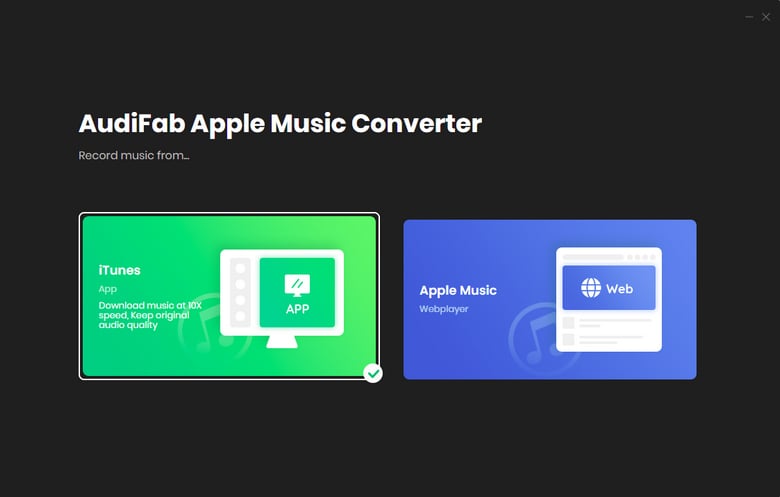
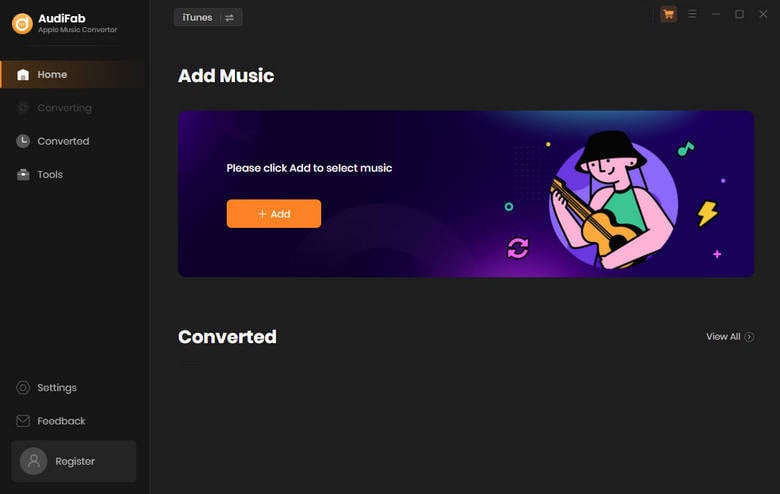
Add Apple Music Songs to AudiFab.
Click the "+Add" button in the middle, then you will see a pop-up window that will show you all the songs in your Apple Music Library. You can add and choose Apple Music files as you want.
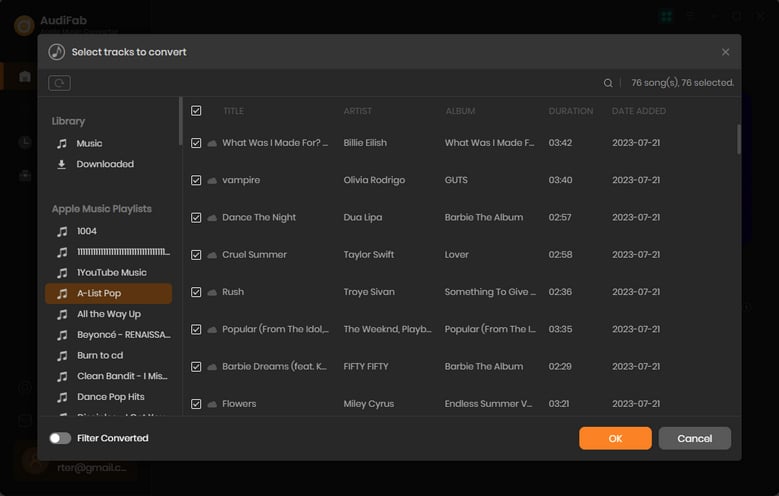
Choose AAC as the Output Format.
Clicking the "Settings" button at the upper right of the AudiFab interface. You can choose the output format as AAC here. Also, you can adjust other parameters here. After finishing customization, please close the settings window to apply the changed settings.
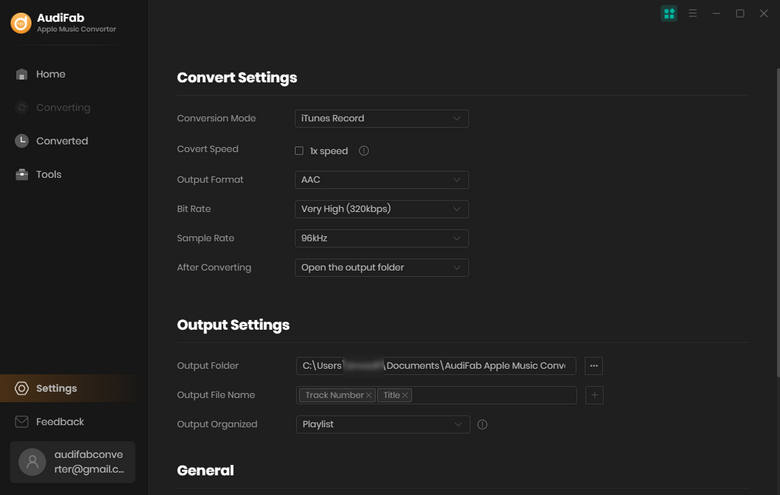
Note: AudiFab supports sorting out the downloaded Apple Music songs by Artist and Album. If you want to save all the songs under the same folder, please select "None" in the "Output Organized" section.
Convert Apple Music Songs to AAC Format.
Click the "Convert" button on Home, and AudiFab will start to convert Apple Music songs to AAC format immediately for you.
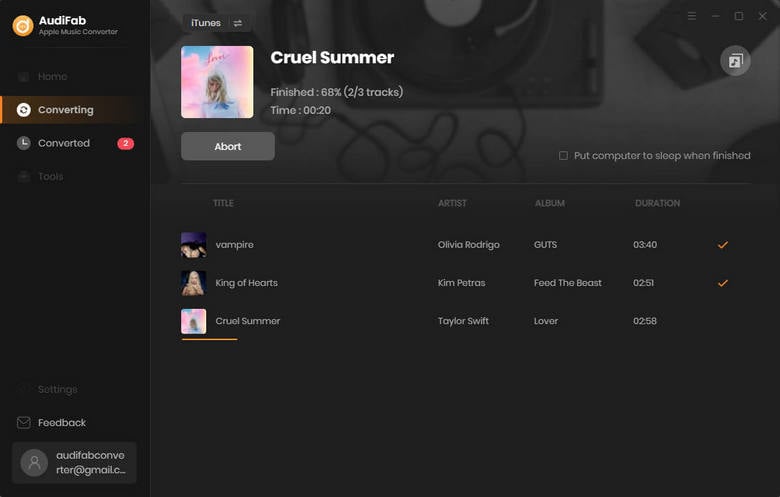
Note: Please do not operate iTunes/Music when converting songs.
Find Converted Apple Music AAC Files.
After converting all the songs successfully, AudiFab Apple Music Converter will open the output folder for you. Or you can find them by clicking "Converted" on the left, hovering over the files, and then click the "folder" icon on the right side. Then you can add your downloads to Rekordbox, or other DJ software.
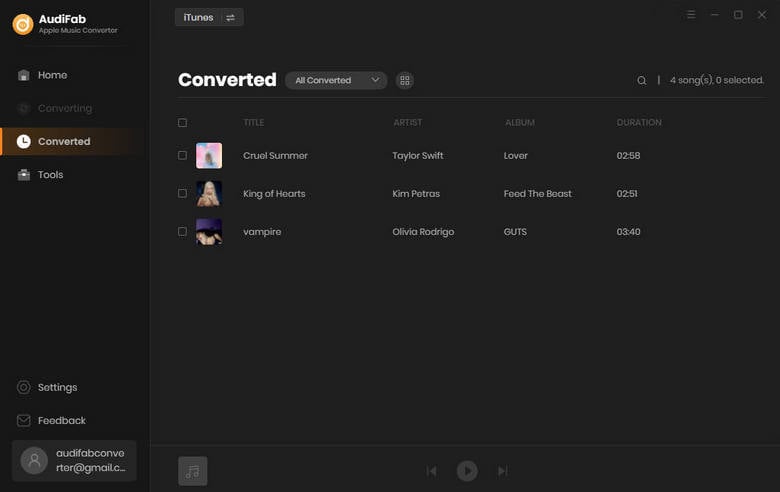
Why we cannot use Apple Music downloads?
Apple Music songs can be played offline if you are an Apple Music subscriber. But Apple Inc. encrypts all music files of Apple Music, which means its downloaded songs can not be played on other programs, such as Rekordbox, car music player, and other DJ software. Plus, after the subscription expires, you cannot continue enjoying songs.
What are AAC files?
Advanced Audio Coding (AAC) is an audio coding standard for lossy digital audio compression. And AAC generally achieves higher sound quality than MP3 encoders at the same bit rate.
What music player can play downloaded AAC files?
You can play them with various audio players, including Windows Media Player, iTunes, VLC, MPlayer and so on. Several mobile apps support AAC files as well, including Apple Music (iOS), olimsoft OPlayer (Android), and Videolabs VLC for Android (Android).
Apple Music is absolutely a wonderful streaming service. However, you cannot directly save Apple Music songs as AAC files. Plus, after your Apple Music account expires, you cannot enjoy your Apple Music songs. But you can easily download and convert Apple Music songs to AAC format by AudiFab Apple Music Converter.
Just click the "+Add" button to add Apple Music files as you want. Then click the “Settings” button to choose the output format as AAC. At last, click the “Convert” button to start the conversion.
AudiFab Apple Music Converter is free to try. It can be downloaded for free and converts the first minute of each audio file for sample testing. If the program meets your need, you can buy a license to unlock the time limit.
Music is the greatest communication in the world and here are some articles that may help you enjoy music in a better way.