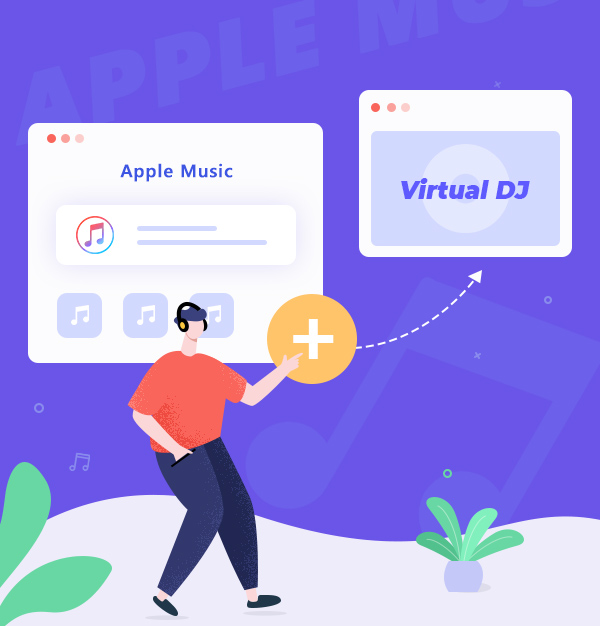
How to Add Apple Music to Virtual DJ
Learn how to download & transfer Apple Music songs to Virtual DJ for mixing.
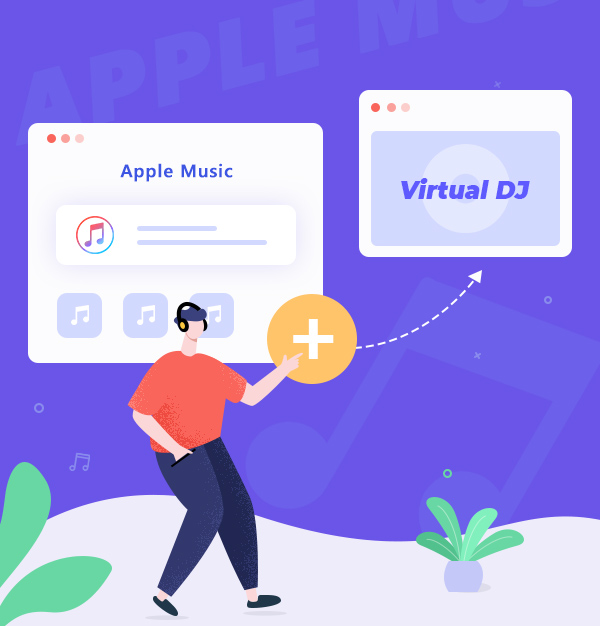
Learn how to download & transfer Apple Music songs to Virtual DJ for mixing.
Mixing songs with Virtual DJ is a great option. As a famous DJ software, Virtual DJ can help you mix songs just with your computer, which is very friendly to beginners. Virtual DJ also supports a multitude of audio formats, so that you can transfer and mix multiples of audio together. To get high-quality audio, Apple Music is one of the most suitable places. Can we transfer Apple Music songs to Virtual DJ for mixing?
Unfortunately, users can not directly add Apple Music to Virtual DJ. As we all know, Apple Music songs are all in ALAC protected formats, so that users cannot use Apple Music songs on other unauthorized devices or software. As a result, we can’t add those protected songs to Virtual DJ. Then, what about downloading Apple Music songs in unprotected plain audio format?
Related articles:👉
How to Add Spotify to Virtual DJ for Mixing
To download Apple Music songs in plain audio format, you need an Apple Music downloading tool to help you. Here we will make a brief introduction of AudiFab Apple Music Converter.
AudiFab Apple Music Converter is used to convert Apple Music songs, podcasts and audiobooks to MP3, AAC, ALAC, WAV, FLAC, and AIFF format. It is compatible with Windows 7, 8, 10, 11 and macOS 11 - 26. Besides, you can use it to burn music to CD, edit ID3 tags, etc. It keeps original audio quality and ID3 tags after conversion. Plus, you can choose how you'd like to name and sort out the converted files.

The following content is the simple steps of downloading Apple Music to plain audio format with the help of AudiFab Apple Music Converter, and tell you how to add converted Apple Music to Virtual DJ for mixing.
Open AudiFab Apple Music Converter.
Open the AudiFab Apple Music Converter. Click App download. Our program will automatically detect and connect to the iTunes/Music app in your computer.
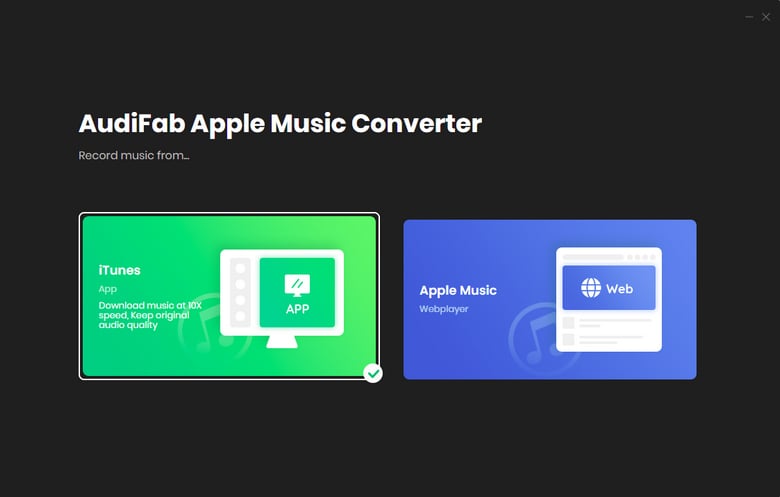
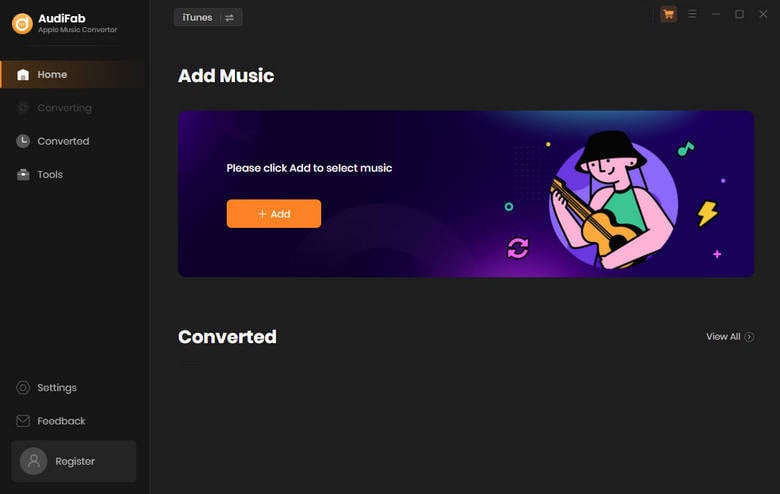
Note: Please do not operate iTunes/Music when converting songs.
Add Apple Music Songs to AudiFab.
Click the button "+ ADD", then you will see a pop-up window, which will show you all the songs in your Apple Music Library. You can add and choose Apple Music songs, podcasts and audiobooks in the pop-up window as you want.
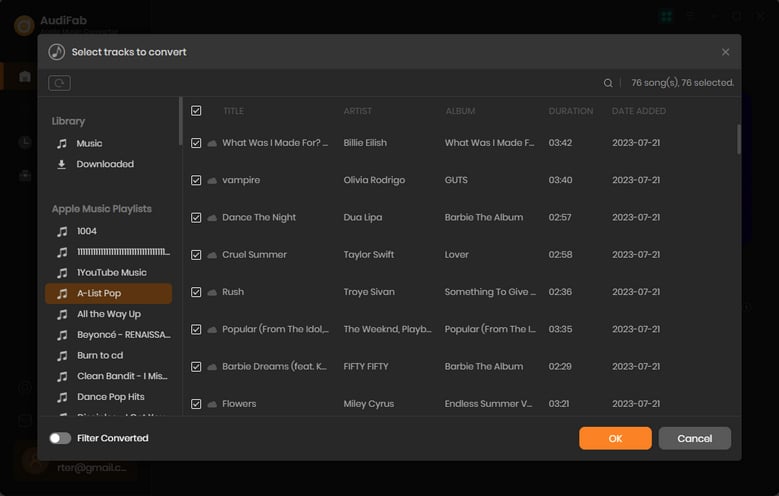
Choose the Output Format.
After adding songs you want to download, the next step is to choose the output settings according to your needs. Click the Setting button (the gear icon) on the program interface, and then there will be a pop-up window that allows you to set conversion settings and output settings. ALAC, WAV, AAC, MP3, AIFF, and FLAC are available to choose from. You can also change the output path, ID3 tags, etc. here.
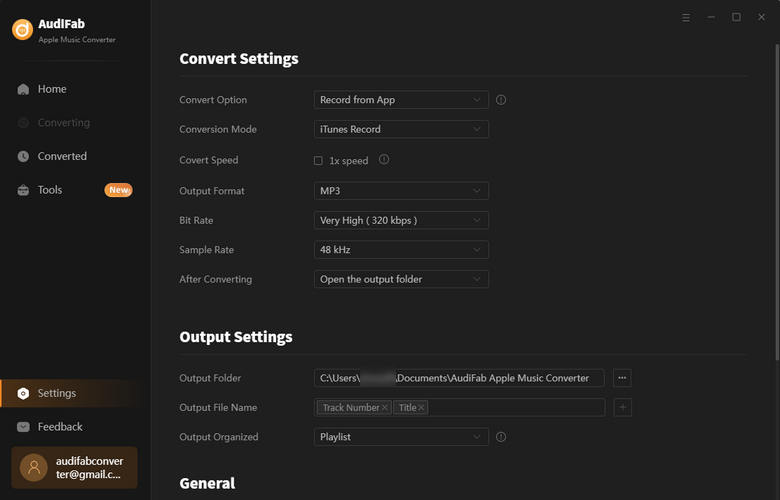
Download Apple Music Songs
After completing the above steps, please back to Home interface. The next step is clicking the button "Convert". The conversion time depends on how many songs you would like to convert.
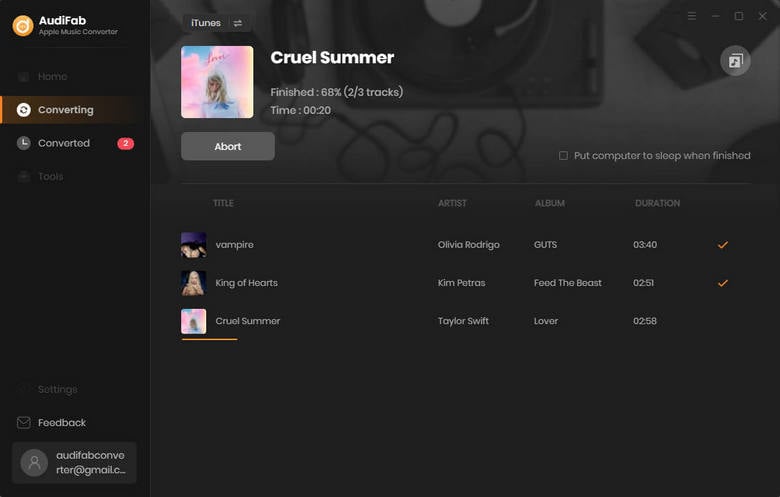
Find Converted Apple Music MP3 Files on Local Drive
After converting all the Apple Music songs successfully, AudiFab Apple Music Converter will open the output folder for you. Or you can find them by clicking "Converted" on the left, and hovering your mouse on the music files, there will be a folder icon on the right side. Click it, and you can check the converted Apple Music songs there.
Add Converted Apple Music Songs to Virtual DJ
Launch Virtual DJ. You can find "Local Music" on the left bottom of the main interface. Open the output path that you set on AudiFab, and choose the song you want to use. Just drag & drop them to the turntable or the audio track. Now you can mix Apple Music songs in Virtual DJ.
Apple Music is absolutely a worth-trying music streaming service. If you want to add Apple Music songs to Virtual DJ for mixing, you can just download Apple Music songs in plain Audio Format, and then transfer them to Virtual DJ for mixing. To download Apple Music songs in plain audio formats, our AudiFab Apple Music Converter can help you.
Just open AudiFab Apple Music Converter, click "+ ADD", choose the output format and then click the Convert button to start the conversion. Then, you can open Virtual DJ, and find then on the "Local Music" folder.
AudiFab Apple Music Converter is free to try. It can be downloaded for free and converts the first minute of each audio file for sample testing. If the program meets your need, you can buy a license to unlock the time limit.
Music is the greatest communication in the world and here are some articles that may help you enjoy music in a better way.