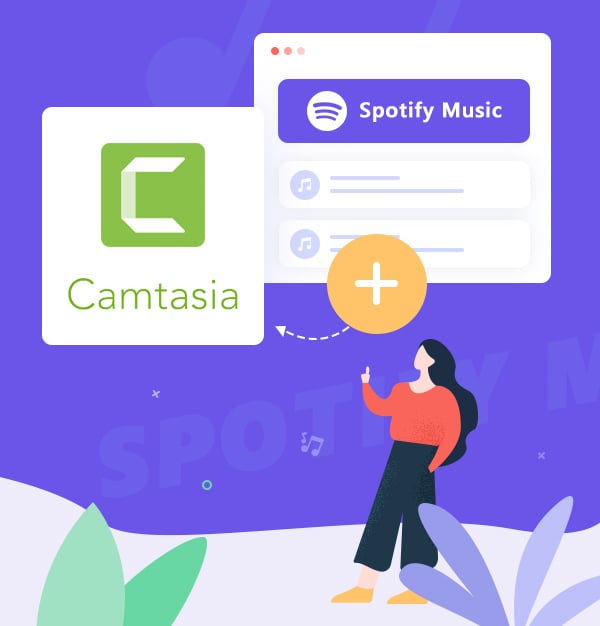
How to Add Spotify Songs to Camtasia
Let's learn how to add Spotify music to Camtasia Studio.
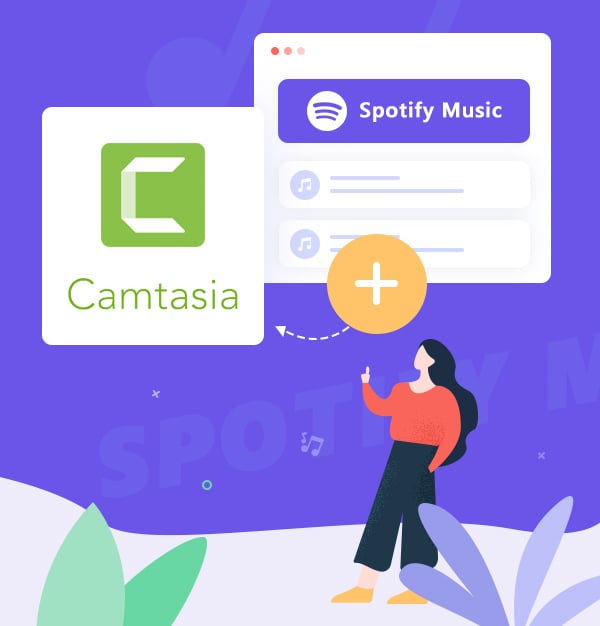
Let's learn how to add Spotify music to Camtasia Studio.
Camtasia is a software launched by TechSmith, which combines computer screen recording, PPT recording, video editing, audio editing, video playback, and other functions into one. With this software, users can easily record and dub computer screen operations, edit video transitions, add subtitles and watermarks, create video covers, etc. This helps in making content for lessons, tutorials, product demos, and more.
However, not much music comes with Camtasia. To our knowledge, if you want to make your own video stand out and become more amazing, background music is essential. Spotify has more than 100 million songs. It would be perfect if you can add Spotify music to Camtasia as background music. But due to the unique copyright protection of Spotify songs, it seems to be a challenging thing to download them as normal formats, not even to import them.
So here we provide an effective solution to help both Spotify Premium and Spotify Free to download Spotify tracks as MP3 by using a reliable program called AudiFab Spotify Music Converter. After getting Spotify songs in MP3 formats, importing Spotify songs to Camtasia is easy as pie. Just read on for more details.
AudiFab Spotify Music Converter is a full feature-packed tool that empowers Spotify Premium and Spotify Free users to fastly download numerous Spotify tracks as MP3/AAC/WAV/FLAC/AIFF/ALAC files with 100% original audio quality (up to 320kbps or Lossless) preserved on Mac and Windows computer. Also, AudiFab supports batch conversion of songs, so you can download different music tracks simultaneously. Plus, this tool can retain the ID3 tags of the audio, such as title, artist, album, artwork, track number, disc number, year, etc. It has many useful and powerful functions that you can explore by yourself.

Keep reading the article to find out the detailed steps to download Spotify songs to MP3 effectively, then import them to Camtasia.
Before everything starts, you need to do some preparation. Please make sure you’ve downloaded and installed AudiFab Spotify Converter successfully. The program is available in Windows and macOS versions, and please select the appropriate version to download.
Run AudiFab Spotify Music Converter
When you run the AudiFab Spotify Music Converter on your computer, Spotify web/app will open at the same time for reliable conversion. Here we use App as an example.
Tips: We recommend Spotify webplayer for Mac users who want 10x speed conversion.

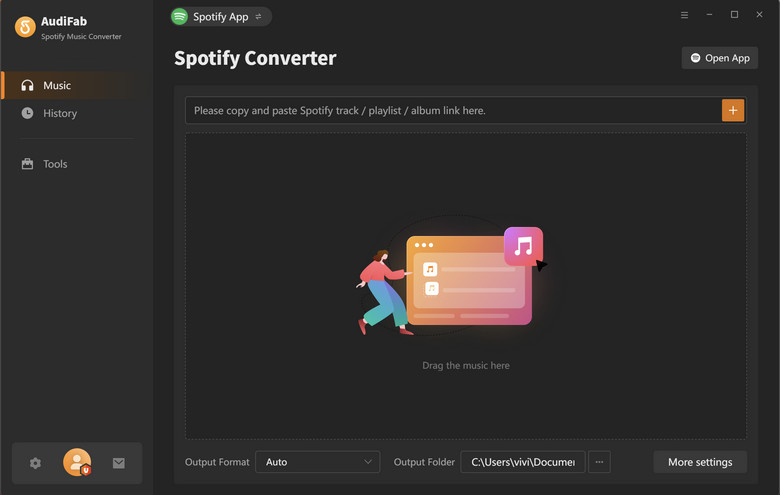
Add songs from Spotify to AudiFab
Drag or drop your playlists or any music from Spotify you wish to utilize in Camtasia to the main screen of AudiFab. Then the music tracks will be added on AudiFab. Check the songs in the list if all you want, then click “Add”.
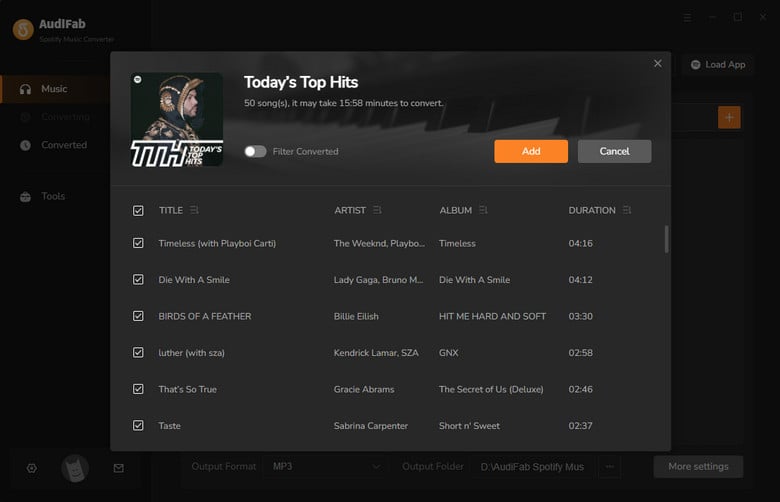
Set MP3 as output format
Click the "Settings" button icon in the bottom left corner, then the Settings window will appear. Select MP3 as the output format and specify the output folder. Also, you can set other parameters here, like conversion mode, bit rate, and so on. Next, just switch to Home window.

Start to convert Spotify tracks into MP3
In this step, you can simply tap the "Convert" option at the upper left corner to start downloading and converting songs for Camtasia. AudiFab Spotify Music Converter will convert all of the music tracks 10x faster. The conversion should be complete in a few seconds.
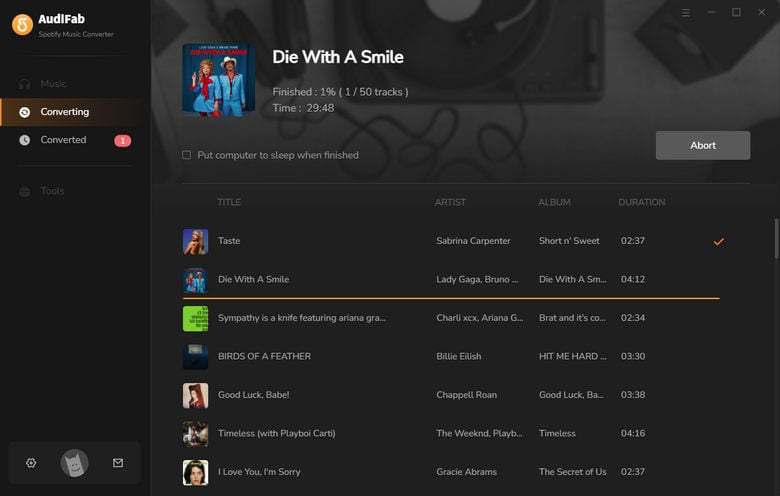
Check the MP3 downloads on the local drive.
When the conversion is done, you can find the Spotify tracks in MP3 formats on the folder you’ve set in Step 3. Or you can explore all the converted files by tapping on the Converted section, then just click the “folder” icon at the bottom of the song.
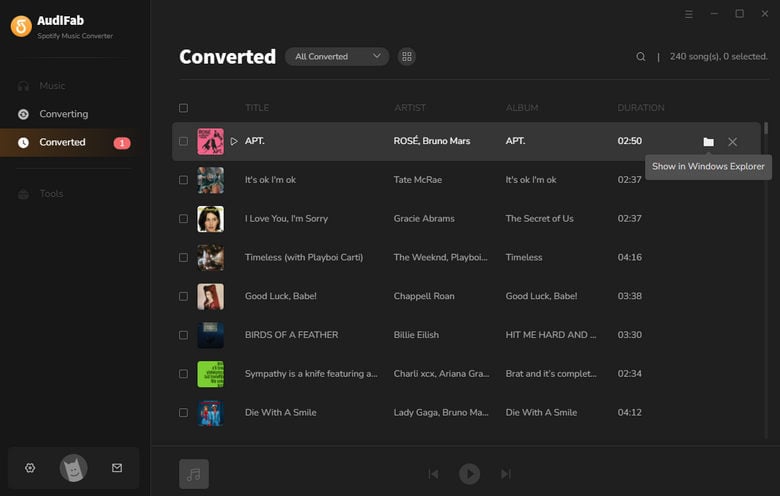
Now you can keep your songs permanently, share them easily, and play them anytime without requiring any internet connection.
Import Spotify downloads to Camtasia.
With converted Spotify files, you can add them to Camtasia without hassle. Here introduce three easy methods to import Spotify files to Camtasia.
Drag the Spotify downloads to Camtasia.
This is the easiest way to add Spotify files to Camtasia. Just find the Spotify downloads, then darg them to Camtasia directly.
Click the "Media" button.
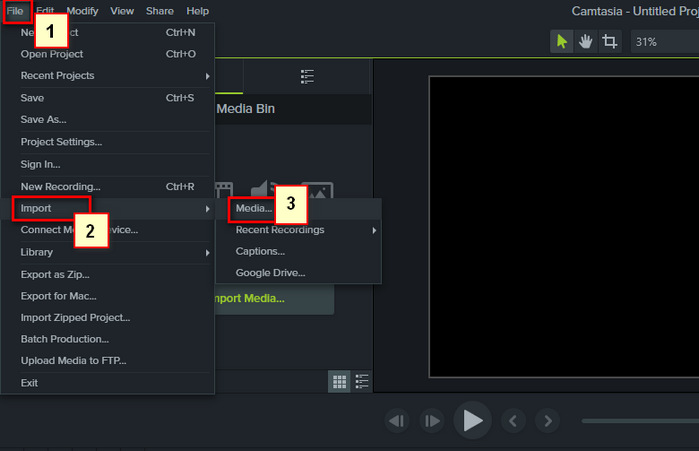
Click the "Import Media" button.
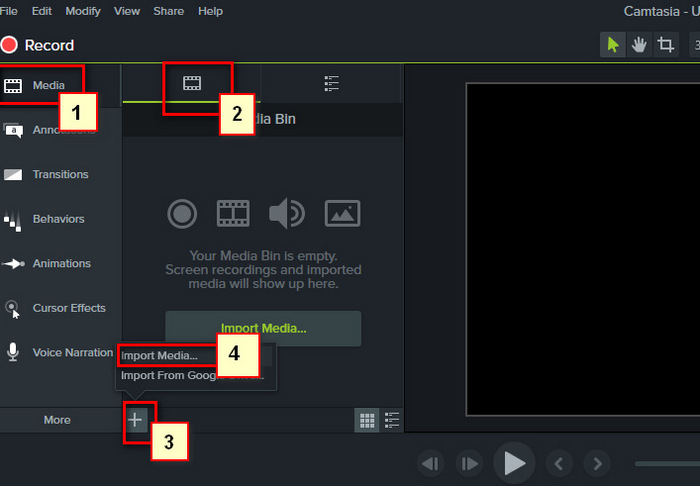
Through the simple steps above, you can use any Spotify music on Camtasia as your background music now.
Now you may know how to import Spotify songs to Camtasia. The key step is to convert Spotify tracks to MP3 with AudiFab Spotify Music Converter, then add the MP3 Spotify files to Camtasia with ease.
AudiFab is free to try. It can be downloaded for free and converts the first minute of each audio file for sample testing. If the program meets your need, you can buy a license to unlock the time limit.
Music is the greatest communication in the world and here are some articles that may help you enjoy music in a better way.