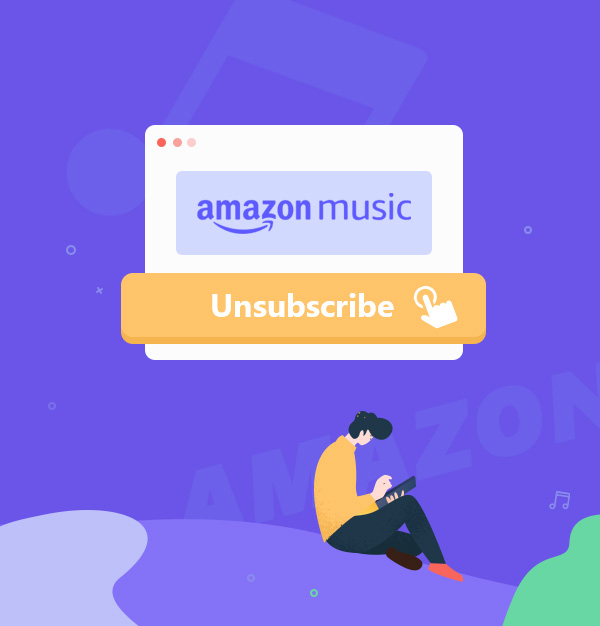
How to Cancel Amazon Music Subscription - 4 Ways
Easily cancel Amazon Music Subscription.
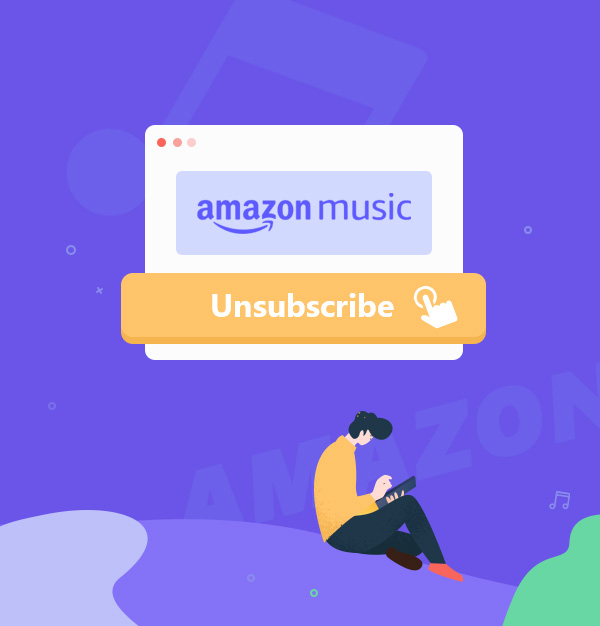
Easily cancel Amazon Music Subscription.
Amazon Music Unlimited offers an extensive collection of over 100 million ad-free songs and podcasts, boasting high-quality sound, offline listening, and exclusive content. However, circumstances may arise where you need to cancel your subscription, like ending your trial, changing your plan, or exploring other options.
Next, we'll show you the steps to cancel your Amazon Music Unlimited subscription across different platforms – on the web, Android, iPhone, and iTunes/Music. Additionally, we'll explore how you can continue playing Amazon Music even after canceling your subscription.
* Note: If you want to keep music on Amazon playable after canceling your subscription, please proceed to Part 5 first, then cancel your subscription.
Stopping your Amazon Music subscription on the web is a straightforward process. Follow these steps:
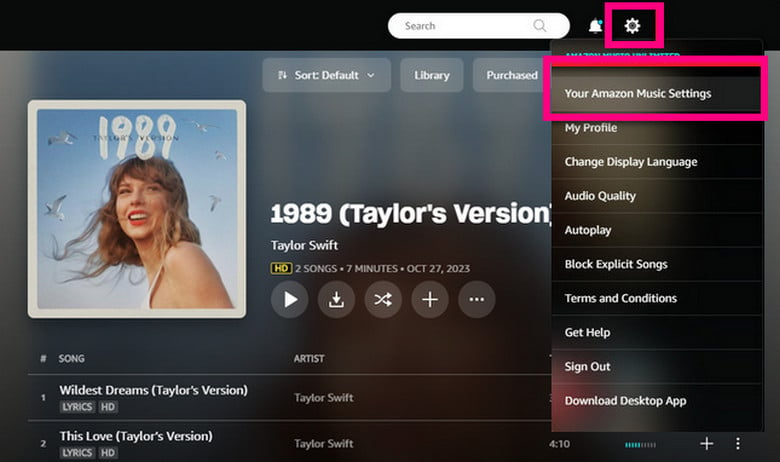
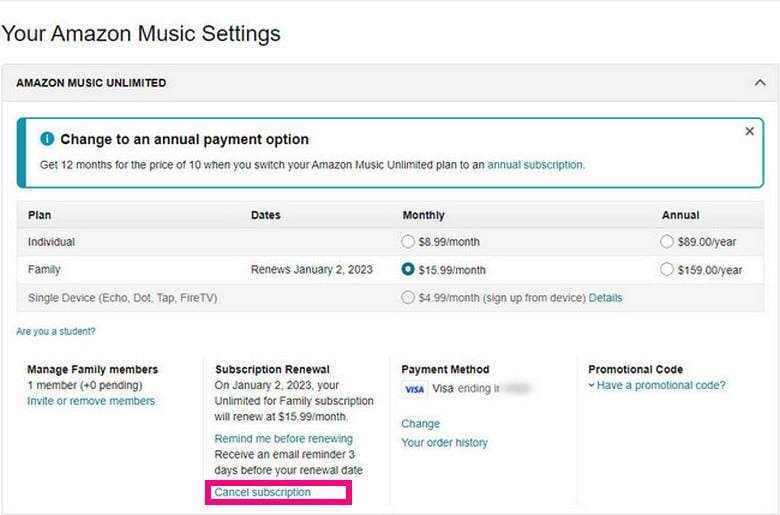
After following these steps, your Amazon Music membership will be canceled. You can continue using the service until the current billing cycle concludes. Want to keep Amazon Music Library forever? Check Part 5.
Canceling an Amazon Music subscription on Android devices is easy.
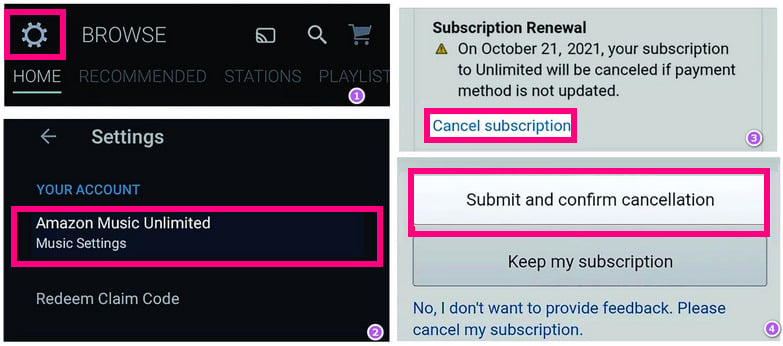
If you want to cancel Amazon Music subscriptions on iPhone, you can cancel through the Apple Settings app. Here are the steps.
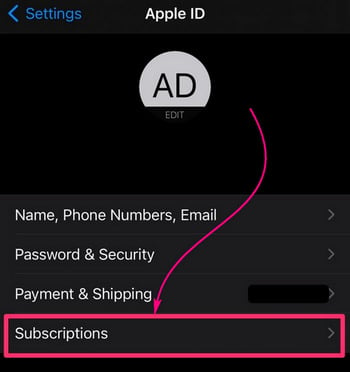
If you subscribed to Amazon Music through iTunes or the Music app on your Apple device, you need to end your subscription through them. Here are the steps to do that:
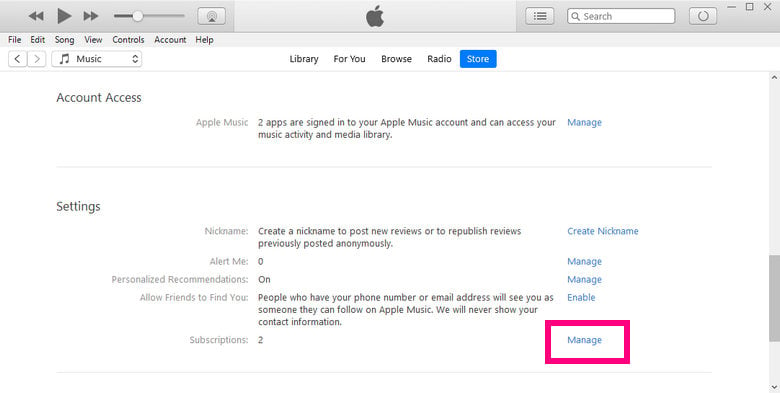
If you're wondering how to cancel your Amazon Music subscription, you can easily do so by following the steps outlined in the previous section. If you're concerned about losing access to Amazon Music after your subscription expires, don't fret!
There are ways to play Amazon Music after you terminate the subscription. The best option is using a tool called AudiFab Amazon Music Converter, which is a powerful Amazon Music Recorder designed to download and convert Amazon Music songs to MP3, FLAC, WAC, ALAC, AIFF, and AAC. AudiFab allows you to download Amazon Music tracks in high-quality HD/UHD lossless audio with preserved ID3 tags and lyrics. Additionally, it offers one-click iTunes uploading and CD burning, making it incredibly convenient.

To use AudiFab to save lossless songs from Amazon Music after quitting a subscription, just follow these simple steps:
Start by installing and opening the AudiFab on your computer. Select Amazon Music App, if it's installed on your computer.
Tips: If you don't have Amazon Music App installed on your computer or if you're a Mac user, we recommend using Amazon Music Web mode.
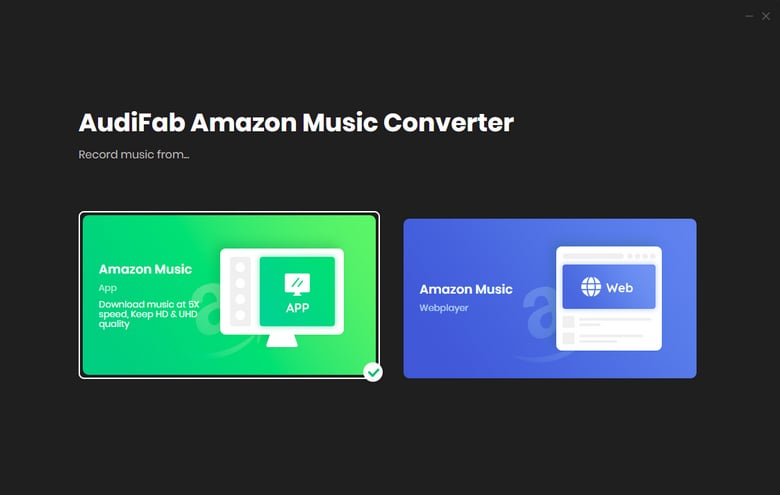
Go to the settings within AudiFab to set your desired output format, quality, output folder, and more for the downloaded Amazon Music tracks.
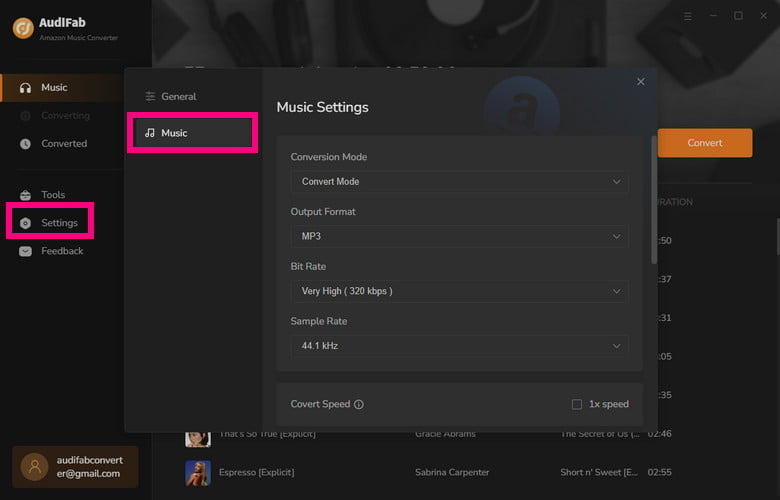
Drag and drop a song/playlist/album from the pop-up Amazon Music App to AudiFab. Click OK.
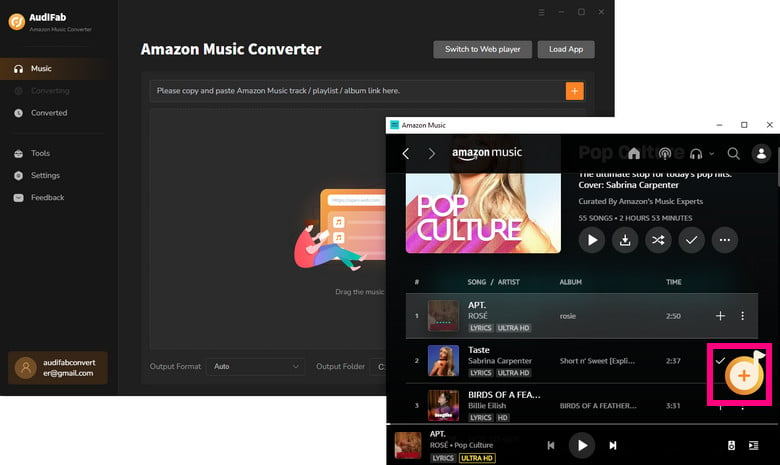
Once you've chosen your music, click the "Convert" button to start ripping Amazon Music songs in the original audio quality at a fast speed.
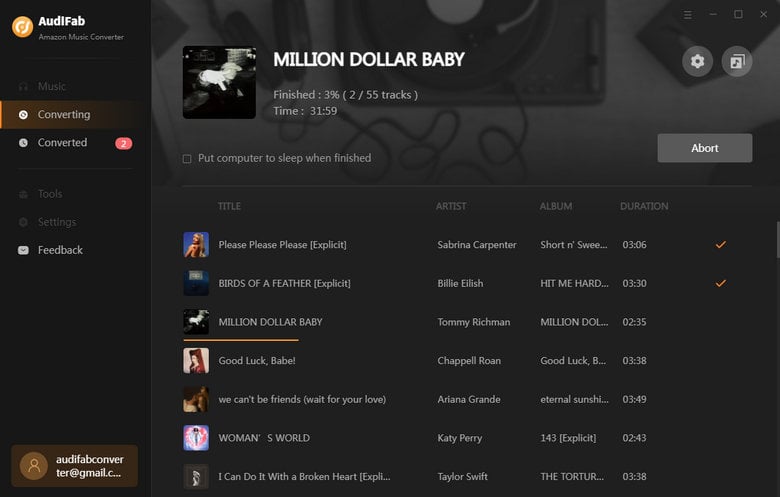
In no time, you'll see a folder pop up on your computer. Inside that folder are the converted Amazon Music files you've saved. Even if you've canceled your Amazon Music subscription and your songs have turned gray in the Amazon app, you can still play these downloaded local Amazon Music files on any device.
Canceling Amazon Music subscriptions can be done through various methods depending on the platform you're using. Whether you're on the web, Android, iPhone, or iTunes/Music, there are specific steps to follow for a smooth cancellation process. Additionally, if you're interested in playing Amazon Music after canceling your subscription, alternative methods such as using AudiFab Amazon Music Converter can be explored.
AudiFab Amazon Music Converter offers a free trial allowing you to download and convert the first minute of each audio file, including with lyrics. Unlock the time limit by purchasing a license that suits your needs.
Music is the greatest communication in the world and here are some articles that may help you enjoy music in a better way.