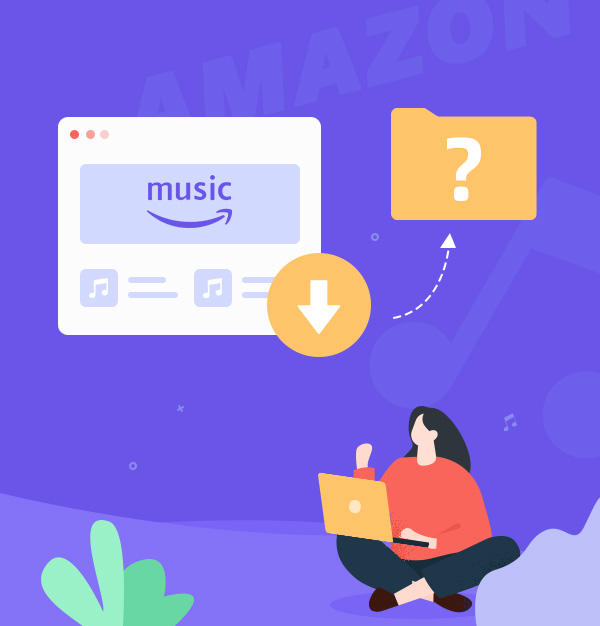
Where to Find Amazon Music Downloads?
Find the location of your downloaded Amazon Music on any device.
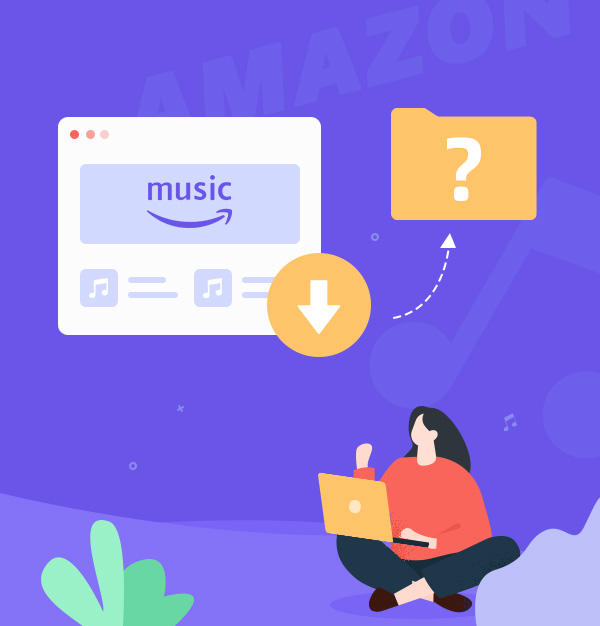
Find the location of your downloaded Amazon Music on any device.
"I want to backup the songs that I downloaded from Amazon Music on my PC to an external hard drive. How can I find where Amazon Music downloads on PC?"
Are you curious about the location of your Amazon Music downloads on your device and how to access them seamlessly? If you're an avid music lover who enjoys downloading tracks from Amazon Music and listening to them offline, maybe you want to know where your downloaded files are stored for efficient management, backup, and transfer to other devices.
In this guide, we’ll show you how to find your Amazon Music downloads on different platforms, such as PC, Mac, iPhone, and Android. We’ll also give you a tip on how to save these downloads forever.
👉Related articles: Where Does Spotify Download Music to?
To find your offline music on Amazon Music, you need to check if it is downloaded. You can do this by following these steps:
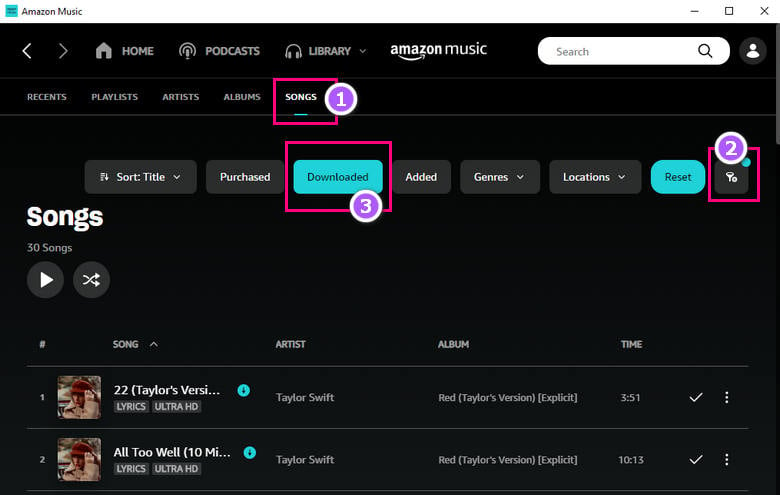
To find your Amazon Music downloads on different devices (PC, Mac, iOS, and Android), follow the instructions below:
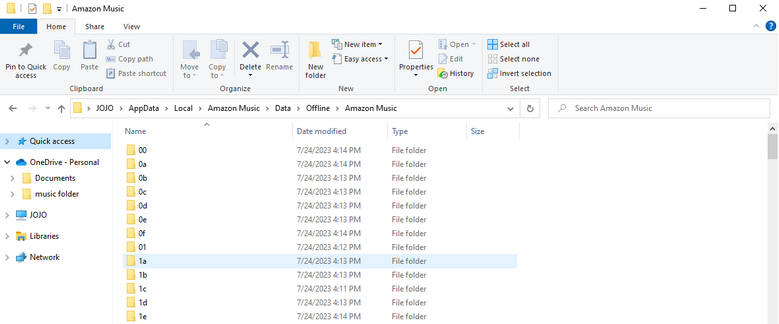
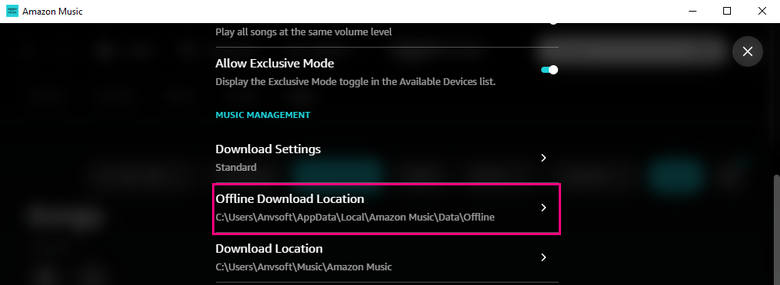
The downloaded Amazon Music files maybe hidden, you can go to File Explorer > View (top left) > tick Hidden items.

The downloaded Amazon Music files maybe hidden, you can go to settings on File Manager. Then tick "Show hidden files" to display hidden files as visible.
For iPhone or iPad devices, the Amazon Music downloads are saved in this folder:
music.amazon.com/showDebugOptions
To find downloaded purchased music on your computer, you can check the default folder where Amazon Music saves your files:
At present, you've successfully located all your Amazon Music downloads. However, it's important to note that these files are in a cache format, exclusively accessible within the Amazon Music app. Additionally, they are encrypted and cannot be transferred to other devices for playback. Moreover, in the event of unsubscribing from Amazon Music Unlimited or Prime Music, certain downloaded songs may become inaccessible.
If you wish to safeguard your downloaded content indefinitely or transfer them to other devices for listening, read on for essential insights. I will show you how to remove the encryption from Amazon Music and convert them to common formats.
To address the limitations of Amazon Music downloads, we have the perfect solution for you - AudiFab Amazon Music Converter.
With AudiFab, the possibilities are endless. You can effortlessly convert your Amazon Music files into popular audio formats such as MP3, FLAC, WAV, AAC, ALAC, and AIFF, maintaining up to Ultra HD audio quality. After conversion, you'll have permanent access to your favorite Amazon Music tracks, free from Amazon Music restrictions. Take full control of your music by transferring converted files to any device - smartphone, MP3 player, tablet, or car stereo - and enjoy your favorite songs wherever you go!

To use AudiFab, follow these easy steps:
Download and Install AudiFab Amazon Music Converter
Begin by downloading and installing AudiFab Amazon Music Converter on your computer. It's available for both Windows 11/10/8.1/8/7 and macOS 11~26 operating systems.
Launch AudiFab and Tap Record music from App
Once installed, launch AudiFab Amazon Music Converter. Tap Record Amazon Music from App for HD/UHD audio quality.
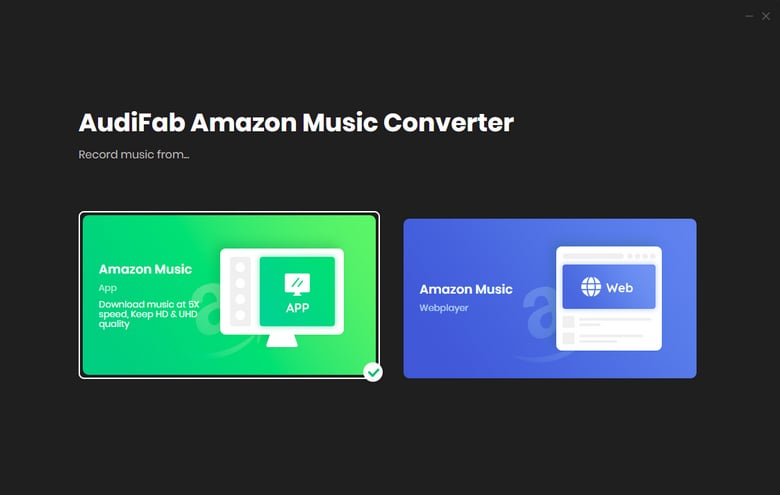
Note: For 10x speed conversion, please choose Webplayer Download.
Select Your Preferred Output Settings
In AudiFab, navigate to Settings to select your desired output format from popular choices like MP3, FLAC, WAV, AAC, ALAC, and AIFF. You can also customize conversion settings like output quality, bitrate, and sample rate for an enhanced listening experience.
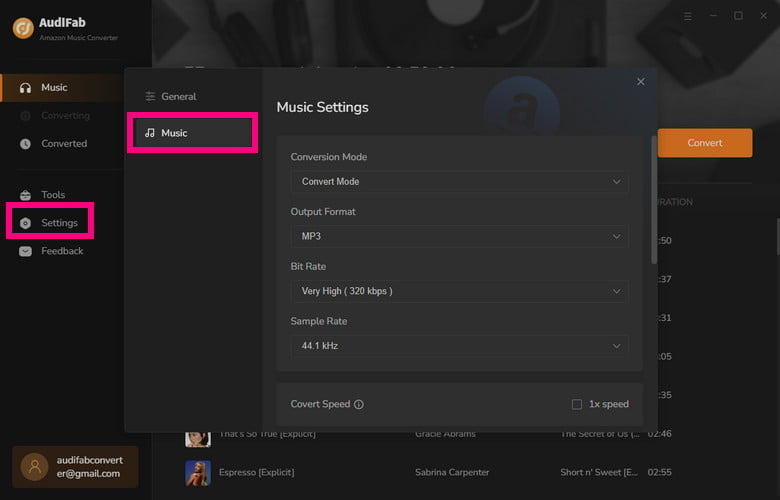
Note: For higher audio quality, choose "Amazon Record" as the conversion mode and "Auto" as the format.
Add Amazon Music Tracks to AudiFab
Now, you can add the Amazon Music tracks you want to AudiFab main interface. You can either drag and drop the songs or copy and paste the track URLs from the Amazon Music app.
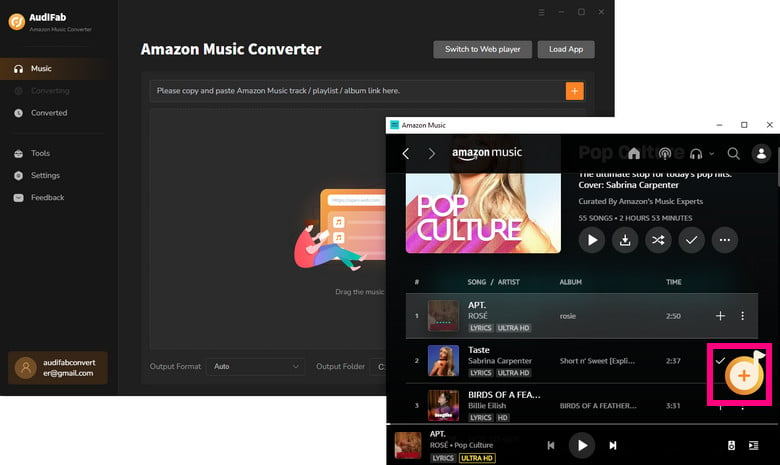
Initiate the Conversion Process
Once you've added the desired tracks, click "Convert" to start the conversion process. AudiFab will then bypass the encryption, and convert Amazon Music tracks to your chosen format.
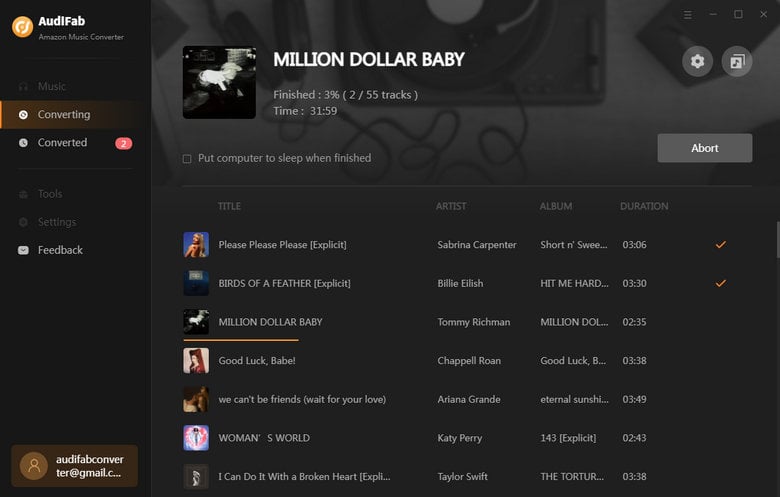
Access Your Permanent Amazon Music Collection
After the conversion is complete, AudiFab will save the converted files to your computer. You now have permanent access to your favorite Amazon Music tracks, which can be transferred and enjoyed on any device (MP3 player, google devices, phones, etc) of your choice.
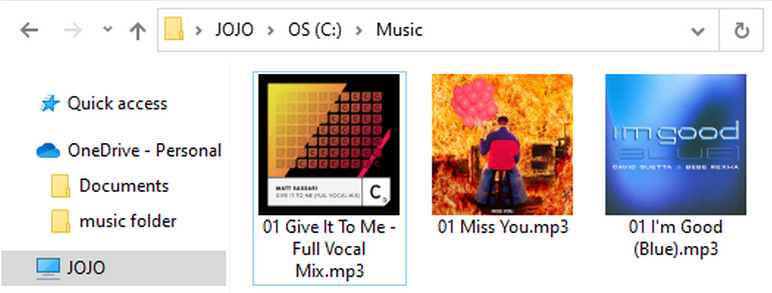
Organize and Enjoy Your Music
Take advantage of AudiFab's powerful free features to organize your music library. You can edit ID3 tags, including song title, artist name, album information, and more, making it easier to manage and enjoy your collection. Plus, you can Burn Amazon Music to CD and upload them to iTunes with 1-click.
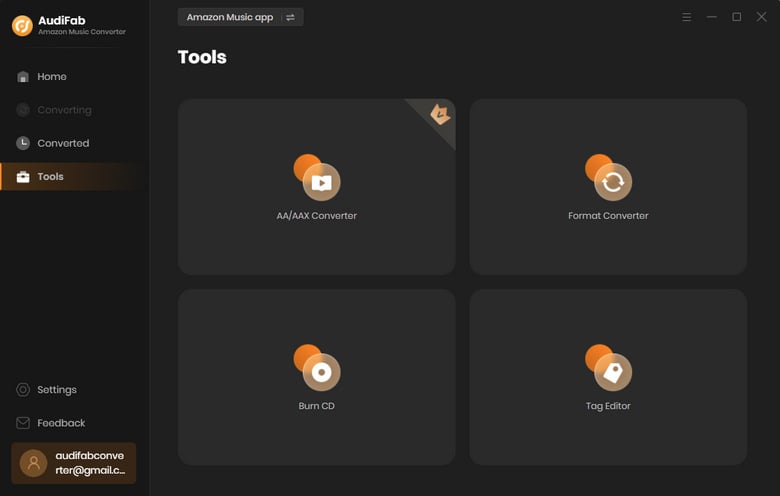
We explored locating Amazon Music downloads on PC, Mac, iPhone, and Android above. However, Amazon Music downloads have limitations like encryption and expiration.
But there's a solution - AudiFab Amazon Music Converter. It can convert your Amazon Music files into MP3 or other formats with up to Ultra HD quality, providing the freedom to keep your favorite tunes forever!
AudiFab Amazon Music Converter is free to try. It can be downloaded for free and converts the first minute of each audio file for sample testing. If the program meets your need, you can buy a license to unlock the time limit.
Music is the greatest communication in the world and here are some articles that may help you enjoy music in a better way.