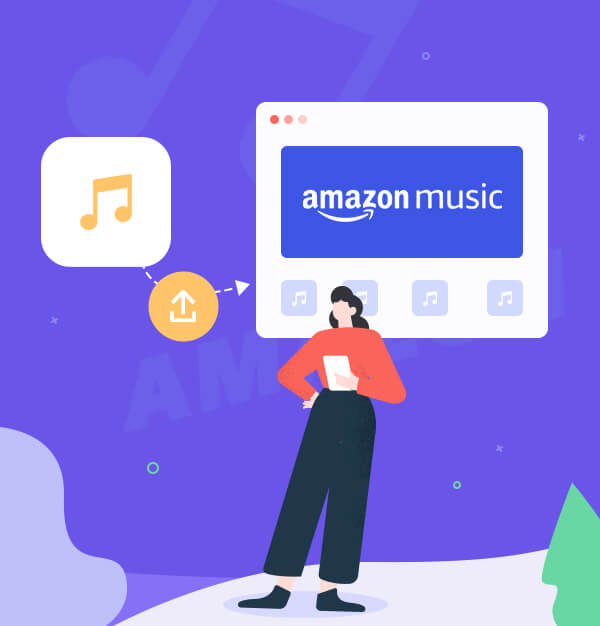
How to Upload Music to Amazon Music 2025 [Ultimate Guide]
Ultimate guide: Upload music to Amazon Music 2025
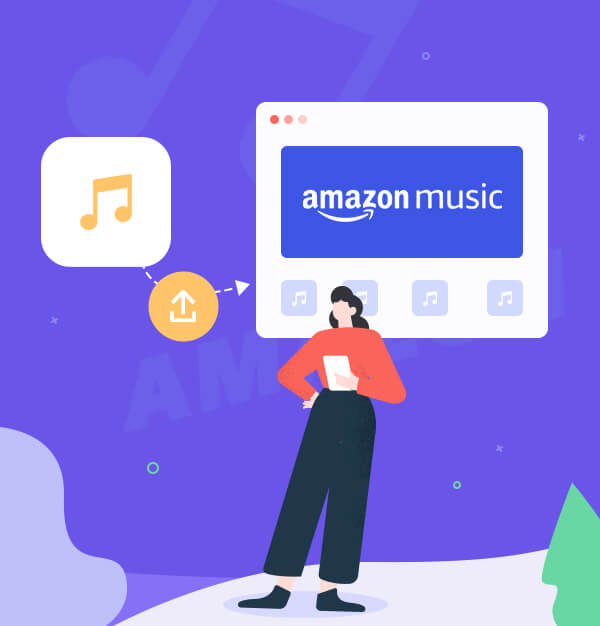
Ultimate guide: Upload music to Amazon Music 2025
Uploading local music to Amazon Music allows you to access your entire music collection in one place, enhancing your music streaming experience. There is a step-by-step guide accessible here if you are having trouble loading your local music to Amazon Music. This ultimate tutorial will provide insights on adding your local music on Amazon Music, as well as tips on importing music from well-known services like Spotify or Apple Music to Amazon Music. Furthermore, we'll share a bonus tip on moving your Amazon Music library to any streaming service, giving you even more flexibility with your music library. After reading this, you may optimize your music collection and seamlessly enjoy your favorite songs across different platforms.
👉Related articles: How to Upload Your Music to Spotify?
👉Related articles:
How to Play Apple Music on Amazon Alexa Device?
You can upload your local music files to Amazon Music with the Amazon Music app. Here are the steps:
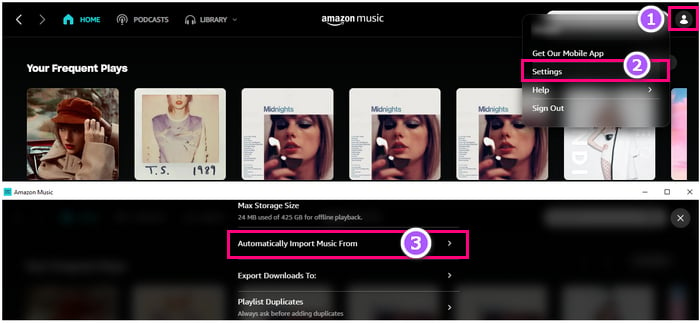
To upload music from Windows Media Player or iTunes, toggle on the corresponding button.
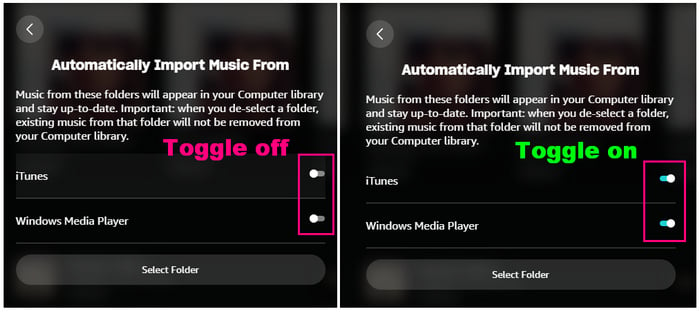
Tips:
If iTunes does not show up in this interface, please open iTunes app > [Edit] > [Preferences] > [Advanced] > [Share iTunes Library XML with other applications].
To upload music from a folder, click on [Select Folder] and browse your computer to find the folder that contains your local music files. Then click on [Select Folder].
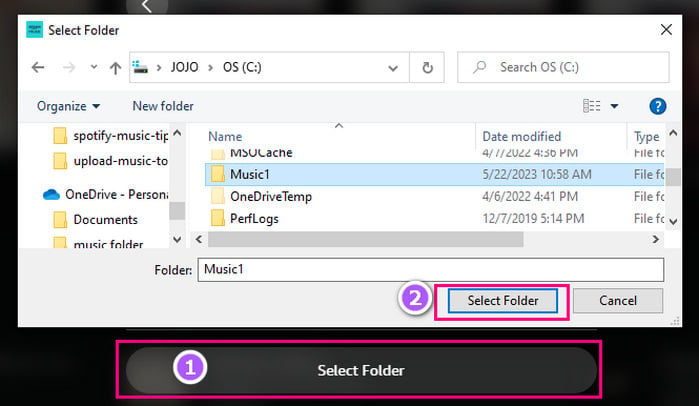
The quality of your music is preserved after you submit it to Amazon Music. You can enjoy your uploaded music on the devices that Amazon Music supports. With the integration of Alexa, you can even control your music playback using voice commands.
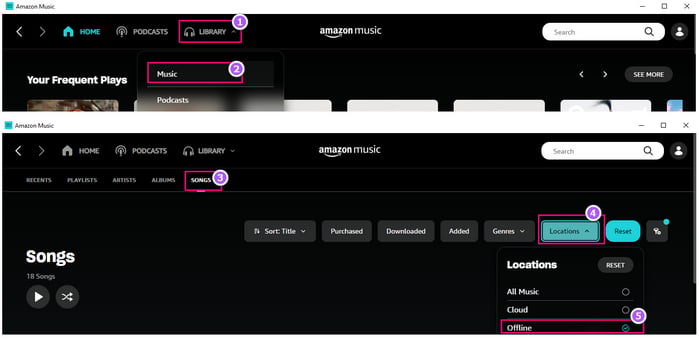
👉Related articles: Want to upload Amazon Music to any device not only Amazon Music supports?
Note:
If you cannot upload music to Amazon Music, please check the format of your music files. Only MP3, M4A, WMA, FLAC, OGG, and ALAC are supported by Amazon Music. Before uploading your music files to Amazon Music, you must convert them if they are in another format, such as AAC.
You can use a professional free tool called Format Converter in AudiFab Amazon Music Converter to convert any audio file format to another format without sacrificing quality. This tool can decrypt Amazon Music songs and playlists, enabling you to transfer them to any device or platform. Here are the steps on how to use it.
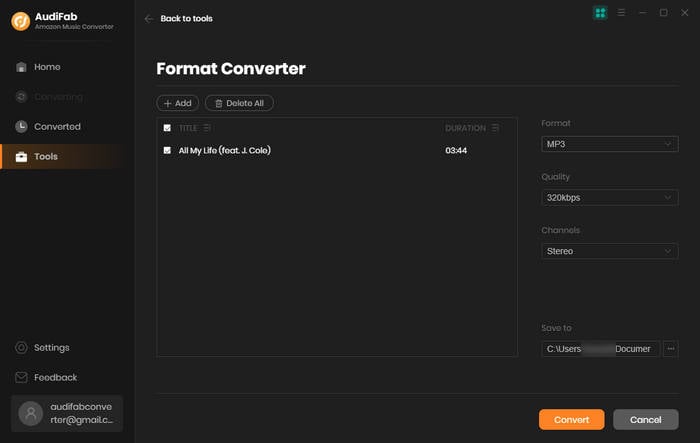
Click [...] on the right of the song > [Edit Metadata] > [Apply].
Click [Tick] on the left of [...] > [Delete].
Press and hold the song, then drag it to the playlist on the left that you want to add it to. Or right-click the song and select [Add to Playlist].
There are two main ways you can transfer your music library from Spotify, Apple Music, or any other streaming service to Amazon Music.
💻 Tool Required: AudiFab Spotify Music Converter
🚀 Feature: A versatile and secure app can 10x speed to download any Spotify content to MP3 or other common formats with ID3 tags and 100% original audio quality for Spotify Free/Premium.
💡 How to Use:
After conversion, you can upload downloaded Spotify music to Amazon Music, iTunes, or any other streaming music service, or transfer to USB, burn to CD, MP3 player, etc.
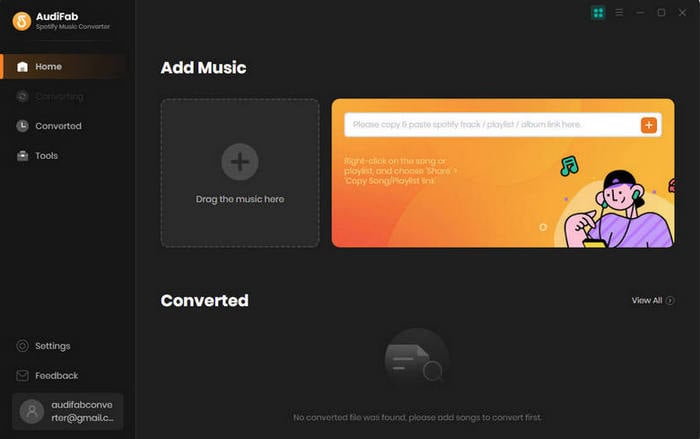
💻 Tool Required: AudiFab Apple Music Converter
🚀 Feature: An easy-use app especially for fast speed downloading the entire Apple Music library to MP3 or other common formats with ID3 tags and up to 3,730kpbs sound quality.
💡 How to Use:
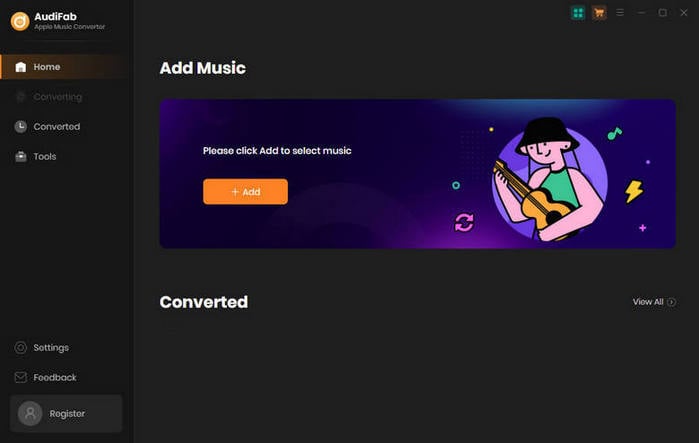
💻 Tool Required: TuneMyMusic
🚀 Feature: Move your music collection between any music platforms you like! Compatible with Spotify, Tidal, Apple Music, YouTube, Amazon Music, Pandora, etc.
💡 How to Use:
Note: The audio transferred by TuneMyMusic may not keep the lossless quality.
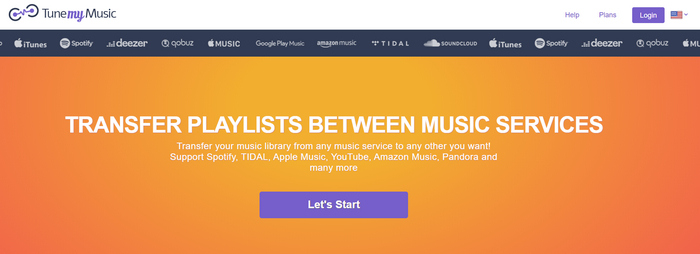
You love Amazon Music for its huge catalog of songs and podcasts, its amazing sound quality and spatial audio features, and its seamless integration with Alexa. However, there are times when you wish you could listen to your Amazon Music songs on other platforms, like Spotify, Apple Music, YouTube Music, and more. This is challenging, though, as tracks from Amazon Music are encrypted and secured, making it impossible for them to function on other hardware or platforms.
AudiFab Amazon Music Converter can feet your meet, for AudiFab can unlock and convert your Amazon Music tracks to MP3/AAC/WAV/FLAC/AIFF/ALAC. It is a straightforward yet effective program. To ensure that you don't lose any information or detail, AudiFab also preserves the original audio quality (up to Ultra HD) and ID3 tags of your songs.
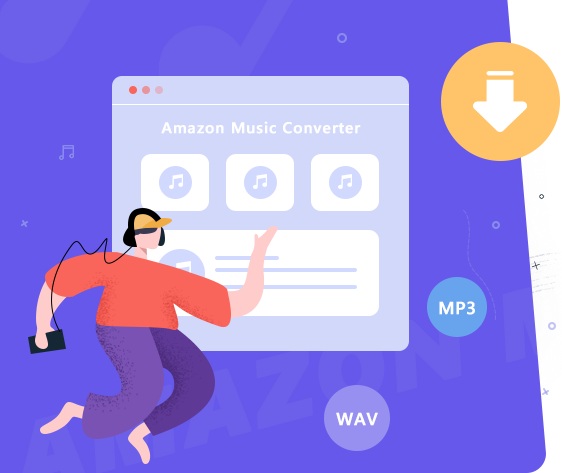
Since MP3 is the most widely used format and is compatible with practically all music players, we choose downloading tunes from Amazon Music to MP3 as an example.
Download and Install AudiFab Amazon Music Converter
Install AudiFab on your Windows or Mac computer and launch it. Click App. Also starting up is the Spotify app.
Add Amazon Music to AudiFab
Your favorite albums, playlists, and songs from Amazon Music can be dropped or dragged to AudiFab for downloading MP3. Then press Add.
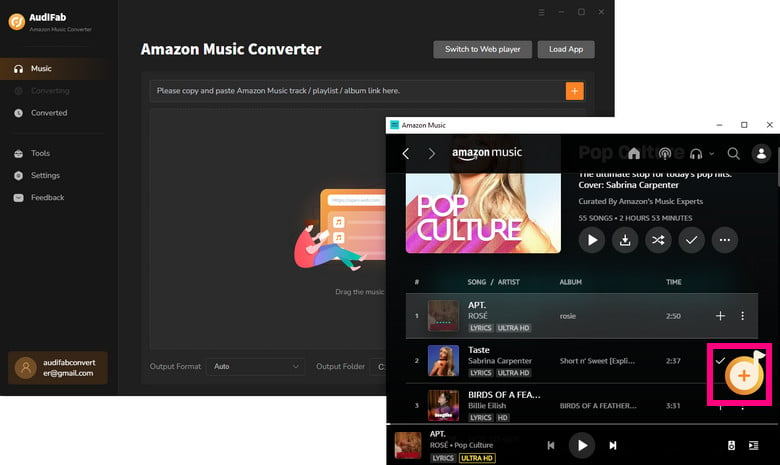
Choose MP3 as the output format for your Amazon Music
Click the "gear" icon in the bottom-left area of AudiFab to open the Settings window. Choose "MP3" as the output format from the pop-up settings box.
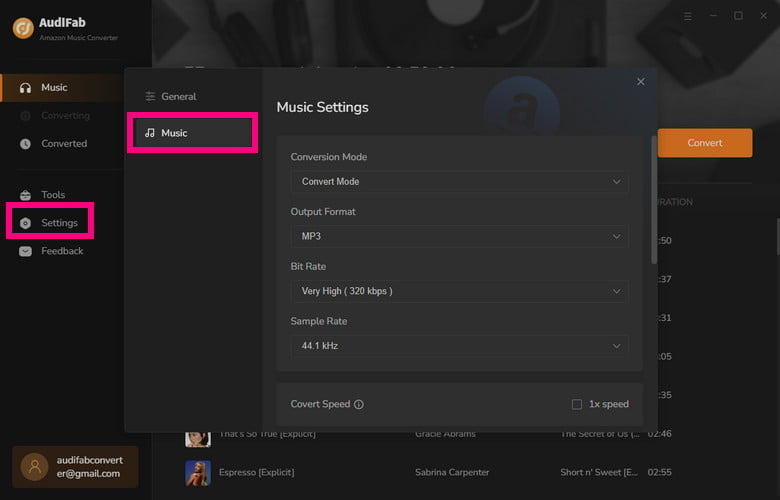
Download Amazon Music to MP3
Click Convert, then AudiFb will convert the selected songs to MP3. You can find downloaded Amazon Music MP3s in the output folder once the conversion is finished. These MP3 files from Amazon Music can now be transferred to any streaming music service.
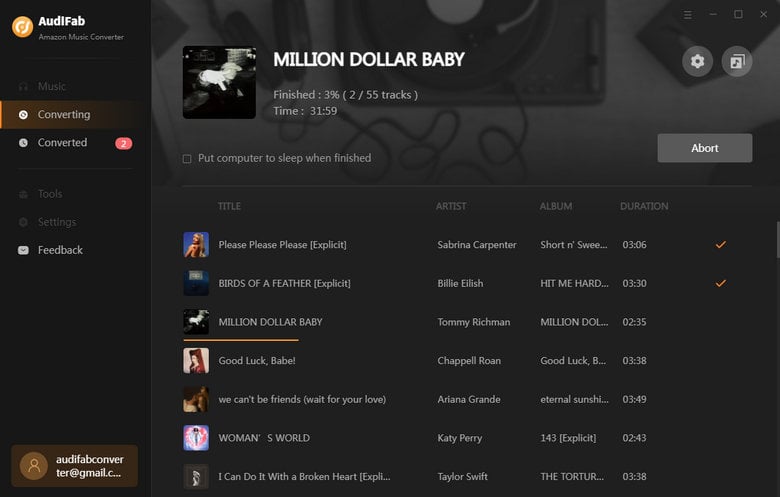
Uploading music to Amazon Music is a simple and effective way to access your favorite songs and create a personalized music library. In this ultimate guide, we have outlined the steps to upload any music to Amazon Music, allowing you to enjoy your entire music collection in one place. Plus, you can easily enjoy your music on both Amazon Music and other platforms with the use of AudiFab programs, such as the AudiFab Amazon Music Converter. Managing and enjoying your music is now easier and more convenient with AudiFab.
AudiFab provides each user with 1-minute free trial of each song. To exploit more functions and keep your Amazon Music songs forever, please buy the full version!
Music is the greatest communication in the world and here are some articles that may help you enjoy music in a better way.