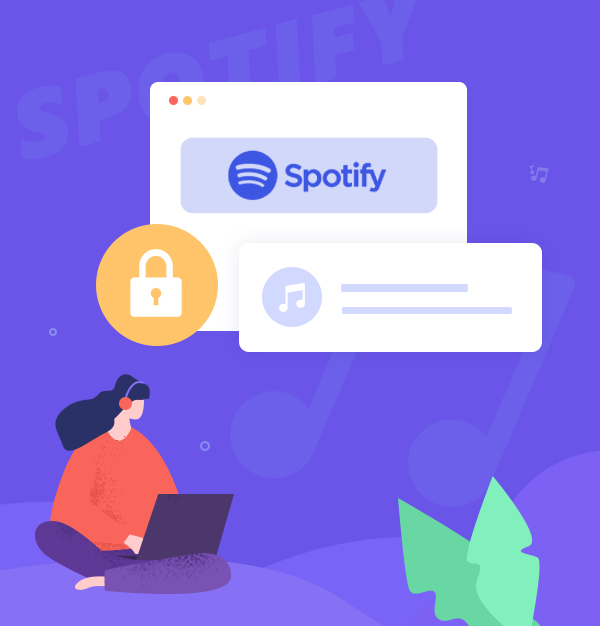
A Complete Guide to Make Spotify Private Playlists on Any Device
How to make, share, and download Spotify private playlists on any device.
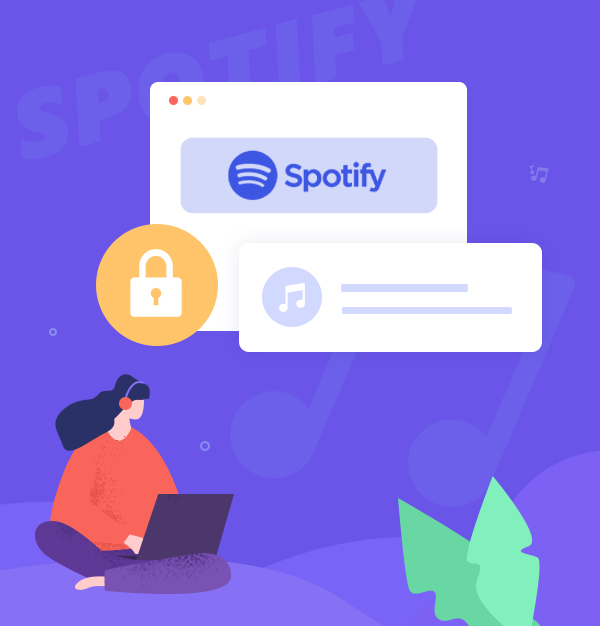
How to make, share, and download Spotify private playlists on any device.
If you are a Spotify user, you probably know how great it is to have access to millions of songs and create your own playlists. But sometimes, you may want to keep your playlists private for some guilty pleasures, personal favorites, or secret projects that you don’t want anyone to see. Whatever your reason, you deserve control over your playlists and listening habits. That’s why we created this article for you.
The pages that follow will demonstrate how to make your Spotify playlists private on any device, as well as how to download them to MP3 format for offline listening. We will also show you how to hide your playlists and have private listening sessions. Are you ready to reclaim your privacy? Let's get started and take control of your Spotify experience!
Making a private playlist on Spotify is a useful feature if you want to keep your music tastes to yourself or create a personal playlist for a special occasion. By making a playlist private, you can prevent other users from seeing, following, or sharing it. You can also set your profile to hide new playlists by default.
Making your Spotify playlist private is straightforward on both desktop and mobile devices. Follow the steps below to keep your Spotify playlist private, whether you're using a computer or a mobile device
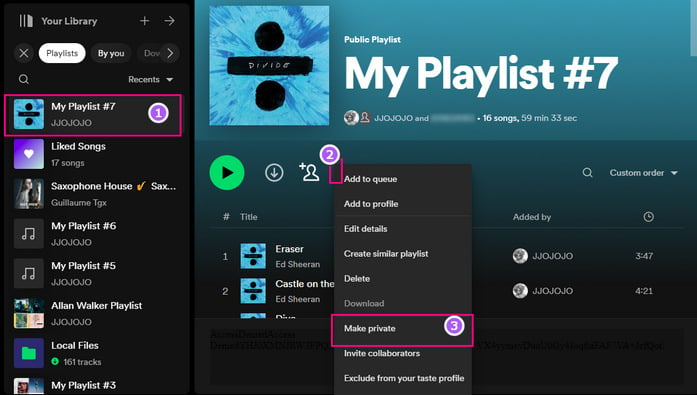
Tips: You cannot set Spotify playlist private on Spotify Web Player (Browser).
Tips: If you want to make the playlist public again, please repeat steps 1-3 above and choose Make Public.
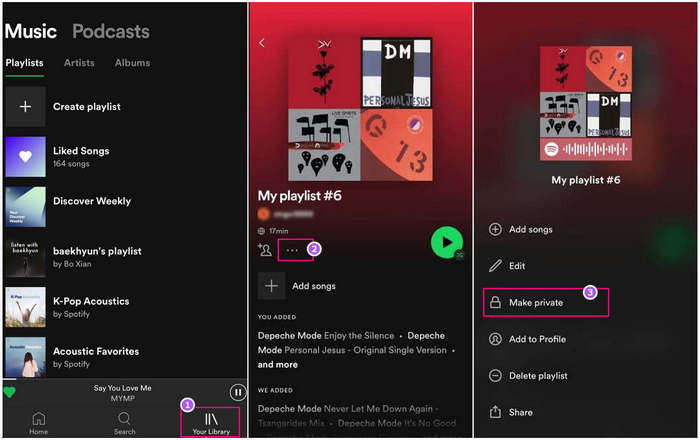
After making a private playlist on Spotify, you may wonder if it can be visible to your friends. The answer is no. A private playlist is specifically designed not to show up on your profile or in search results. When you make a playlist private, it is only accessible to you and remains invisible on your public profile.
However, if you want to make your Spotify playlist private and collaborative, you can use the "Collaborative Playlist" feature. This feature allows you to invite others, such as your friends, to contribute to your playlist while yet keeping it private.
Here's how you can share a private playlist with friends using the Collaborative Playlist feature:
E.g. The share link is:
https://open.spotify.com/playlist/37i9dQZF1DXcBWIGoYBM5M?si=4f6f5a7a0f0b4a7b
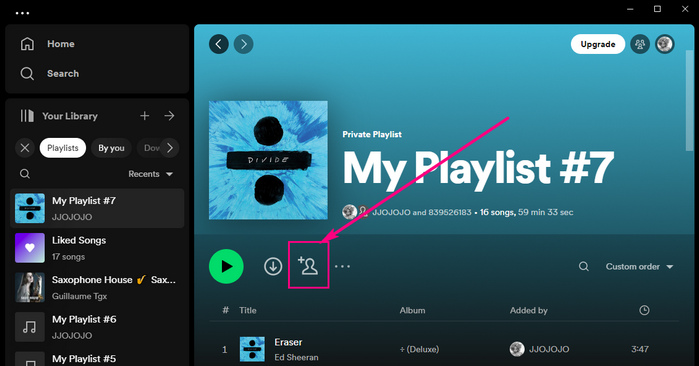
If you want to remove someone from your private playlist, simply access the private playlist, click on the profile icon next to the playlist name, and select "Listener > Remove from Playlist".
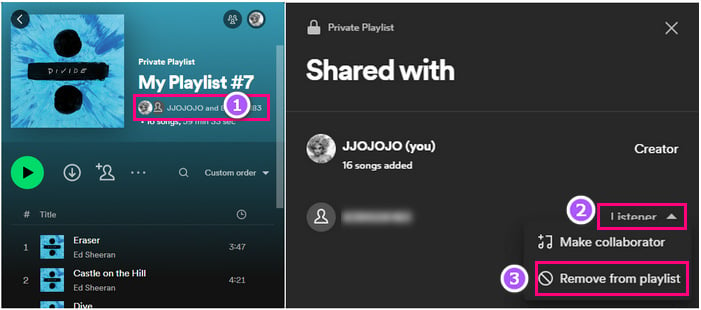
Learning to make Spotify private playlists accessible on any device opens up a world of possibilities. You might want to take it a step further and download these private playlists in MP3 format for offline enjoyment, device transfer, and better control over your music collection. However, as a Spotify Free user, you may encounter restrictions such as no downloading of private playlists, offline playback, or ad removal. The solution to these problems is AudiFab Spotify Music Converter.
AudiFab is the best Spotify music converter you can find. With AudiFab, you can effortlessly download Spotify private playlists in original quality to MP3, AAC, ALAC, WAV, FLAC, and AIFF formats and play them on any device without ads. Plus, it supports both Spotify Free and Spotify Premium. AudiFab has several advantages that distinguish it from other similar programs, such as 10x fast speed, ID3 tags editing, CD burning, etc. Learn more details of AudiFab:

Next, let’s see how to utilize AudiFab Spotify Music Converter to download private playlists on Spotify to MP3 format.
Install AudiFab Spotify Music Converter and run it
Download and install AudiFab Spotify Music Converter on your computer. Once installed, launch the program and explore the world of offline music enjoyment. Choose App record for best audio quality.

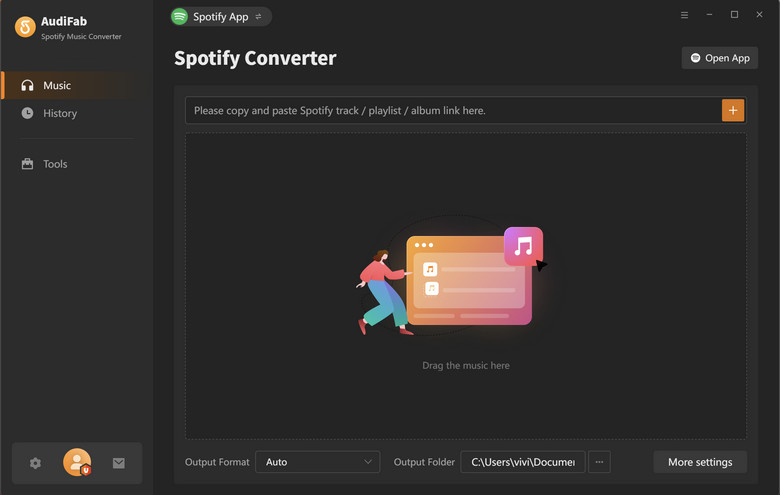
Add Spotify Private Playlists to AudiFab
Navigate to any playlist (not just private playlists) that you want to download on Spotify. Copy the private playlist's URL. Return to AudiFab, paste the playlist URL into the search box, then click “+” to analyze and load the playlist.
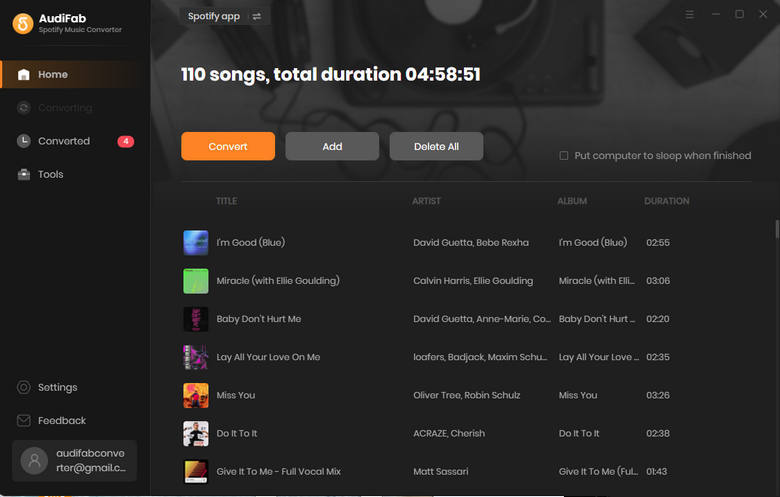
Choose MP3 as the output format for private playlists
Click the settings button in the bottom left corner of AudiFab and pick MP3 as the output format. Feel free to adjust the output quality, output path, output file name, and other parameters.

Begin converting Spotify Private Playlists to MP3s
From the main interface, click "Convert" to start converting the private playlist to MP3. AudiFab Spotify Music Converter will convert the selected private playlist to the chosen format.
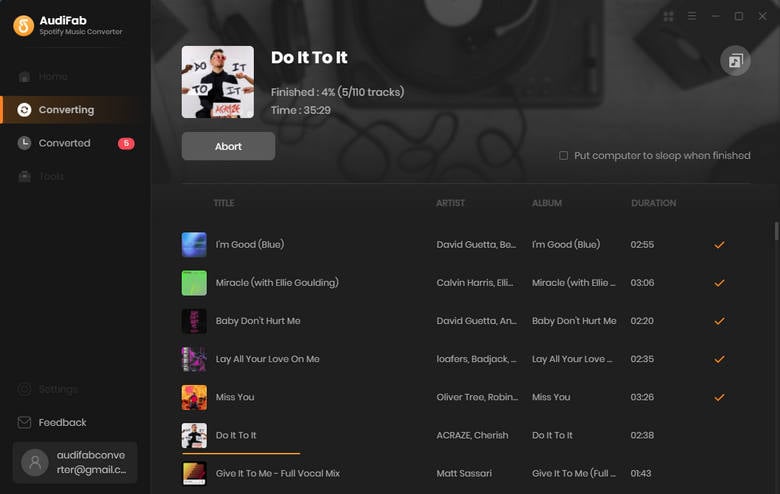
Access the Private Playlists You've Downloaded
The moment has arrived! As the conversion process comes to a close, you can find the downloaded private playlists in the output folder you specified. The converted tracks are now ready to be transferred to any device for offline listening.
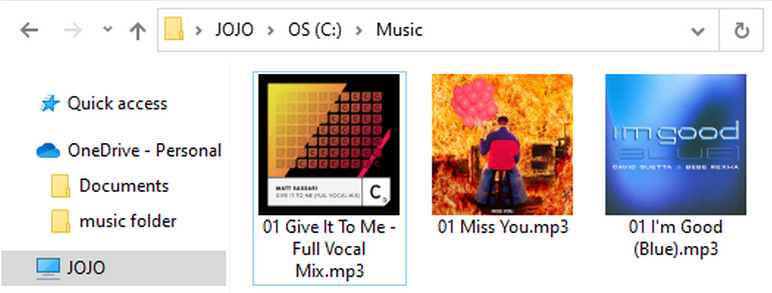
We have explored how to create private playlists on Spotify using the various devices above. However, if you value greater privacy and want to take additional steps to protect your musical preferences, there are a few alternative options to consider. Let's take a look at two effective techniques: hiding your Spotify playlists from the public and setting up a private listening session.
You can conceal your public playlists from your profile if you don't want others to view them. To do so, go to Settings > Social > toggle off Show my current top artists and Show my recently played artists. This will hide your musical interests from other users on your profile page.
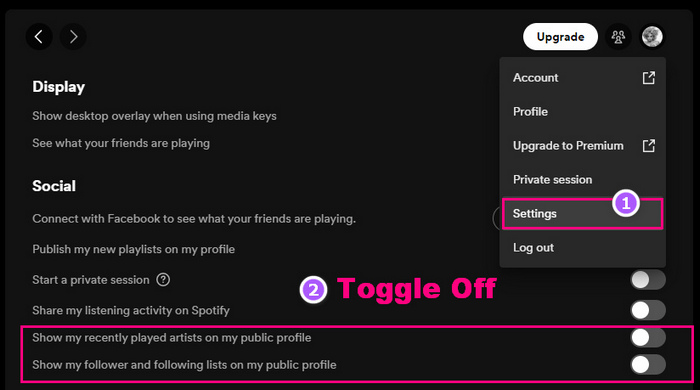
Another way to enjoy Spotify without revealing your activity to your followers is to set up a private listening session. This will temporarily hide your listening behavior from your friends and the public. To do so, navigate to Settings > Social > Private Session and toggle it on. You can also access this option from the menu bar by clicking on your profile name and selecting Private Session. Note that this feature will automatically turn off after six hours of inactivity or when you restart the app.
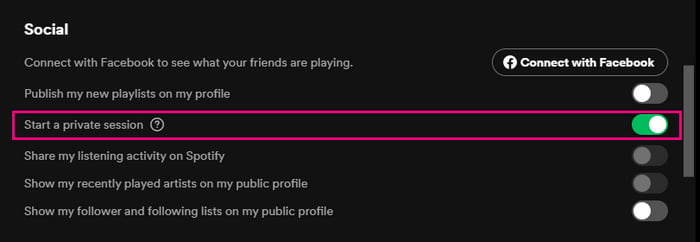
You have reached the end of this article, and we hope you have learned something useful. By following our steps, you can make Spotify private playlists on any device, and download them to MP3 format for offline listening. You can also hide your playlists and start private listening sessions to protect your privacy and music taste. With these tips, you may use Spotify more freely and confidently.
As an additional recommendation, if you're looking for a reliable and efficient solution to rip your private Spotify playlists in MP3 format, we suggest trying out AudiFab Spotify Music Converter. With AudiFab, you can easily convert your Spotify playlists to MP3 files without any quality loss. Elevate your Spotify experience by giving AudiFab a try.
AudiFab Spotify Music Converter is free to try. It can be downloaded for free and converts the first minute of each audio file for sample testing. If the program meets your need, you can buy a license to unlock the time limit.
Music is the greatest communication in the world and here are some articles that may help you enjoy music in a better way.